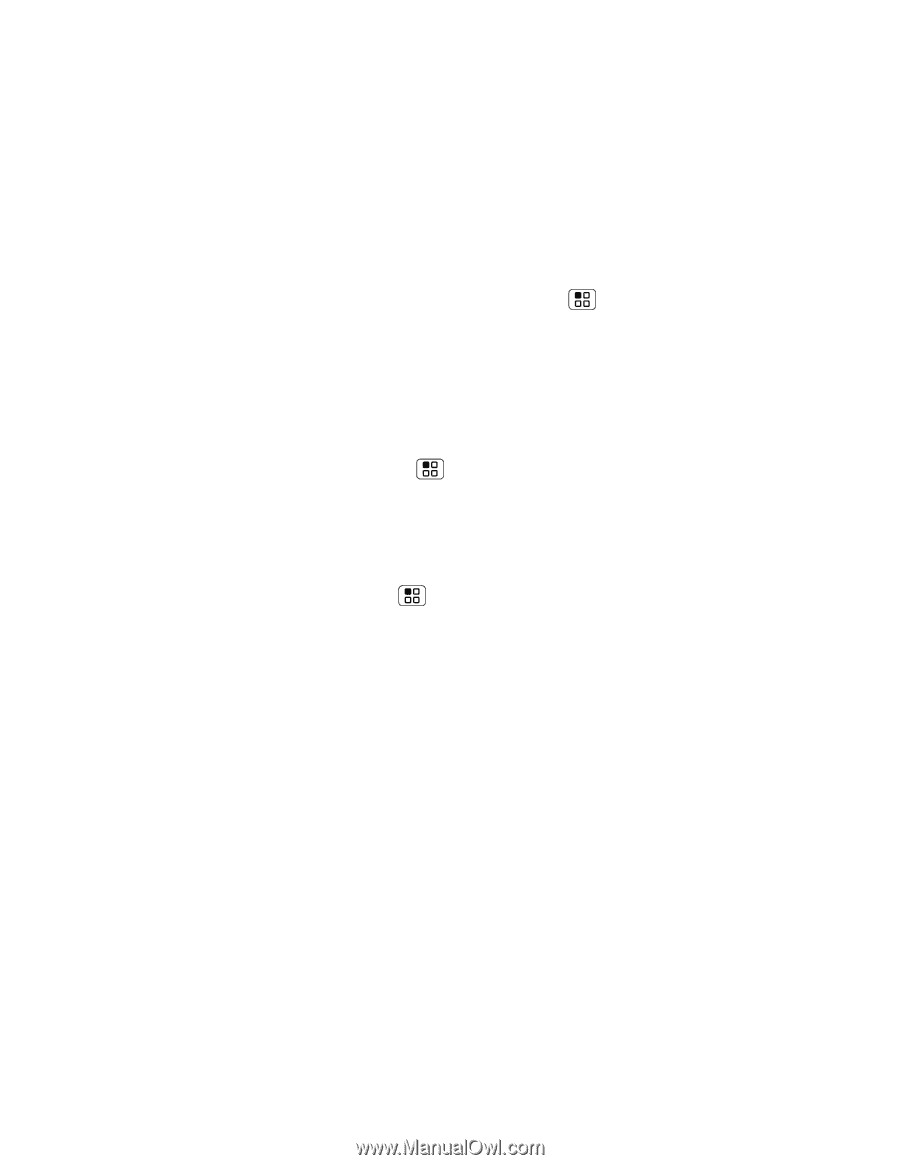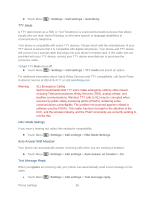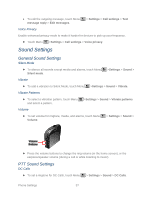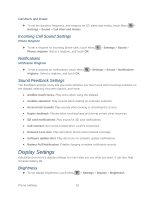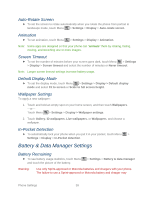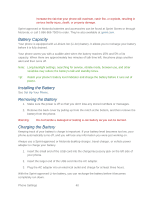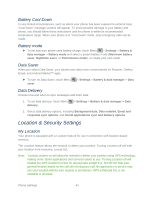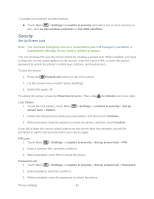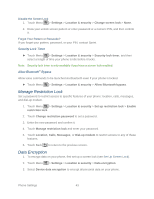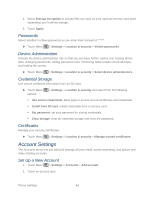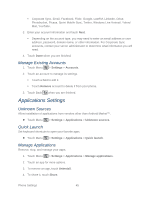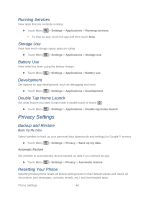Motorola ADMIRAL User Guide - Page 53
Battery Cool Down, Battery mode, Data Saver, Data Delivery, Location & Security Settings, My Location - background data
 |
View all Motorola ADMIRAL manuals
Add to My Manuals
Save this manual to your list of manuals |
Page 53 highlights
Battery Cool Down In very limited circumstances, such as where your phone has been exposed to extreme heat, "Cool Down" message screens will appear. To avoid possible damage to your battery and phone, you should follow these instructions until the phone is within its recommended temperature range. When your phone is in "Cool Down" mode, only emergency calls can be made. Battery mode ► To set how your phone uses battery charge, touch Menu > Settings > Battery & data manager > Battery mode and select a preset battery mode (Maximum battery saver, Nighttime saver, or Performance mode), or create your own mode. Data Saver When you select Data Saver, your phone uses data more conservatively for Browser, Gallery, Email, and Android Market™ apps. ► To turn on Data Saver, touch Menu saver. > Settings > Battery & data manager > Data Data Delivery Choose how and when to sync messages and other data: 1. To set data delivery, touch Menu delivery. > Settings > Battery & data manager > Data 2. Select data delivery options, including Background data, Data enabled, Email and corporate sync options, and Social applications sync and delivery options. Location & Security Settings My Location Your phone is equipped with a Location feature for use in connection with location-based services. The Location feature allows the network to detect your position. Turning Location off will hide your location from everyone, except 911. Note: Turning Location on will allow the network to detect your position using GPS technology, making some Sprint applications and services easier to use. Turning Location off will disable the GPS location function for all purposes except 911, but will not hide your general location based on the cell site serving your call. No application or service may use your location without your request or permission. GPS-enhanced 911 is not available in all areas. Phone Settings 41