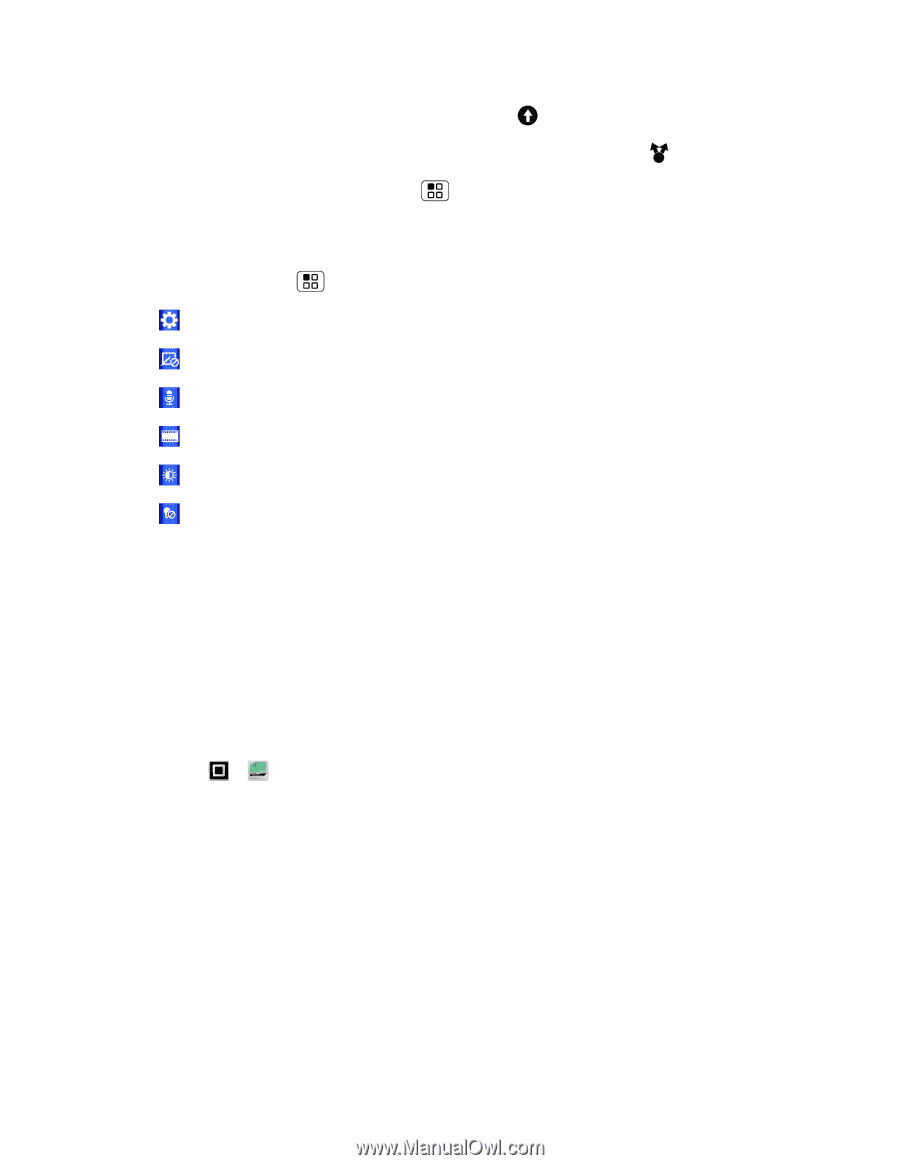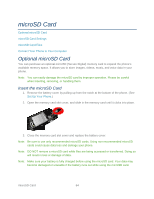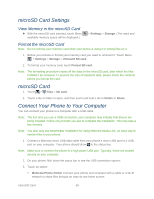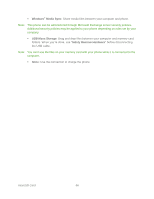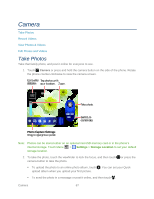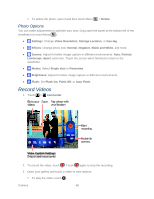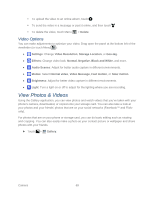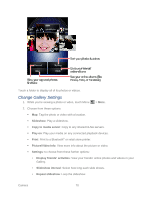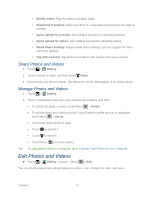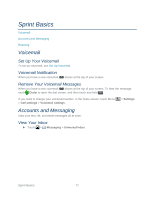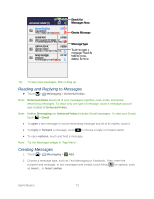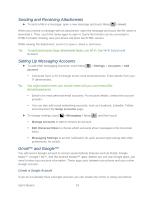Motorola ADMIRAL User Guide - Page 81
Sprint UG PAX_11Sep18_ImagesLinked81-90.pdf, View Photos & Videos, Video Options
 |
View all Motorola ADMIRAL manuals
Add to My Manuals
Save this manual to your list of manuals |
Page 81 highlights
To upload the video to an online album, touch . To send the video in a message or post it online, and then touch . To delete the video, touch Menu > Delete. Video Options You can make adjustments to optimize your video. Drag open the panel at the bottom left of the viewfinder (or touch Menu ): ● Settings: Change Video Resolution, Storage Location, or Geo-tag. ● Effects: Change video look: Normal, Negative, Black and White, and more. ● Audio Scenes: Adjust for better audio capture in different environments. ● Modes: Select Normal video, Video Message, Fast motion, or Slow motion. ● Brightness: Adjust for better video capture in different environments. ● Light: Turn a light on or off to adjust for the lighting where you are recording. View Photos & Videos Using the Gallery application, you can view photos and watch videos that you've taken with your phone's camera, downloaded, or copied onto your storage card. You can also take a look at your photos and your friends' photos that are on your social networks (Facebook™ and Flickr only). For photos that are on your phone or storage card, you can do basic editing such as rotating and cropping. You can also easily make a photo as your contact picture or wallpaper and share photos with your friends. ► Touch > Gallery. Camera 69