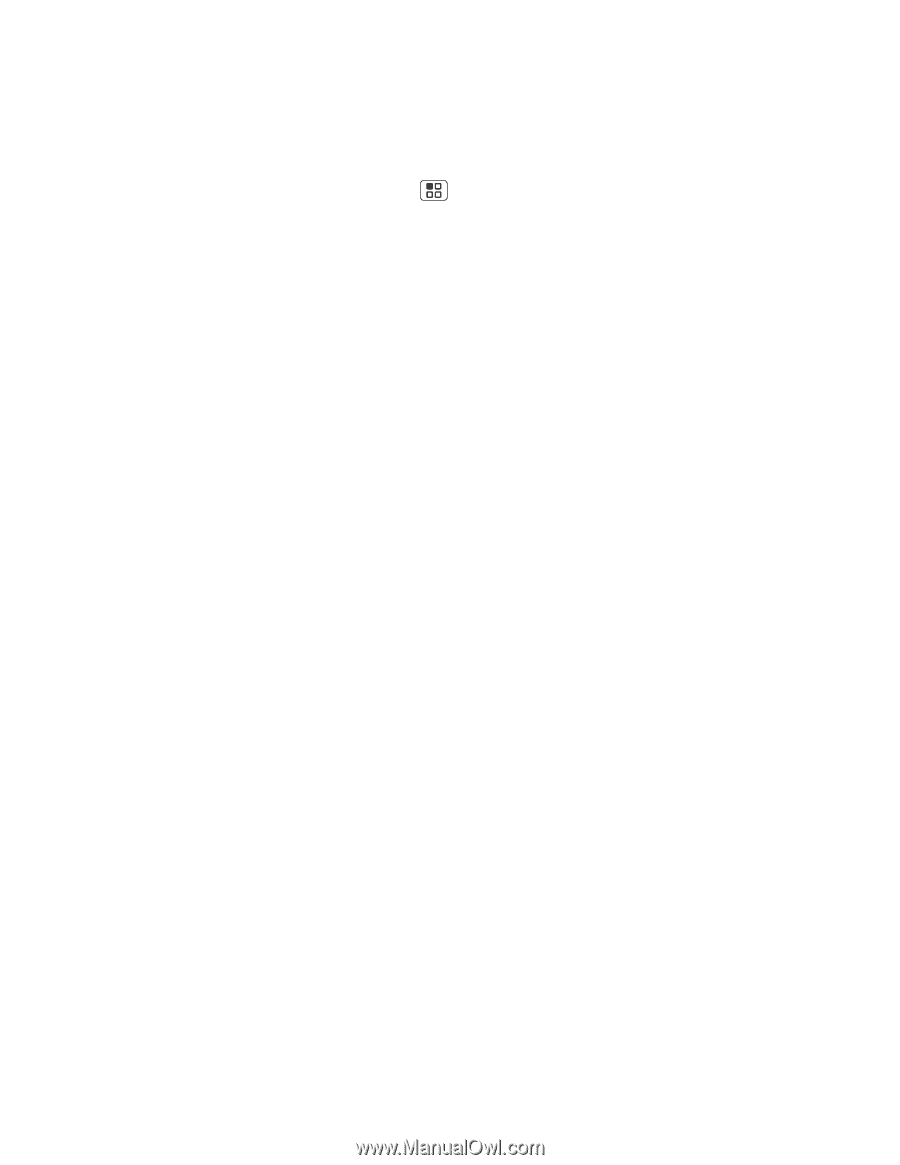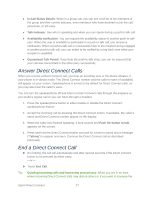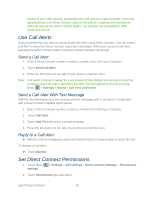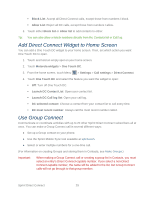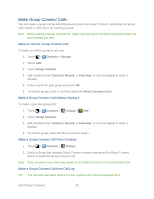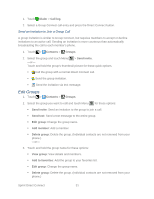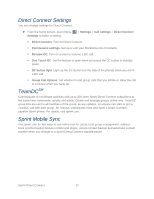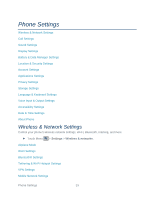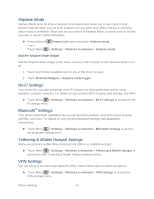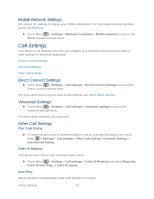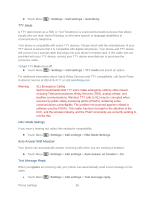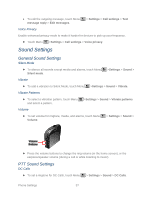Motorola ADMIRAL User Guide - Page 44
Direct Connect Settings, TeamDCSM, Sprint Mobile Sync, Settings, Call settings, Direct Connect
 |
View all Motorola ADMIRAL manuals
Add to My Manuals
Save this manual to your list of manuals |
Page 44 highlights
Direct Connect Settings You can change settings for Direct Connect. ► From the home screen, touch Menu Settings to select a setting. > Settings > Call settings > Direct Connect Direct Connect: Turn on Direct Connect. Permissions settings: Set up or edit your block/allow list of contacts. Resume DC: Turn on a timer to resume a DC call. One Touch DC: Set the feature to open when you press the DC button in standby mode. DC button light: Light up the DC Button (on the side of the phone) when you are in a DC call. Group Call Options: Set whether to end group calls that you initiate or allow the call to continue when you hang up. TeamDCSM Communicate or coordinate activities with up to 200 other Sprint Direct Connect subscribers at the same time, nationwide, quickly and easily. Create and manage groups online only. TeamDC group lists are sent to all members of the group, as are updates, so anyone can start or join a TeamDC call with their group. All TeamDC participants must also have a Direct Connectcapable Sprint phone. For details, visit sprint.com. Sprint Mobile Sync Visit sprint.com for this easy-to-use online tool for contact and group management, address book synchronization between online and phone, secure contact backup and automatic contact transfer when you change to a Sprint Direct Connect-capable phone. Sprint Direct Connect 32