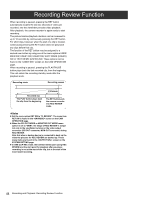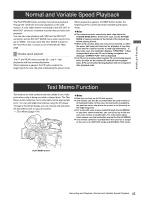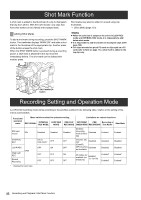Panasonic P2 HD Camcorder Operating Instructions - Page 46
Shot Mark Function, Recording Setting and Operation Mode
 |
View all Panasonic P2 HD Camcorder manuals
Add to My Manuals
Save this manual to your list of manuals |
Page 46 highlights
Shot Mark Function A shot mark is added to the thumbnail of a clip to distinguish that clip from others. With the LCD monitor, only clips that have shot marks can be viewed and/or played back. Adding Shot Marks To add a shot mark during recording, press the SHOT MARK button. The viewfinder displays "MARK ON" and adds a shot mark to the thumbnail of the appropriate clip. Another press of the button erases the shot mark. When the SHOT MARK button is pressed during a recording pause, a shot mark is attached to the clip recorded immediately before. The shot mark can be deleted with another press. Shot marks may also be added or erased using clip thumbnails. > [Shot Mark] (page 123) ‹Notes z When the color bar is output or the unit is in LOOP REC mode and INTERVAL REC mode, it is impossible to add/ delete shot marks. z It is impossible to add shot marks to incomplete clips (refer page 120). z For clips recorded on plural P2 cards or clips split on a P2 card (refer to Note on page 11), a shot mark is added to the top clip only. SHOT MARKER button Recording Setting and Operation Mode AJ-HPX3100 recording mode works according to the priorities outlined in the following table, relative to the setting of the menus and switches. Functional operation mode Menu switches related to system/recording REC SIGNAL INTERVAL REC MODE LOOP REC MODE ONE CLIP REC MODE Limitations on various functions REC FORMAT PRE Recording a CAMERA MODE RECORDING Text Memo Shot Mark SDI input record SDI INTERVAL REC LOOP REC ONE CLIP REC Normal Recording CAM Disabled Disabled ON or ONE SHOT OFF OFF ON OFF OFF OFF OFF Disabled OFF OFF ON OFF Disabled (recording mode is 60i or Disabled 50i) Only 60i, 50i, 30P Disabled (Over60i), 25P (Over50i) Disabled are available Enabled Disabled Disabled All modes are available (no limitations) Enabled 1s - 8s/15s Enabled* Enabled* Enabled Disabled Disabled Enabled* Enabled* * Disabled for color bars 46 Recording and Playback: Shot Mark Function