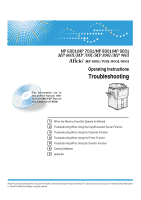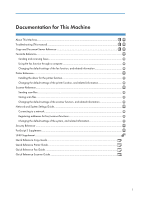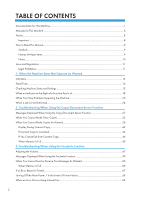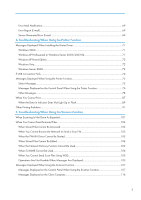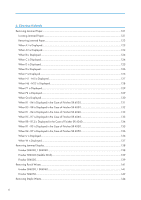Ricoh Aficio MP 6001 SP Operating Instructions
Ricoh Aficio MP 6001 SP Manual
 |
View all Ricoh Aficio MP 6001 SP manuals
Add to My Manuals
Save this manual to your list of manuals |
Ricoh Aficio MP 6001 SP manual content summary:
- Ricoh Aficio MP 6001 SP | Operating Instructions - Page 1
Operating Instructions Troubleshooting 1 When the Machine Does Not Operate As Wanted 2 Troubleshooting When Using the Copy/Document Server Function 3 Troubleshooting When Using the Facsimile Function 4 Troubleshooting When Using the Printer Function 5 Troubleshooting When Using the Scanner Function - Ricoh Aficio MP 6001 SP | Operating Instructions - Page 2
- Ricoh Aficio MP 6001 SP | Operating Instructions - Page 3
Documentation for This Machine 1 - Ricoh Aficio MP 6001 SP | Operating Instructions - Page 4
...8 How to Read This Manual...9 Symbols...9 Names of Major 18 When You Have Problems Operating the Machine 20 When a Job Is Not Performed...24 2. Troubleshooting When Using the Copy/Document Is Printed...67 Turning Off the Main Power / In the Event of Power Failure 68 When an Error Occurs Using - Ricoh Aficio MP 6001 SP | Operating Instructions - Page 5
89 Other Printing Problems...91 5. Troubleshooting When Using the Scanner Function When Scanning Is Not Done As Expected 101 When You Cannot Send Scanned Files...103 When Stored Files Cannot Be Accessed 103 When You Cannot Browse the Network to Send a Scan File 103 When the TWAIN Driver Cannot Be - Ricoh Aficio MP 6001 SP | Operating Instructions - Page 6
R4 - R7 is Displayed in the Case of Finisher SR 4050 136 When U is Displayed...136 When W is Displayed...137 Removing Jammed Staples...138 Finisher SR4030 / SR4040...138 Finisher SR4040 (Saddle Stitch)...139 Finisher SR4050...139 Removing Punch Waste...141 Finisher SR4030 / SR4040...141 Finisher - Ricoh Aficio MP 6001 SP | Operating Instructions - Page 7
Finisher SR4050...144 7. Appendix Pausing Copy When Using the Finisher SR4050 147 When Z-folded Paper Is Not Properly Aligned 148 Finisher SR4040...148 Finisher SR4050...148 Multi-Folding Unit...150 Trademarks...151 INDEX...153 5 - Ricoh Aficio MP 6001 SP | Operating Instructions - Page 8
to manual. • The printed and electronic versions of a manual have the same contents. • Adobe Acrobat Reader/Adobe Reader must be installed in order to view the manuals paper, toner, staples, and other consumables. Troubleshooting Provides a guide for resolving common usage-related problems. Copy - Ricoh Aficio MP 6001 SP | Operating Instructions - Page 9
• Quick Reference Copy Guide • Quick Reference Printer Guide • Quick Reference Fax Guide • Quick Reference Scanner Guide • Manuals for DeskTopBinder Lite • DeskTopBinder Lite Setup Guide • DeskTopBinder Introduction Guide • Auto Document Link Guide • Manuals provided are specific to machine types - Ricoh Aficio MP 6001 SP | Operating Instructions - Page 10
, incidental, or consequential damages as a result of handling or operating the machine. For good copy quality, the supplier recommends that you use genuine toner from the supplier. The supplier shall not be responsible for any damage or expense that might result from the use of parts other than - Ricoh Aficio MP 6001 SP | Operating Instructions - Page 11
in book form. Indicates instructions in sheet form. Indicates instructions stored in a file on a provided CD-ROM. Indicates instructions provided on this company's Web site. Names of Major Items Major items of this machine are referred to as follows in this manual: • Auto Document Feeder ADF - Ricoh Aficio MP 6001 SP | Operating Instructions - Page 12
are subject to change without prior notice. Two kinds of size notation are employed in this manual. With this machine refer to the metric version. Some illustrations in this manual might be slightly different from the machine. Certain options might not be available in some countries. For details - Ricoh Aficio MP 6001 SP | Operating Instructions - Page 13
which reproduction is prohibited by law. Copying or printing the following items is generally prohibited by local law: bank notes, revenue stamps, bonds, stock certificates, bank drafts, checks, passports, driver's licenses. The preceding list is meant as a guide only and is not inclusive. We assume - Ricoh Aficio MP 6001 SP | Operating Instructions - Page 14
12 - Ricoh Aficio MP 6001 SP | Operating Instructions - Page 15
Does Not Operate As Wanted This chapter describes basic troubleshooting procedures that are applicable to all functions of this Add Toner indicator : Add Staple indicator : Waste Toner Full indicator : Empty Hole Punch Receptacle indicator : Empty Waste Staple Receptacle indicator : Service Call - Ricoh Aficio MP 6001 SP | Operating Instructions - Page 16
. Strong alert. The machine requires user attention because paper has jammed, the toner needs replenishing, or other problems have occurred. • Users cannot mute the machine's beep alerts. When the For details about Panel Key Sound, see "System Settings", Network and System Settings Guide . 14 - Ricoh Aficio MP 6001 SP | Operating Instructions - Page 17
status. Maintenance Info 1 You can check the following items under [Maintenance Info]: • [Remaining Toner] Displays the amount of remaining toner. • [No Staples] Displays whether there are staples remaining or not. • [Punch Receptacle Full] Displays whether the hole punch receptacle is full - Ricoh Aficio MP 6001 SP | Operating Instructions - Page 18
"RX Print Standby File(s):", and other files stored in the hard disk drive. • service. • [Sales Representative] Displays the sales representative's telephone number. • [Supply Order] Displays the contact number for placing supply orders. • [Supply Details] Displays the name of toner, staples - Ricoh Aficio MP 6001 SP | Operating Instructions - Page 19
2. Press each tab and check the contents. 3. After checking the information, press [Exit]. The previous screen returns. • [No Staples], [Punch Receptacle Full], [Waste Staple Receptacle Full], [Output Tray Full], [Original Misfeed], [Paper Misfeed], and [Cover Open] appear on the [Maintenance Info - Ricoh Aficio MP 6001 SP | Operating Instructions - Page 20
key lights up, press the corresponding function key. Then, follow the instructions displayed on the control panel. BQN037S If an error occurs in the explains problems that cause the indicator to light. Problem Documents and reports do not print out. Documents and reports do not print out. - Ricoh Aficio MP 6001 SP | Operating Instructions - Page 21
about how to connect the network, see "Interface Settings", Network and System Settings Guide . • Contact the network administrator. • If the indicator is still lit even after trying to solve the problem as described here, contact your service representative. • p.27 "Messages Displayed When - Ricoh Aficio MP 6001 SP | Operating Instructions - Page 22
messages. If other messages appear, follow the instructions displayed. Problem Cause Solution Although the copier screen Functions other than the appears when the machine is copier function are not yet turned on using the main ready. power switch, it cannot be switched to another screen - Ricoh Aficio MP 6001 SP | Operating Instructions - Page 23
the main power switch while the message is showing. "Please wait." appears. This message appears when you change the toner cartridge. Wait for a while. If the message does not disappear in two minutes, contact your service representative. "Memory is full. Do you want The scanned originals to - Ricoh Aficio MP 6001 SP | Operating Instructions - Page 24
When the Machine Does Not Operate As Wanted Problem Cause Solution "You do not have the paper, and then open and close the cover. See p.121 "Removing Jammed Paper". Original images are printed on the reverse side of the paper. You may have loaded the paper incorrectly. Load paper correctly - Ricoh Aficio MP 6001 SP | Operating Instructions - Page 25
as you want because of paper type, paper size, or paper capacity problems, use the recommended paper. See "Recommended Paper Sizes and Types", causes misfeeds, soiled paper edges, or slipped positions while performing staple or stack printing. When using curled paper, take the stiffness out of the - Ricoh Aficio MP 6001 SP | Operating Instructions - Page 26
". Combination Chart Function Compatibility The chart shows Function Compatibility when print priority is set to [Interleave]. For details about Print Priority, see "System Settings", Network and System Settings Guide . : Simultaneous operations are possible. : Operation is enabled when the - Ricoh Aficio MP 6001 SP | Operating Instructions - Page 27
after the preceding job documents are all scanned. *3 Operation is possible when the line is different from the line which is currently being used. *4 During stapling, printing automatically starts after the current job. *5 Stapling is not available. *6 Simultaneous operation becomes possible - Ricoh Aficio MP 6001 SP | Operating Instructions - Page 28
installed on the machine, you can specify the output tray where documents are delivered. For details about Output Tray Settings, see "General Features", Network and System Settings Guide . • While printing is in progress, scanning a document using another function may take longer than usual. 26 - Ricoh Aficio MP 6001 SP | Operating Instructions - Page 29
the instructions they contain. • If you cannot make copies as you want because of the paper type, paper size or paper capacity problems, use • If the machine cannot detect the size of the original, specify the size manually - do not use Auto Paper Select mode or the Auto Reduce/ Enlarge function. - Ricoh Aficio MP 6001 SP | Operating Instructions - Page 30
Troubleshooting "Appendix", About This Machine . selected. "Cannot staple paper of this The Staple function cannot be Select a proper paper size. See store scanned pages, press [No]. Scanned data is deleted. "Exceeded the maximum number of multi-sheet fold. Printing will be cancelled." A print - Ricoh Aficio MP 6001 SP | Operating Instructions - Page 31
. When the message "The Clear / Stop key was pressed. Are you sure you want to stop scanning?" appears, press [Stop]. "Please wait." The destination list is being updated from the network using SmartDeviceMonitor for Admin. Depending on the number of destinations to be updated, there may be some - Ricoh Aficio MP 6001 SP | Operating Instructions - Page 32
about adding toner, see "Adding Toner", About This Machine . For details about paper misfeeds, see p.121 "Removing Jammed Paper", or p.138 "Removing Jammed Staples". If the sub-machine's display indicates that a cover is open, follow the instructions displayed. "Cannot print from the submachine - Ricoh Aficio MP 6001 SP | Operating Instructions - Page 33
Messages Displayed When Using the Copy/Document Server Function Message Cause Solution "Sub-machine does not have Paper type or tray settings on Make the same settings on both the same paper setting(s)." the two machines do not machines. match. "Sub-machine is in Interrupt The sub-machine is - Ricoh Aficio MP 6001 SP | Operating Instructions - Page 34
Troubleshooting When Using the Copy/Document Server Function When You Cannot Make Clear Copies This section describes likely causes of and possible solutions for unclear copies. Problem copy area is dirty The exposure glass, scanning Clean them. See "Maintaining Your whenever making copies. glass - Ricoh Aficio MP 6001 SP | Operating Instructions - Page 35
When You Cannot Make Clear Copies Problem Cause Solution The same copy area is dirty whenever making copies. • The original that has already been printed is scanned. On the control panel, press [Generation Copy], and then begin copying. • Original Type is set to [Text / Photo], and an - Ricoh Aficio MP 6001 SP | Operating Instructions - Page 36
2. Troubleshooting When Using the Copy/Document Server Function Problem Cause Solution Black lines appear. The exposure glass or scanning glass is dirty. Clean them. See "Maintaining Your Machine", About This Machine . White lines appear. 2 Copies are blank. The exposure glass or scanning - Ricoh Aficio MP 6001 SP | Operating Instructions - Page 37
When You Cannot Make Clear Copies Problem Cause The image on the back side of duplex copies has mottled blank patches or is smudged. Storage", About This Machine . • Install the Optional anti-humidity heater. For details about the antihumidity heater, contact your service representative. 35 - Ricoh Aficio MP 6001 SP | Operating Instructions - Page 38
2. Troubleshooting When Using the Copy/Document Server Function When You Cannot Make Copies As Wanted This section describes likely causes of and possible solutions for unsatisfactory copy results. Basic Problem Cause Solution 2 Misfeeds occur frequently. The number of sheets loaded Load - Ricoh Aficio MP 6001 SP | Operating Instructions - Page 39
about how to place originals with stapling, see "Staple", Copy and Document Server Reference . Paper does not output during printing with stapling. When you stop printing while using the staple function, paper not stapled during printing may be left in the staple unit. Press the [Clear Modes] key - Ricoh Aficio MP 6001 SP | Operating Instructions - Page 40
2. Troubleshooting When Using the Copy/Document Server Function Problem Cause Solution The copy is grayed . "Add Staple" message appears and the Staple function cannot be used. The staple cartridge is not set Make sure the staple cartridge is set properly. properly. Edit Problem In "Double - Ricoh Aficio MP 6001 SP | Operating Instructions - Page 41
When You Cannot Make Copies As Wanted Problem Cause Solution In "Erase Border", "Erase Originals are not scanned Place the originals correctly. Centre", or Check the paper orientation and stamp position. The stamp is not printed on the back side of sheets when duplex copying. The back side - Ricoh Aficio MP 6001 SP | Operating Instructions - Page 42
Troubleshooting When Using the Copy/Document Server Function Problem Cause Solution When using "Combine", You specified a reproduction When you specify a reproduction ratio parts of the image are not ratio that does not match the using Manual Duplex Problem Cause Solution Cannot print in - Ricoh Aficio MP 6001 SP | Operating Instructions - Page 43
You Cannot Make Copies As Wanted Document Server Problem Cause Solution Cannot access file. The file is keep. For details about Delete All Files in Document Server, see "Administrator Tools", Network and System Settings Guide . You cannot find out what is stored in a file. You may not be - Ricoh Aficio MP 6001 SP | Operating Instructions - Page 44
Troubleshooting When Using the Copy/Document Server Function Problem files stored under Sample Print, Locked Print, Hold Print, or Stored Print. "Cannot display preview of the next page will appear. Connect Copy Problem Cause Solution You cannot staple, punch, or The main and sub-machines fold - Ricoh Aficio MP 6001 SP | Operating Instructions - Page 45
two Contact your service representative. machines is damaged. [Connect Copy] is not displayed. The is lit. Follow the instructions displayed. [Connect canceled. Problem The machine cancels Connect Copy. Cause Solution The main machine's main Turn on the sub-machine's main power power is off - Ricoh Aficio MP 6001 SP | Operating Instructions - Page 46
2. Troubleshooting When Using the Copy/Document Server Function Problem Cause Solution The machine cancels Connect Copy. 2 The sub-machine's main power is off. A message instructing you to check the sub-machine appears on the display of the main machine. Press [Cancel] to clear Connect Copy. - Ricoh Aficio MP 6001 SP | Operating Instructions - Page 47
the main machine or submachine. • Follow the instructions displayed. For details about loading paper or adding toner and staples, see "Loading Paper", "Adding Toner", and "Adding Staples", About This Machine . For details about removing punch and staple waste, see p.141 "Removing Punch Waste" and - Ricoh Aficio MP 6001 SP | Operating Instructions - Page 48
2. Troubleshooting When Using the Copy/Document Server Function Message Cause Solution "Memory is full. nn originals The scanned originals Press [Print] to copy scanned originals have been scanned. Press exceeds the number of pages and cancel the scanning data. Press [Print] to copy scanned - Ricoh Aficio MP 6001 SP | Operating Instructions - Page 49
3. Troubleshooting When Using the Facsimile Function This chapter describes likely causes of and possible solutions for facsimile function problems. key, until the line connects to the destination. At Printing Heard when a received document is printed. 1. Press the [User Tools / Counter] key. - Ricoh Aficio MP 6001 SP | Operating Instructions - Page 50
3. Troubleshooting When Using the Facsimile Function 4. Press [Adjust Sound Volume]. 3 5. Press [Lower] or [Louder] to adjust the volume, and then press [OK]. You can hear the - Ricoh Aficio MP 6001 SP | Operating Instructions - Page 51
's main messages. If other messages appear, follow their instructions. Message Cause Solution "Authentication has failed." The entered control panel, under [Scan Size], specify the scan area in [Scan Settings], and then resend the document. "Check whether there are any network problems." [13-10] - Ricoh Aficio MP 6001 SP | Operating Instructions - Page 52
3. Troubleshooting When Using the Facsimile Function Message Cause Solution "Check whether there are Registering of user name is • In [Facsimile Features], under any network problems." rejected by SIP server. [Initial Settings], select [SIP [13-17] Settings], and then check "SIP Server IP - Ricoh Aficio MP 6001 SP | Operating Instructions - Page 53
also use the Web Image Monitor for confirmation. See the Web Image Monitor's Help. • Contact the administrator. "Check whether there are any network problems." [13-26] The "Effective Protocol" and "SIP Server IP Address" settings are different, or an incorrect IP address has been registered - Ricoh Aficio MP 6001 SP | Operating Instructions - Page 54
3. Troubleshooting When Using the Facsimile Function Message Cause Solution "Check whether there are The DNS server, SMTP server, • In [System Settings], under any network problems." or folder specified for [Interface Settings], check that the [14-01] forwarding to was not found, or, the - Ricoh Aficio MP 6001 SP | Operating Instructions - Page 55
• Check that the computer in which the folder for forwarding is specified is correctly operated. • Contact the network administrator. "Check whether there are any network problems." [14-33] Neither the machine's nor the administrator's e-mail address is registered. • In [System Settings], under - Ricoh Aficio MP 6001 SP | Operating Instructions - Page 56
3. Troubleshooting When Using the Facsimile Function Message Cause Solution "Check whether there are any network problems." [15-01] No POP3/IMAP4 server address is programmed. 3 • In [System Settings], under [File Transfer], select [POP3 / IMAP4 Settings], and then check that "Server Name" - Ricoh Aficio MP 6001 SP | Operating Instructions - Page 57
Using the Facsimile Function Message Cause Solution "Check whether there are Cannot find the DNS server or • In [System Settings], under any network problems." POP3/IMAP4 server. [Interface Settings], check that the [15-11] IP address of the DNS Server is correctly programmed. You can also - Ricoh Aficio MP 6001 SP | Operating Instructions - Page 58
the settings of LDAP server. For details, see "Programming the LDAP server", Network and System Settings Guide . "Error occurred, and transmission was cancelled." • Original jammed during Immediate Transmission. • A problem occurred in the machine, or noise occurred on the telephone line. Press - Ricoh Aficio MP 6001 SP | Operating Instructions - Page 59
Network and System 3 Settings Guide . "Functional problems with facsimile. Data will be initialized." There is a problem with the fax. Record the code number shown on the display and contact your service pressed. Are you sure you want to stop scanning?" appears, press [Stop]. "Put original back - Ricoh Aficio MP 6001 SP | Operating Instructions - Page 60
Troubleshooting might have blank. To cancel, press the is almost blank. been scanned. Be sure to place your Stop key." originals correctly. For details the network using SmartDeviceMonitor for Admin or Web Image Monitor. Wait until the message disappears. Do not switch off the power while - Ricoh Aficio MP 6001 SP | Operating Instructions - Page 61
Using the Facsimile Function • If "Check whether there are any network problems." appears, the machine is not correctly connected to the network or the settings of the machine are not correct. If you do not need to connect to a network, you can specify the setting so this message is not displayed - Ricoh Aficio MP 6001 SP | Operating Instructions - Page 62
to a Telephone Line and Telephone", Network and System Settings Guide . Transmission Problem Cause Solution Document appears blank at via the ADF, the side to be scanned must face up. Printed or sent images are spotty. The ADF, exposure glass, or scanning glass is dirty. Clean them. See - Ricoh Aficio MP 6001 SP | Operating Instructions - Page 63
You Cannot Send or Receive Fax Messages As Wanted Problem Cause Solution When using On Hook Dial or If the machine fails to detect Press [Scan Size] in [Scan Settings], Manual Dial, "Receivg." the size of the original when select the scan area, and then resend the appears and transmission is - Ricoh Aficio MP 6001 SP | Operating Instructions - Page 64
3. Troubleshooting When Using the Facsimile Function Reception Problem Cause Solution The machine failed to print received fax documents. If this happened when the Receiving File indicator was lit, low paper may have caused printing to stop. • Load paper into the tray. • Add toner. For details - Ricoh Aficio MP 6001 SP | Operating Instructions - Page 65
Cannot Send or Receive Fax Messages As Wanted Problem Cause Solution Misfeeds occur frequently. The paper is one at a time. Copy paper becomes creased. Printed paper is being used. Do not load sheets that have already been copied or printed onto by another machine. Copy paper becomes creased - Ricoh Aficio MP 6001 SP | Operating Instructions - Page 66
3. Troubleshooting When Using the Facsimile Function Problem Cause Solution Edges of sheets are creased. The paper Machine . Black lines appear on the print produced at the destination. The ADF, exposure glass or Clean them. See "Maintaining Your scanning glass is dirty. Machine", About This - Ricoh Aficio MP 6001 SP | Operating Instructions - Page 67
details about the antihumidity heater, contact your service representative. Others Problem Cause Solution All fax documents stored in memory If any documents have been lost for this reason, a Power Failure Report is automatically printed when the machine is turned on. If fax documents stored - Ricoh Aficio MP 6001 SP | Operating Instructions - Page 68
3. Troubleshooting When Using the Facsimile Function Problem Cause Solution [Prg. Dest.] or [Manual Entry] This function is made Contact the administrator. does not appear. unavailable by the enhanced security function. The following functions are This function is made - Ricoh Aficio MP 6001 SP | Operating Instructions - Page 69
If an Error Report Is Printed If an Error Report Is Printed An Error Report is printed if a document cannot be successfully sent or received. Possible causes include a problem with the machine or noise on the telephone line. If an error occurs during transmission, resend the original. If an error - Ricoh Aficio MP 6001 SP | Operating Instructions - Page 70
Troubleshooting When Using the Facsimile Function Turning Off the Main Power / In the Event of Power Failure The following notes concern power failure and turning off the machine. • When you disconnect the power memory, a Power Failure Report is automatically printed as soon as the power is restored. - Ricoh Aficio MP 6001 SP | Operating Instructions - Page 71
received via SMTP, the SMTP server sends an error e-mail to the originator of the document. Error Report (E-mail) The Error Report (E-mail) is printed by the machine when it is unable to send an Error Mail Notification. Server-Generated Error E-mail The transmitting server sends this error e-mail - Ricoh Aficio MP 6001 SP | Operating Instructions - Page 72
3. Troubleshooting When Using the Facsimile Function 3 70 - Ricoh Aficio MP 6001 SP | Operating Instructions - Page 73
4. Troubleshooting When Using the Printer Function This chapter describes likely causes of and possible solutions for printer function problems. Messages Displayed When Installing the Printer Driver This section describes what to do if a message appears when installing the printer driver. Message - Ricoh Aficio MP 6001 SP | Operating Instructions - Page 74
4. Troubleshooting When Using the Printer Function 3. Follow the instructions in Add Printer Wizard. If the printer driver is on a CD-ROM, the location of the driver is \DRIVERS\(RPCS, PCL6, or PCL5E) \XP_VISTA\(language)\DISK1. If the installer starts, click [Cancel] to quit. 4. Specify a port. • - Ricoh Aficio MP 6001 SP | Operating Instructions - Page 75
2. Click [Hardware and Sound]. 3. Click [Printers]. 4. Click [Add a printer]. 4 5. Follow the instructions in Add Printer Wizard. If the printer driver is on a CD-ROM, the location of the driver is \DRIVERS\(RPCS, PCL6, or PCL5E) \XP_VISTA\(language)\DISK1. If the installer starts, click [Cancel - Ricoh Aficio MP 6001 SP | Operating Instructions - Page 76
Fails This section describes how to troubleshoot a problem related to USB connections. Problem Cause Solution The machine is not automatically recognized. The USB cable is not connected properly. Disconnect the USB cable, and then turn off the main power switch. Turn the machine on again - Ricoh Aficio MP 6001 SP | Operating Instructions - Page 77
wait." This message might appear for a second or two while the machine is preparing, performing initial adjustments, or adding toner. Wait a while. "Printing..." The machine is printing. Wait a while. "Ready" This is the default ready message. The machine is ready for use. No action is required - Ricoh Aficio MP 6001 SP | Operating Instructions - Page 78
error has occurred in the Ethernet board. Turn the main power switch off, and back on again. If the message appears again, contact your service representative. "Hardware Problem: HDD" An error has occurred in the hard disk drive. Turn the main power switch off, and back on again. If the message - Ricoh Aficio MP 6001 SP | Operating Instructions - Page 79
power switch off, and back on again. If the message appears again, contact your service representative. "Hardware Problem: Wireless Board" "Hardware Problem the printer driver. Check the printer driver settings are correct, and then load paper of the size selected in the printer driver into the - Ricoh Aficio MP 6001 SP | Operating Instructions - Page 80
4. Troubleshooting When for Slip Sheets ([Designate]). for slip sheets. other pages. Cannot print. Check the 4 setting." "Updating the destination The destination list is ... Please wait. Specified updated from the network not switch off the power while this destination(s) or sender's using - Ricoh Aficio MP 6001 SP | Operating Instructions - Page 81
cannot be used with Fold mode was set. The job has been cancelled." A print job was cancelled because a function(s) not available with Fold was selected. Cancel the is incorrect." The classification code is not supported with the printer driver. Select Optional for classification code. For - Ricoh Aficio MP 6001 SP | Operating Instructions - Page 82
your service representative. "Document Server is not available to use. Cannot store." You cannot use the document Contact the administrator. server function. "Duplex has been cancelled." Duplex printing was canceled. • Select the proper paper size for the duplex function. See "Specifications for - Ricoh Aficio MP 6001 SP | Operating Instructions - Page 83
performed because the file system could not be obtained. Turn the main power switch off, and back on again. If the message appears again, contact your service representative. "File system is full." PDF file do not print out because the capacity of the file system is full. Delete all unnecessary - Ricoh Aficio MP 6001 SP | Operating Instructions - Page 84
"Fold", Printer Reference . "Folding Unit Error." There is a problem with the Contact your service representative. Multi-Folding Unit. "HDD is full." 4 The HDD became full while printing a Sample Print, Locked Print, Hold Print or Stored Print file. Delete unneeded files stored in the machine - Ricoh Aficio MP 6001 SP | Operating Instructions - Page 85
Message Cause Solution "Insufficient Memory" A memory allocation error occurred. PCL 5e/6 On the printer driver's [Print Quality] tab, specify a lower resolution on the [Resolution]. PostScript 3 On the printer driver's [Paper/ Quality] tab, specify a lower resolution on the [Resolutions - Ricoh Aficio MP 6001 SP | Operating Instructions - Page 86
4. Troubleshooting When Using the Printer Function Message Cause Solution "Print overrun." 4 Images were discarded while printing. PCL 5e/6 On the printer driver's [Print Quality] tab, specify a lower resolution on the [Resolution]. PostScript 3 On the printer driver's [Paper/ Quality] tab, - Ricoh Aficio MP 6001 SP | Operating Instructions - Page 87
"Z-fold error." Z-folding was canceled. Check the tray, paper orientation, print orientation, and Z-fold settings again. If printing does not start, contact your service representative. • The contents of errors may be printed on the Configuration Page. Check the Configuration Page in conjunction - Ricoh Aficio MP 6001 SP | Operating Instructions - Page 88
, the oldest error is deleted. However, if the earliest error is a Sample Print, Locked Print, Hold Print, or Stored Print error, it is not deleted. The error is stored separately until the number of errors reaches 30. • If the main power switch is turned off, the log is deleted. • You cannot view - Ricoh Aficio MP 6001 SP | Operating Instructions - Page 89
printing does not start even after performing [Print]. Problem Printing does not start. Printing does not start. Printing does not start. Printing does not start. Printing does not start. Printing does not start. Printing does not start. Cause Solution The power Network and System Settings Guide - Ricoh Aficio MP 6001 SP | Operating Instructions - Page 90
4. Troubleshooting When Using the Printer Function Problem Cause Solution Printing does not start. If the machine is using wireless LAN, SSID settings are incorrect. Check using the machine's display panel that the SSID is correctly set. See "Connecting the Machine", Network and System - Ricoh Aficio MP 6001 SP | Operating Instructions - Page 91
Print Problem Cause Solution Printing does not start when using the extended wireless LAN in Ad-hoc mode. The correct Communication mode is not set. • Turn the main power off and back on. See "Turning On/Off the Power values. If printing does not start, consult your service representative. - Ricoh Aficio MP 6001 SP | Operating Instructions - Page 92
4. Troubleshooting When Using the Printer Function For Windows XP Home Edition 1. Click the ] menu, click [Properties]. 5. Click the [Ports] tab. 6. In the [Print to the following port(s)] list, confirm the correct port is selected. Network connection Contact the network administrator. 90 - Ricoh Aficio MP 6001 SP | Operating Instructions - Page 93
Other Printing Problems Other Printing Problems This section describes likely causes of and possible solutions for problems that can occur when printing from a computer. When you cannot print clearly Problem Cause Solution The printed image is smudged. Settings for thick paper have PCL 5e/6 - Ricoh Aficio MP 6001 SP | Operating Instructions - Page 94
Troubleshooting When Using the Printer Function Problem Cause Solution The printed image is faded over the entire page. If the [Toner saving] is selected in the printer driver settings, the entire page will be faded when printed. PCL 5e/6 On the [Print Quality] tab, select [Off] on the [Toner - Ricoh Aficio MP 6001 SP | Operating Instructions - Page 95
Other Printing Problems Problem Cause Solution Images are cut off, or excess is printed. You may be using paper fit on a driver Help. single page of another 4 machine. Photo images are coarse. Some applications print at lower resolution. PCL 5e/6 On the printer driver's [Print Quality] tab - Ricoh Aficio MP 6001 SP | Operating Instructions - Page 96
4. Troubleshooting When Using the Printer Function Problem Cause Solution A solid line is printed as a dashed line or appears blurred. Dither patterns do not match. PostScript 3 On the printer driver's [Advanced] tab, change the [Dithering:] setting. RPCS On the printer driver's [Print - Ricoh Aficio MP 6001 SP | Operating Instructions - Page 97
Other Printing Problems When paper is not fed properly Problem Cause Solution Paper is not fed from the selected tray. When you are using a Windows operating system, printer driver settings override those settings using the display panel. PCL 5e/6 On the printer driver's [Paper] tab, in the [ - Ricoh Aficio MP 6001 SP | Operating Instructions - Page 98
4. Troubleshooting When Using the Printer Function Problem Cause Solution Misfeeds occur frequently. The Types", About This Machine . Duplex printing is malfunctioning. Duplex printing cannot be done with paper set in the bypass tray. When using duplex printing, make settings to use paper - Ricoh Aficio MP 6001 SP | Operating Instructions - Page 99
heater. For details about the antihumidity heater, contact your service representative. White stripes appear on the Fragments of paper are stuck Use a dry cloth to wipe any paper OHP. to the OHP. fragments off the back of the OHP. Other printing problems Problem It takes a long time to complete - Ricoh Aficio MP 6001 SP | Operating Instructions - Page 100
indicator is blinking, data has been received by the printer. Wait for a moment. Changing the following settings with the printer driver may help speed up printing: PCL 5e/6 On the printer driver's [Print Quality] tab, specify a lower resolution on the [Resolution]. PostScript 3 On the printer - Ricoh Aficio MP 6001 SP | Operating Instructions - Page 101
Other Printing Problems Problem Cause Solution It takes a long time to complete a print job. Documents with a lot of characters may take some time to print. On the RPCS printer driver's [Print Quality] tab, display the [Change User Settings...] dialog box, ensure that [Change methods to - Ricoh Aficio MP 6001 SP | Operating Instructions - Page 102
Troubleshooting When Using the Printer Function Problem Cause Solution PDF files do not print out/ cannot perform PDF direct print. PDF files are passwordprotected. To print password-protected PDF files, enter the password in the [PDF Menu] or on Web Image Monitor. For details, see "Printing - Ricoh Aficio MP 6001 SP | Operating Instructions - Page 103
5. Troubleshooting When Using the Scanner Function This chapter describes likely causes of and possible solutions for scanner function problems. When Scanning Is Not Done As Expected This section describes causes and remedies when scan results are not as expected. Problem Cause Solution The - Ricoh Aficio MP 6001 SP | Operating Instructions - Page 104
5. Troubleshooting When Using the Scanner Function Problem Cause Solution The scanned image contains white spaces. • If you scan originals using functions other than the network TWAIN scanner function, certain paper size and resolution settings may produce scanned images that are larger than - Ricoh Aficio MP 6001 SP | Operating Instructions - Page 105
Solution Check the settings. See "Interface Settings", Network and System Settings Guide . When the TWAIN Driver Cannot Be Started This section describes likely causes of and possible solutions for the TWAIN driver-related problems. Problem The Scanner Properties dialog box cannot be displayed - Ricoh Aficio MP 6001 SP | Operating Instructions - Page 106
Specify it correctly. See "Network Settings Required to Use the Network Delivery Scanner", Network and System Settings Guide . When S/MIME Cannot Be Used This section describes likely causes of and possible solutions for S/MIME-related problems. Problem Cause Solution If several destinations - Ricoh Aficio MP 6001 SP | Operating Instructions - Page 107
Files Using WSD This section describes likely causes of and possible solutions for sending scan files using WSD. 5 Problem Cause Solution The WSD scanner function cannot be used. Scan Profile is not set on the client computer. Set Scan Profile. For details about how to do this, see "Changing - Ricoh Aficio MP 6001 SP | Operating Instructions - Page 108
5. Troubleshooting When Using the Scanner Function Message Cause Solution "Destination list / machine settings are updated. Selected destinations or function settings have been cleared. Please re-select the settings." The destination list is being updated from the network using - Ricoh Aficio MP 6001 SP | Operating Instructions - Page 109
message. For details about how to turn off the main power switch, see "Turning On/Off the Power", About This Machine . 5 Message Cause Solution "Authentication has failed. Check settings. To check the current status, press [Scanned Files Status]." The entered user name or password was invalid. - Ricoh Aficio MP 6001 SP | Operating Instructions - Page 110
5. Troubleshooting When Using the Scanner Function Message Cause Solution "Cannot detect original size. Select scan size." The original placed on the exposure glass is a nonstandard size. • Place the original correctly. • Specify the scan size. • When placing an original directly on the - Ricoh Aficio MP 6001 SP | Operating Instructions - Page 111
can be saved is exceeded. Replace the memory device. If the document is scanned with [Scan Settings] set to "Divide" or "Single", data already written to the file exceeded max. number of pages per file. Cannot send the scanned data." The maximum number of pages per file has been exceeded. Reduce - Ricoh Aficio MP 6001 SP | Operating Instructions - Page 112
5. Troubleshooting When Using the Scanner Function Message Cause Solution "Connection with LDAP server A network error has occurred has failed. server. For details, see "Programming the LDAP server", Network and System Settings Guide . "Destinations to which The destination's S/MIME Contact - Ricoh Aficio MP 6001 SP | Operating Instructions - Page 113
how to delete files, see "Document Server", Copy and Document Server Reference . "Exceeded max. number of pages per file. Do you want to store the scanned pages as 1 file?" The file being stored has exceeded the max. number of pages for one file. Specify whether to store the data or not - Ricoh Aficio MP 6001 SP | Operating Instructions - Page 114
[System Settings], under [Administrator Tools], check the settings of LDAP server. For details, see "Programming the LDAP server", Network and System Settings Guide . "Invalid certificates or no S/ MIME certificates were found." The destination's S/MIME certificates are invalid or cannot be found - Ricoh Aficio MP 6001 SP | Operating Instructions - Page 115
Settings], under [Administrator Tools], check the settings of LDAP server. For details, see "Programming the LDAP server", Network and System Settings Guide . "Memory is full. Cannot scan. Because of insufficient hard The scanned data will be disk space, the first page deleted." could not be - Ricoh Aficio MP 6001 SP | Operating Instructions - Page 116
5. Troubleshooting When Using the Scanner Function Message Cause Solution "No paper. Load might reappear if the machine is operating on a mixed network or if changes were made to network settings during WSD scanning transmission. Check with your system administrator. "SMTP authentication E-mail - Ricoh Aficio MP 6001 SP | Operating Instructions - Page 117
and then change the user name. "Sending the data has failed. A network error has occurred Wait until sending is retried The data will be resent valid destination (s)?" The specified group contains e-mail destinations and Scan to Folder destinations, either of which are incompatible with the - Ricoh Aficio MP 6001 SP | Operating Instructions - Page 118
Troubleshooting check the current status, press [Scanned Files Status]." Transmission has failed. network error occurred and scanning again, the cause could be a [Scanned Files Status]." the file could not be sent mixed network, or else network when using the TWAIN driver. • If a message not described - Ricoh Aficio MP 6001 SP | Operating Instructions - Page 119
, and driver encryption key. • Permission to use this function has not been granted. Contact the administrator. "Call Service" "Please call your service representative." An unrecoverable error has Contact your service representative. occurred in the machine. "Cannot add any more scanning mode - Ricoh Aficio MP 6001 SP | Operating Instructions - Page 120
5. Troubleshooting When Using the Scanner Function Message Cause Solution "Cannot find "XXX" scanner used for the previous scan. "YYY" will be used instead." The machine is not connected to the network correctly. • Check that the previously used scanner is connected to the network correctly. - Ricoh Aficio MP 6001 SP | Operating Instructions - Page 121
computer. "Insufficient memory. Reduce Scanner memory is the scanning area." insufficient. • Reset the scan size. • Lower the resolution. • Set with no compression. See TWAIN Driver help. The problem may be due to the following cause: • Scanning cannot be performed if large values are set for - Ricoh Aficio MP 6001 SP | Operating Instructions - Page 122
scanning?" appears, press [Stop]. "Scanner is not available on the specified device." The TWAIN scanner function Contact your service representative SNMPv2 is set as the machine's protocol. See "Using telnet", Network and System Settings Guide . "Scanner is not ready. Check The ADF cover is open - Ricoh Aficio MP 6001 SP | Operating Instructions - Page 123
clear of the booklet finisher tray when pulling out or pushing in the finisher's staple unit. You can trap your fingers if you do not. • When clearing misfeeds any torn scraps of paper inside the machine. • Contact your service representative if misfeeds occur frequently. Locating Jammed Paper If a - Ricoh Aficio MP 6001 SP | Operating Instructions - Page 124
6. Clearing Misfeeds 6 BQM018S 1. Press the key of the section from where you want to remove the jammed paper. 122 - Ricoh Aficio MP 6001 SP | Operating Instructions - Page 125
those areas explicitly indicated in the manual. • Do not remove the fusing unit. Doing so will result in loss of print quality. • Inside the finisher, or inside the front cover, there is a sticker explaining how to remove misfed paper. • If a detailed removal instruction appears on the right of the - Ricoh Aficio MP 6001 SP | Operating Instructions - Page 126
6. Clearing Misfeeds When A2 is Displayed BQN005S When B is Displayed 6 BQN006S When C is Displayed 124 BQN007S - Ricoh Aficio MP 6001 SP | Operating Instructions - Page 127
When D is Displayed Removing Jammed Paper 6 BQN008S 125 - Ricoh Aficio MP 6001 SP | Operating Instructions - Page 128
6. Clearing Misfeeds When E is Displayed 6 When F is Displayed 126 BQN009S BQN010S - Ricoh Aficio MP 6001 SP | Operating Instructions - Page 129
When N1 - N5 is Displayed Removing Jammed Paper BQL042S 6 127 - Ricoh Aficio MP 6001 SP | Operating Instructions - Page 130
6. Clearing Misfeeds When N6 - N22 is Displayed 6 128 BQL043S - Ricoh Aficio MP 6001 SP | Operating Instructions - Page 131
When P1 is Displayed When P2 is Displayed Removing Jammed Paper BQN015S 6 BQN016S 129 - Ricoh Aficio MP 6001 SP | Operating Instructions - Page 132
6. Clearing Misfeeds When Q is Displayed 6 BQN028S 130 - Ricoh Aficio MP 6001 SP | Operating Instructions - Page 133
Removing Jammed Paper When R1 - R4 is Displayed in the Case of Finisher SR 4030 6 BQN017S 131 - Ricoh Aficio MP 6001 SP | Operating Instructions - Page 134
6. Clearing Misfeeds When R5 - R8 is Displayed in the Case of Finisher SR 4030 6 BQN018S 132 - Ricoh Aficio MP 6001 SP | Operating Instructions - Page 135
Removing Jammed Paper When R1 - R4 is Displayed in the Case of Finisher SR 4040 When R5 - R7 is Displayed in the Case of Finisher SR 4040 6 BQN019S BQN020S 133 - Ricoh Aficio MP 6001 SP | Operating Instructions - Page 136
6. Clearing Misfeeds When R8 - R12 is Displayed in the Case of Finisher SR 4040 6 BQN021S 134 - Ricoh Aficio MP 6001 SP | Operating Instructions - Page 137
Removing Jammed Paper When R1 - R3 is Displayed in the Case of Finisher SR 4050 6 BQN013S 135 - Ricoh Aficio MP 6001 SP | Operating Instructions - Page 138
6. Clearing Misfeeds When R4 - R7 is Displayed in the Case of Finisher SR 4050 6 When U is Displayed 136 BQN014S BQN003S - Ricoh Aficio MP 6001 SP | Operating Instructions - Page 139
When W is Displayed Removing Jammed Paper BQN002S 6 137 - Ricoh Aficio MP 6001 SP | Operating Instructions - Page 140
avoid this, turn paper over in the tray. • When the finisher is installed, after removing jammed staples, staples will not be ejected the first few times you try to use the stapler. • Remove the jammed staples according to the finisher type. Check the type if you are unsure. For details about type - Ricoh Aficio MP 6001 SP | Operating Instructions - Page 141
Removing Jammed Staples Finisher SR4040 (Saddle Stitch) This section describes how to remove jammed staples from the Finisher SR4040 (Saddle Stitch). 6 BQN030S Finisher SR4050 This section describes how to remove jammed staples from the Finisher SR4050. 139 - Ricoh Aficio MP 6001 SP | Operating Instructions - Page 142
6. Clearing Misfeeds 6 140 BQN012S - Ricoh Aficio MP 6001 SP | Operating Instructions - Page 143
Removing Punch Waste Removing Punch Waste This section describes how to remove punch waste. Finisher SR4030 / SR4040 The following procedure describes how to remove punch waste from the Finisher SR4030 and Finisher SR4040. • While "Hole Punch Receptacle is full." is displayed, you cannot use the - Ricoh Aficio MP 6001 SP | Operating Instructions - Page 144
6. Clearing Misfeeds 3. Reinstall the punch waste box. BQM004S 4. Close the finisher front cover. "Hole Punch Receptacle is full." disappears. Finisher SR4050 6 The following procedure describes how to remove punch waste from the Finisher SR4050. • While "Hole Punch Receptacle is full." is - Ricoh Aficio MP 6001 SP | Operating Instructions - Page 145
Removing Punch Waste 2. Pull out the punch waste box carefully, and then remove punch waste. 3. Reinstall the punch waste box. BQN024S 6 BQN025S 4. Close the finisher front cover. "Hole Punch Receptacle is full." disappears. 143 - Ricoh Aficio MP 6001 SP | Operating Instructions - Page 146
SR4050 The following procedure describes how to remove staple waste from the Finisher SR4050. • While "Waste Staple Receptacle is full." is displayed, you cannot use the Staple function. • "Waste Staple Receptacle is full." is displayed until the staple waste box is reinstalled. • If the message is - Ricoh Aficio MP 6001 SP | Operating Instructions - Page 147
3. Reinstall the staple waste box. Removing Staple Waste BQN027S 4. Close the finisher front cover. "Waste Staple Receptacle is full." disappears. 6 145 - Ricoh Aficio MP 6001 SP | Operating Instructions - Page 148
6. Clearing Misfeeds 6 146 - Ricoh Aficio MP 6001 SP | Operating Instructions - Page 149
off, and then copying restarts. BQM038S • You can suspend copy only when the output tray is specified as the finisher shift tray. • Depending on the print image, the prints might not be stacked properly. In such a case, pause - Ricoh Aficio MP 6001 SP | Operating Instructions - Page 150
tray for the Finisher SR4040 to the Finisher Shift Tray or Finisher Upper Tray. 1. Remove the prints. 2. Attach the Z-fold support tray to the finisher upper tray or finisher shift tray. Finisher Upper Tray: 7 Finisher Shift Tray: BAS012S BQM025S Finisher SR4050 Use the following procedure - Ricoh Aficio MP 6001 SP | Operating Instructions - Page 151
1. Press the [Suspend/Resume] key. The key lights up. When Z-folded Paper Is Not Properly Aligned BQM027S 2. Remove the prints. Set the Z-fold support tray for the finisher upper tray or finisher shift tray. Finisher Upper Tray: 7 Finisher Shift Tray: BJU066S BQM026S 149 - Ricoh Aficio MP 6001 SP | Operating Instructions - Page 152
so that it is flush against the end fence. 7 BQL072S 3. Close the front cover of Multi-Folding Unit. • When you have finished using the Z-fold support tray for Multi-Folding Unit, open the front cover of the Multi-Folding Unit and re-attach the tray to its stowage hook. 150 - Ricoh Aficio MP 6001 SP | Operating Instructions - Page 153
The Bluetooth® word mark and logos are registered trademarks owned by Bluetooth SIG, Inc. and any use of such marks by Ricoh Company, Ltd. is under license. PCL® is a registered trademark of Hewlett-Packard Company. UNIX is a registered trademark in the United States and other countries, licensed - Ricoh Aficio MP 6001 SP | Operating Instructions - Page 154
7. Appendix Microsoft® Windows Server® 2003 R2 Standard Edition Microsoft® Windows Server® 2003 R2 Enterprise Edition Microsoft® Windows Server® 2003 R2 Datacenter Edition • The product names of Windows Server 2008 are as follows: Microsoft® Windows Server® 2008 Standard Microsoft® Windows Server® - Ricoh Aficio MP 6001 SP | Operating Instructions - Page 155
the printer driver 71 Multi-accessing 24 Multi-Folding Unit 150 N Names of major items 9 Network connection 89 Network delivery function cannot be used.......104 Notes 10 Notice 8 O Operations are not possible when messages are displayed 105 Other Messages 78 Other printing problems 91 - Ricoh Aficio MP 6001 SP | Operating Instructions - Page 156
Printing 60 Problems operating the machine 20 R Reception 60 Removing jammed paper 121, 123 Removing jammed staples 138 Removing punch waste 141 Removing staple waste 144 S Scanner function 107 Scanning the main power / In the event of power failure 68 TWAIN 116 TWAIN driver cannot be - Ricoh Aficio MP 6001 SP | Operating Instructions - Page 157
MEMO 155 - Ricoh Aficio MP 6001 SP | Operating Instructions - Page 158
MEMO 156 AE AE D062-7146 - Ricoh Aficio MP 6001 SP | Operating Instructions - Page 159
Copyright © 2009 - Ricoh Aficio MP 6001 SP | Operating Instructions - Page 160
Operating Instructions Troubleshooting Type for MP 6001/Aficio MP 6001 Type for MP 7001/Aficio MP 7001 Type for MP 8001/Aficio MP 8001 Type for MP 9001/Aficio MP 9001 AE AE D062-7146

When the Machine Does Not Operate As Wanted
Troubleshooting When Using the Copy/Document Server Function
Troubleshooting When Using the Facsimile Function
Troubleshooting When Using the Printer Function
Troubleshooting When Using the Scanner Function
Clearing Misfeeds
Appendix
1
2
3
4
5
6
7
Read this manual carefully before you use this machine and keep it handy for future reference. For safe and correct use, be sure to read the Safety Information
in "About This Machine" before using the machine.
Troubleshooting
Operating Instructions