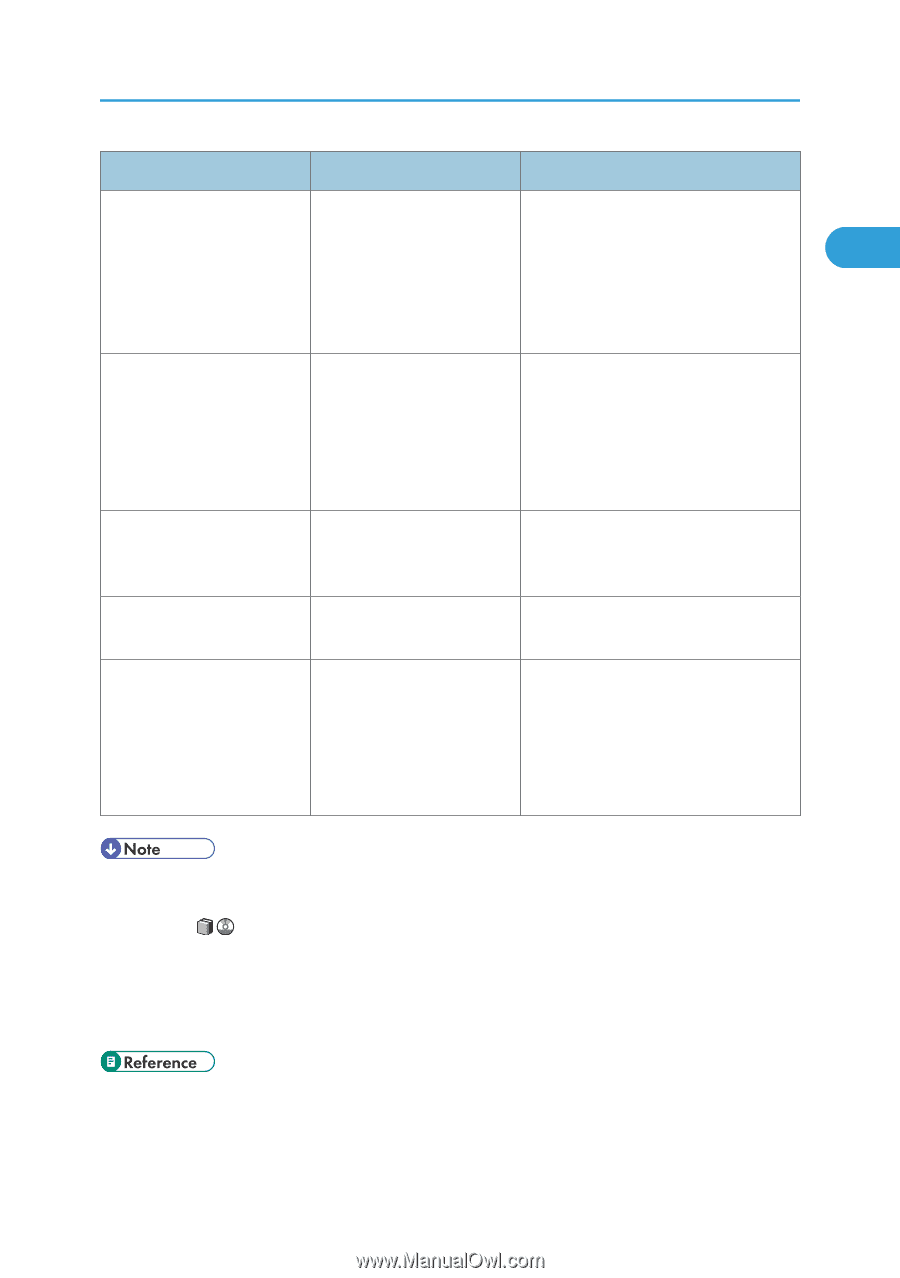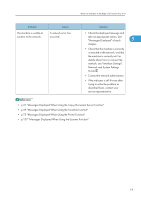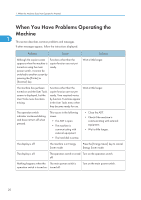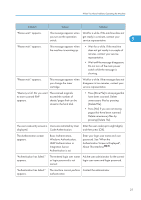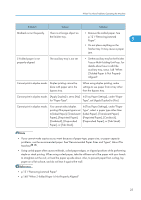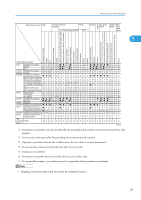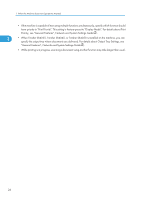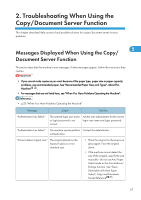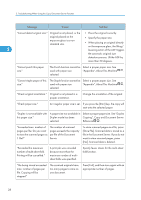Ricoh Aficio MP 6001 SP Operating Instructions - Page 25
problems, use the recommended paper. See Recommended Paper Sizes and Types, About
 |
View all Ricoh Aficio MP 6001 SP manuals
Add to My Manuals
Save this manual to your list of manuals |
Page 25 highlights
When You Have Problems Operating the Machine Problem Cause Solution Misfeeds occur frequently. There is a foreign object on • Remove the misfed paper. See the finisher tray. p.121 "Removing Jammed Paper". 1 • Do not place anything on the finisher tray. It may cause a paper jam. Z-Folded paper is not properly aligned. The auxiliary tray is not set. • Set the auxiliary tray for the Finisher Tray or Multi-Folding Unit Tray. For details about how to add the auxiliary tray, see p.148 "When Z-folded Paper Is Not Properly Aligned". Cannot print in duplex mode. Duplex printing cannot be done with paper set in the bypass tray. When using duplex printing, make settings to use paper from a tray other than the bypass tray. Cannot print in duplex mode. [Apply Duplex] is set to [No] In [Tray Paper Settings], under "Paper for "Paper Type". Type", set [Apply Duplex] to [Yes]. Cannot print in duplex mode. You cannot select duplex printing if the paper type is set to [Label Paper], [Translucent Paper], [Preprinted Paper], [Cardstock], [Prepunched Paper], or [Tab Stock]. In [Tray Paper Settings], under "Paper Type", select a paper type other than [Label Paper], [Translucent Paper], [Preprinted Paper], [Cardstock], [Prepunched Paper], or [Tab Stock]. • If you cannot make copies as you want because of paper type, paper size, or paper capacity problems, use the recommended paper. See "Recommended Paper Sizes and Types", About This Machine . • Using curled paper often causes misfeeds, soiled paper edges, or slipped positions while performing staple or stack printing. When using curled paper, take the stiffness out of the paper with your hands to straighten out the curl, or load the paper up side down. Also, to prevent paper from curling, lay paper on a flat surface, and do not lean it against the wall. • p.121 "Removing Jammed Paper" • p.148 "When Z-folded Paper Is Not Properly Aligned" 23