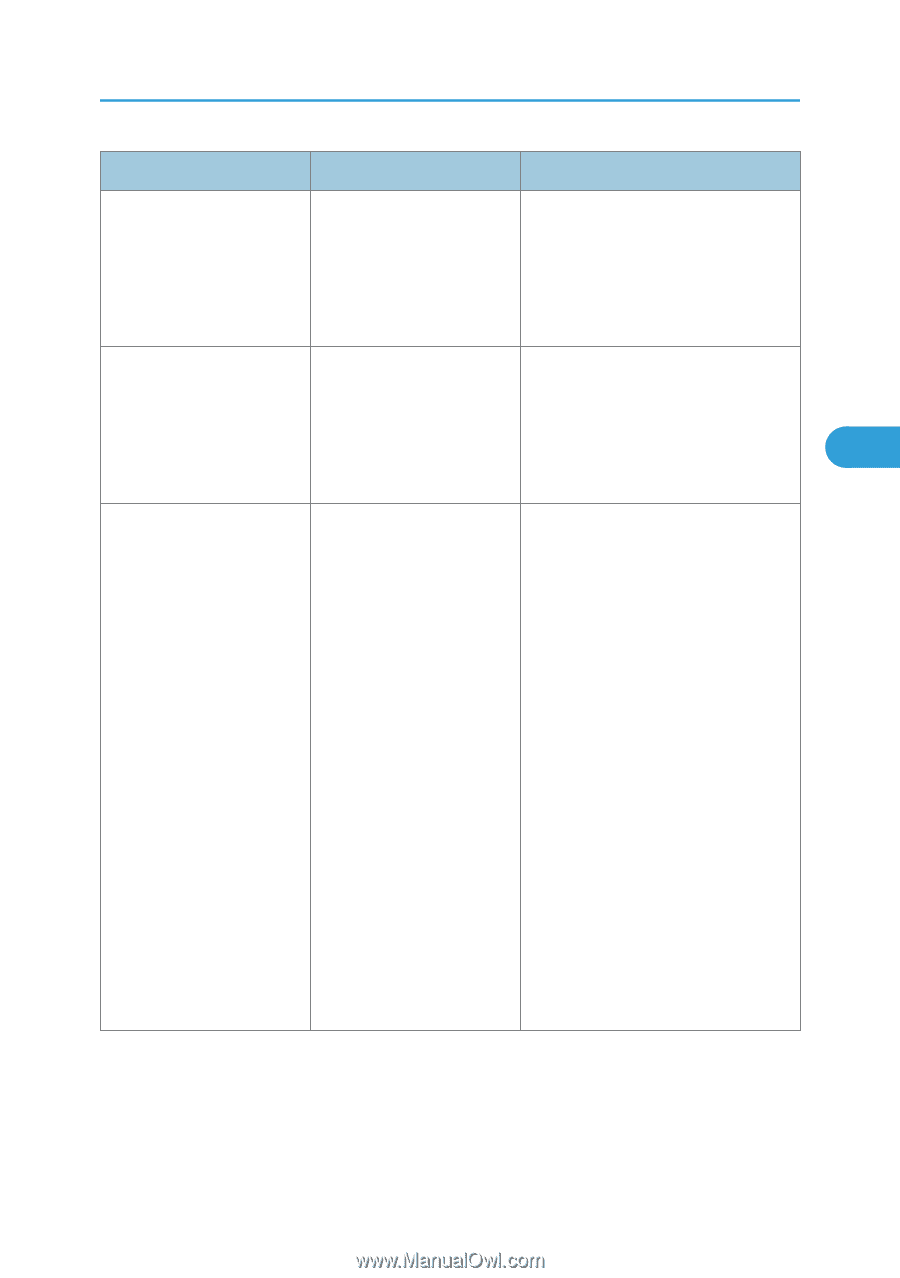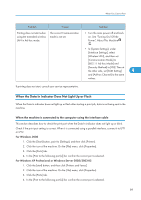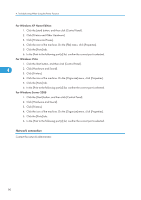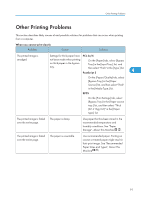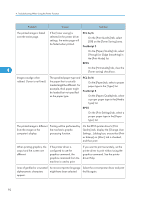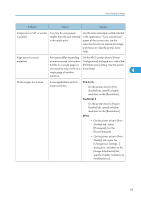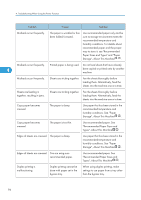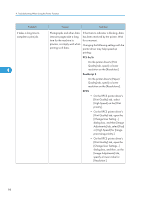Ricoh Aficio MP 6001 SP Operating Instructions - Page 95
Image Adjustments] tab
 |
View all Ricoh Aficio MP 6001 SP manuals
Add to My Manuals
Save this manual to your list of manuals |
Page 95 highlights
Other Printing Problems Problem Cause Solution Images are cut off, or excess is printed. You may be using paper smaller than the size selected in the application. Use the same size paper as that selected in the application. If you cannot load paper of the correct size, use the reduction function to reduce the image, and then print. See the printer driver Help. Page layout is not as expected. Print areas differ depending On the RPCS printer driver's [Printer on machine used. Information Configuration] dialogue box, adjust the that fits on a single page on [Printable area:] setting. See the printer one machine may not fit on a driver Help. single page of another 4 machine. Photo images are coarse. Some applications print at lower resolution. PCL 5e/6 On the printer driver's [Print Quality] tab, specify a higher resolution on the [Resolution]. PostScript 3 On the printer driver's [Paper/ Quality] tab, specify a higher resolution on the [Resolutions:]. RPCS • On the printer driver's [Print Quality] tab, select [Photograph] on the [Document type]. • On the printer driver's [Print Quality] tab, open the [Change User Settings...] dialog box, and then on the [Image Adjustments] tab, specify a higher resolution on the [Resolution]. 93