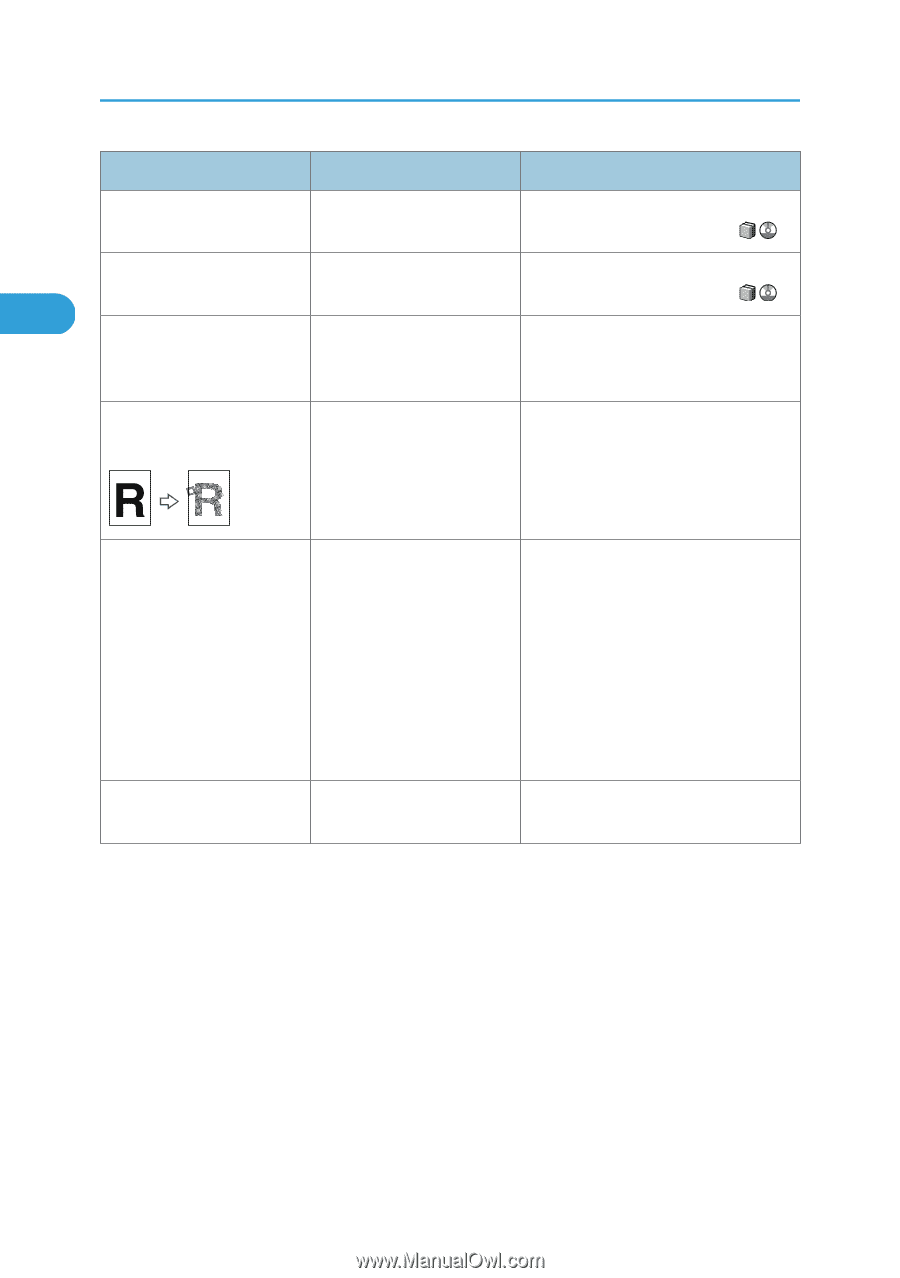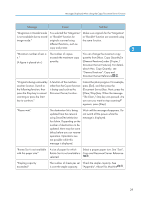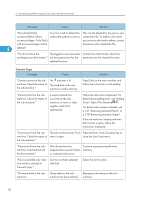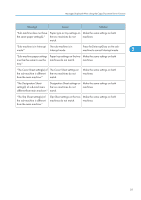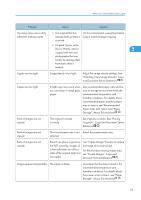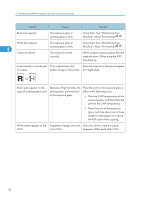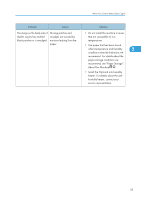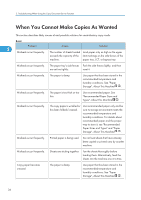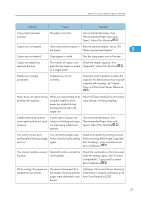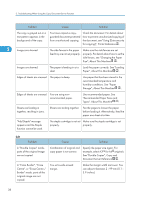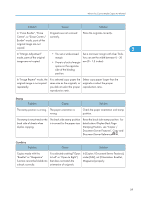Ricoh Aficio MP 6001 SP Operating Instructions - Page 36
Clean them. See Maintaining Your
 |
View all Ricoh Aficio MP 6001 SP manuals
Add to My Manuals
Save this manual to your list of manuals |
Page 36 highlights
2. Troubleshooting When Using the Copy/Document Server Function Problem Cause Solution Black lines appear. The exposure glass or scanning glass is dirty. Clean them. See "Maintaining Your Machine", About This Machine . White lines appear. 2 Copies are blank. The exposure glass or scanning glass is dirty. The original is not set correctly. Clean them. See "Maintaining Your Machine", About This Machine . When using the exposure glass, face the originals down. When using the ADF, face them up. A moiré pattern is produced Your original has a dot Place the original on the exposure glass on copies. pattern image or many lines. at a slight angle. Black spots appear on the copy of a photographic print. Because of high humidity, the photographic print has stuck to the exposure glass. Place the print on the exposure glass in either of the following ways: • Place an OHP transparency on the exposure glass, and then place the print on the OHP transparency. • Place the print on the exposure glass, and then place two or three sheets of white paper on it. Leave the ADF open when copying. White stripes appear on the Fragments of paper are stuck Use a dry cloth to wipe any paper OHP. to the OHP. fragments off the back of the OHP. 34