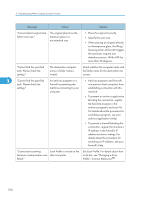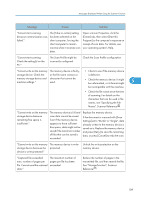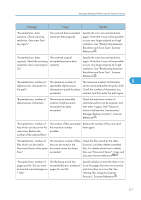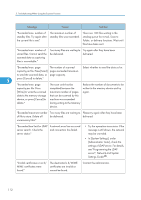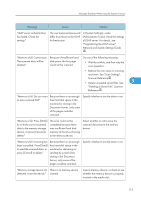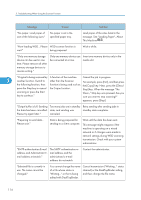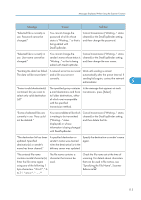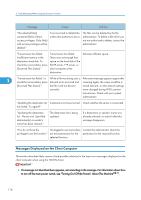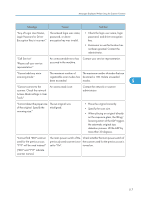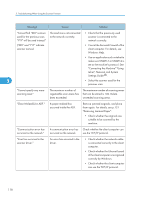Ricoh Aficio MP 6001 SP Operating Instructions - Page 115
Memory is full. Press [Write]
 |
View all Ricoh Aficio MP 6001 SP manuals
Add to My Manuals
Save this manual to your list of manuals |
Page 115 highlights
Messages Displayed When Using the Scanner Function Message Cause Solution "LDAP server authentication has failed. Check the settings." The user name and password differ from those set for LDAP Authentication. In [System Settings], under [Administrator Tools], check the settings of LDAP server. For details, see "Programming the LDAP server", Network and System Settings Guide . "Memory is full. Cannot scan. Because of insufficient hard The scanned data will be disk space, the first page deleted." could not be scanned. Try one of the following measures: • Wait for a while, and then retry the scan operation. • Reduce the scan area or scanning resolution. See "Scan Settings", Scanner Reference . • Delete unneeded stored files. See 5 "Deleting a Stored File", Scanner Reference . "Memory is full. Do you want to store scanned file?" Because there is not enough free hard disk space in the machine for storing in the Document Server, only some of the pages could be scanned. Specify whether to use the data or not. "Memory is full. Press [Write] to write the current scanned data to the memory storage device, or press [Cancel] to delete." The scan could not be completed because there was insufficient hard disk memory at the time of saving to the memory device. Select whether or not to save the scanned document to the memory device. "Memory is full. Scanning has been cancelled. Press [Send] to send the scanned data, or press [Cancel] to delete." Because there is not enough free hard disk space in the machine for delivering or sending by e-mail while storing in the Document Server, only some of the pages could be scanned. Specify whether to use the data or not. "Memory storage device not There is no memory device detected. Insert the device." inserted. Insert a memory device, or check to see whether the memory device is properly inserted in the media slot. 113