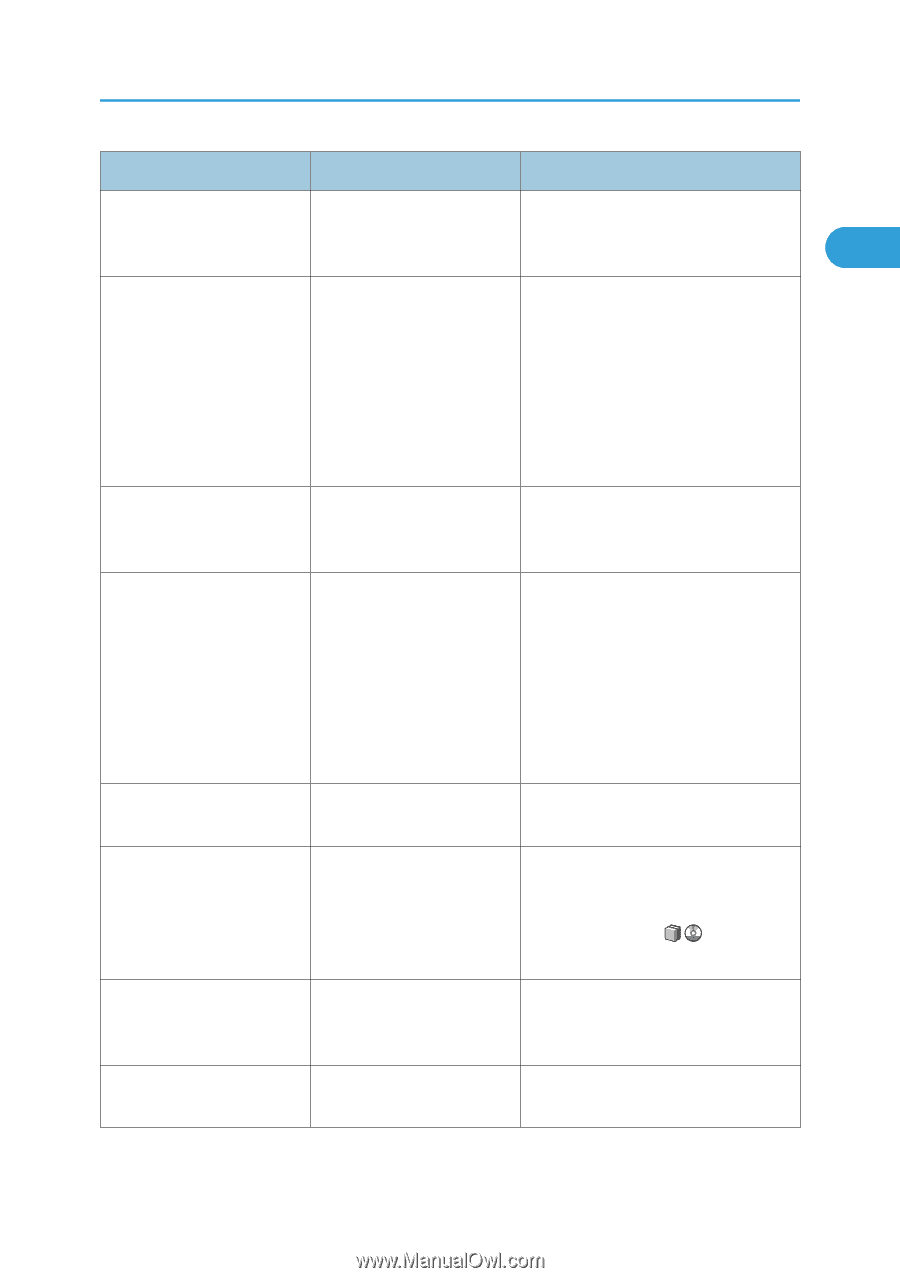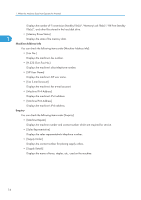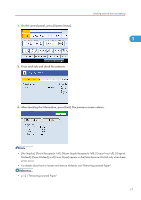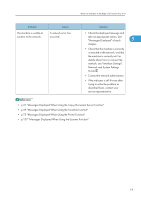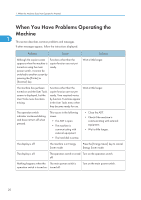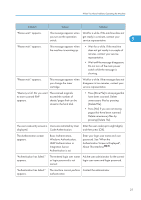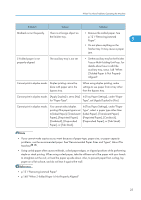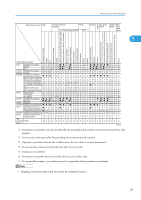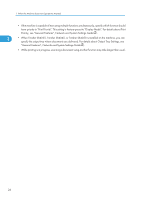Ricoh Aficio MP 6001 SP Operating Instructions - Page 23
Authentication Screen is Displayed
 |
View all Ricoh Aficio MP 6001 SP manuals
Add to My Manuals
Save this manual to your list of manuals |
Page 23 highlights
When You Have Problems Operating the Machine Problem Cause Solution "Please wait." appears. This message appears when Wait for a while. If the machine does not you turn on the operation switch. get ready in a minute, contact your service representative. 1 "Please wait." appears. This message appears when the machine is warming up. • Wait for a while. If the machine does not get ready in a couple of minutes, contact your service representative. • Wait until the message disappears. Do not turn off the main power switch while the message is showing. "Please wait." appears. This message appears when you change the toner cartridge. Wait for a while. If the message does not disappear in two minutes, contact your service representative. "Memory is full. Do you want The scanned originals to store scanned file?" exceed the number of appears. sheets/pages that can be stored in the hard disk. • Press [Store File] to store pages that have been scanned. Delete unnecessary files by pressing [Delete File]. • Press [No] if you are not storing pages that have been scanned. Delete unnecessary files by pressing [Delete File]. The user code entry screen is Users are restricted by User Enter the user code (up to eight digits), displayed. Code Authentication. and then press [OK]. The Authentication screen appears. Basic Authentication, Windows Authentication, LDAP Authentication or Integration Server Authentication is set. Enter your login user name and user password. See "When the Authentication Screen is Displayed", About This Machine . "Authentication has failed." appears. The entered login user name or login password is not correct. Ask the user administrator for the correct login user name and login password. "Authentication has failed." The machine cannot perform Contact the administrator. appears. authentication. 21