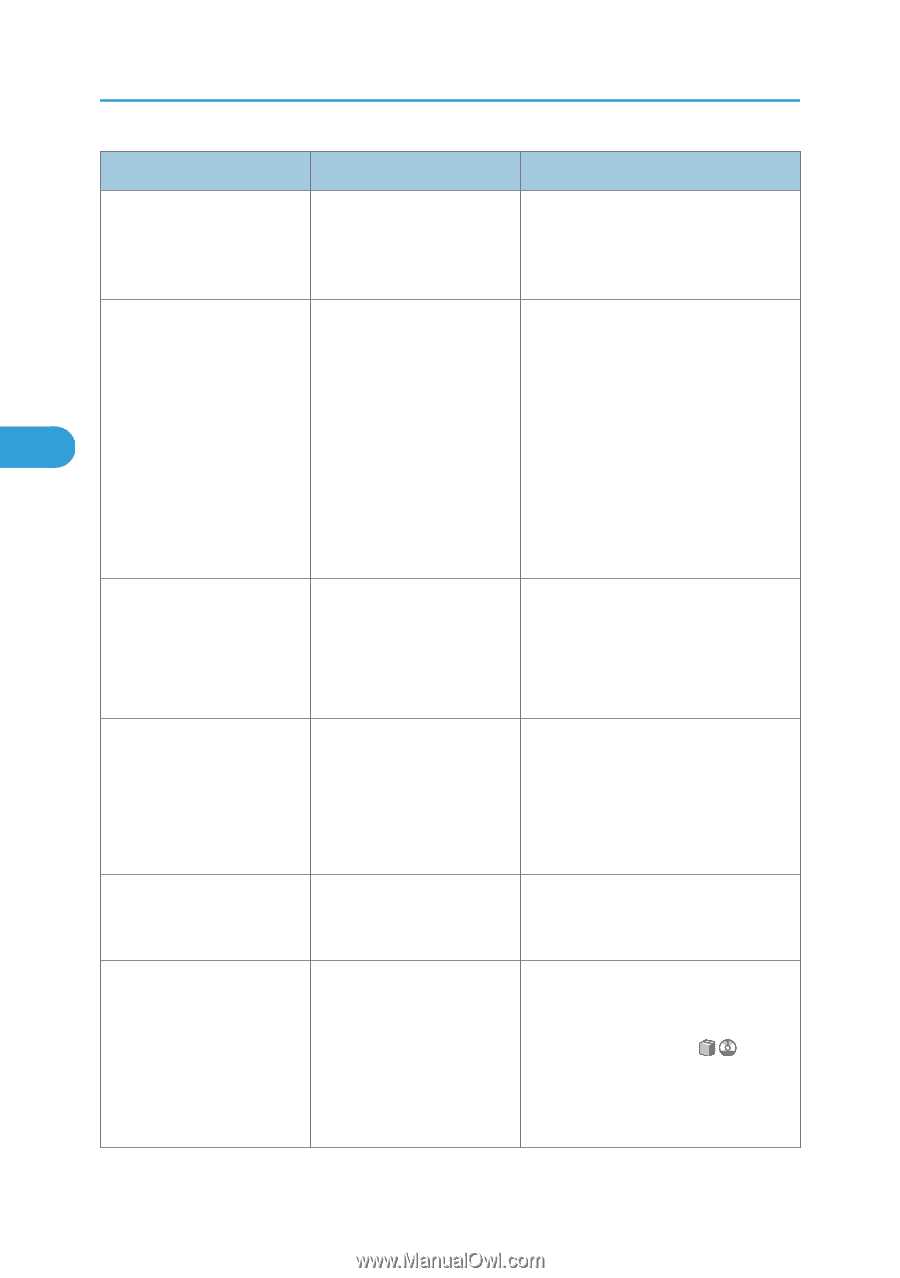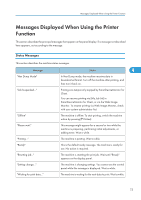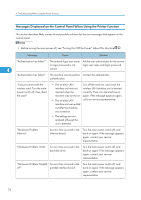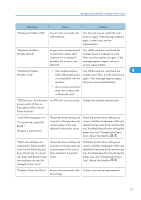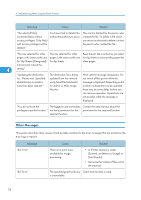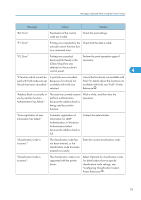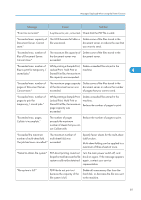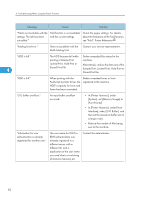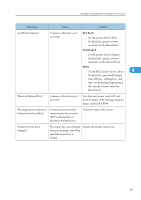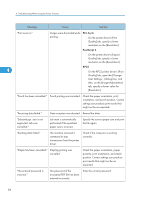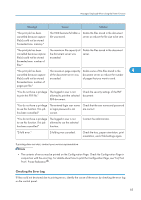Ricoh Aficio MP 6001 SP Operating Instructions - Page 82
Print, Locked Print, Hold Print
 |
View all Ricoh Aficio MP 6001 SP manuals
Add to My Manuals
Save this manual to your list of manuals |
Page 82 highlights
4. Troubleshooting When Using the Printer Function Message Cause Solution "Collate has been cancelled." Collate was canceled. Turn the main power switch off and then back on again. If the message appears again, contact your sales or service representative. "Command Error" 4 An RPCS command error occurred. Check using the following procedure: • Check if the communication between the computer and the machine is working correctly. • Check if the correct printer driver is being used. • Check if the machine's memory size is set correctly in the printer driver. • Check that the printer driver is the most up-to-date version available. "Compressed Data Error." The printer detected corrupt compressed data. • Check the connection between the computer and the printer. • Check that the program you used to compress the data is functioning correctly. "Data storage error." You tried to print a Sample Print, Locked Print, Hold Print, or Stored Print file, or to store a file in the document server when the HDD was malfunctioning. Contact your service representative. "Document Server is not available to use. Cannot store." You cannot use the document Contact the administrator. server function. "Duplex has been cancelled." Duplex printing was canceled. • Select the proper paper size for the duplex function. See "Specifications for the Main Unit", About This Machine . • In [System Settings], under [Tray Paper Settings] / [Paper Type], set [Apply Duplex] to [Yes]. 80