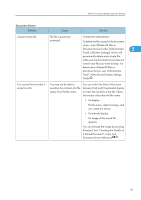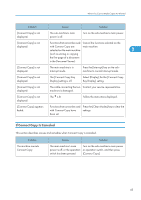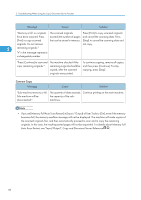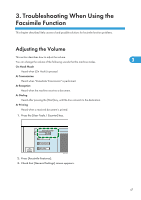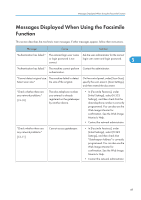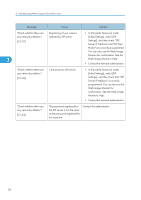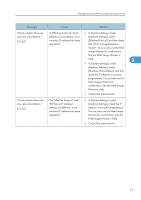Ricoh Aficio MP 6001 SP Operating Instructions - Page 48
If you set [Memory Full Auto Scan Restart] in [Input / Output] of User Tools to [On], even if
 |
View all Ricoh Aficio MP 6001 SP manuals
Add to My Manuals
Save this manual to your list of manuals |
Page 48 highlights
2. Troubleshooting When Using the Copy/Document Server Function Message Cause Solution "Memory is full. nn originals The scanned originals Press [Print] to copy scanned originals have been scanned. Press exceeds the number of pages and cancel the scanning data. Press [Print] to copy scanned that can be stored in memory. [Stop] to cancel the scanning data and originals. Do not remove not copy. 2 remaining originals." "n" in the message represents a changeable number. "Press [Continue] to scan and copy remaining originals." The machine checked if the remaining originals should be copied, after the scanned originals were printed. To continue copying, remove all copies, and then press [Continue]. To stop copying, press [Stop]. Connect Copy Message Cause Solution "Sub-machine memory is full. The quantity of data exceeds Continue printing on the main machine. Sub-machine will be the capacity of the sub- disconnected." machines. • If you set [Memory Full Auto Scan Restart] in [Input / Output] of User Tools to [On], even if the memory becomes full, the memory overflow message will not be displayed. The machine will make copies of the scanned originals first, and then automatically proceed to scan and to copy the remaining originals. In this case, the resulting sorted pages will not be sequential. For details about Memory Full Auto Scan Restart, see "Input/Output", Copy and Document Server Reference . 46