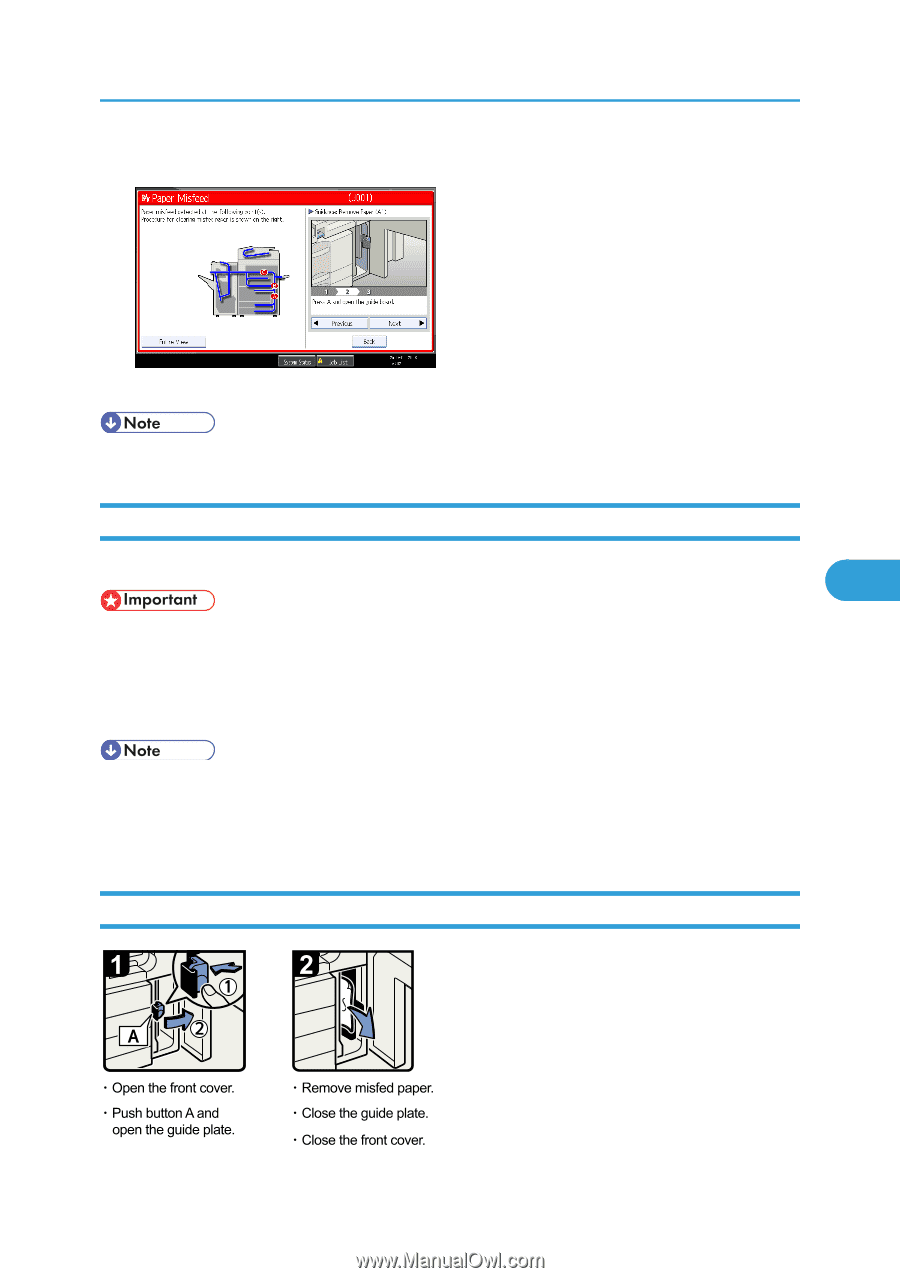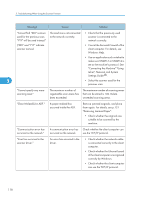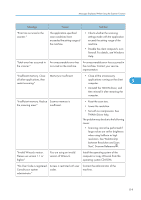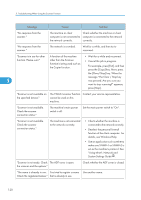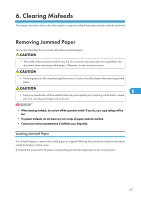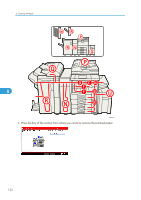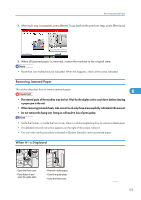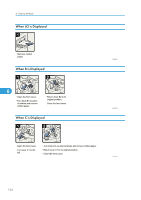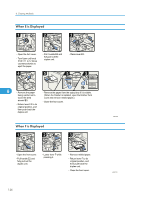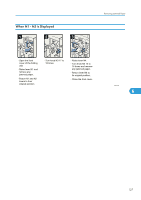Ricoh Aficio MP 6001 SP Operating Instructions - Page 125
Removing Jammed Paper, When A1 is Displayed
 |
View all Ricoh Aficio MP 6001 SP manuals
Add to My Manuals
Save this manual to your list of manuals |
Page 125 highlights
Removing Jammed Paper 2. After each step is complete, press [Next]. To go back to the previous step, press [Previous]. 3. When all jammed paper is removed, restore the machine to the original state. • More than one misfeed may be indicated. When this happens, check all the areas indicated. Removing Jammed Paper This section describes how to remove jammed paper. 6 • The internal parts of the machine may be hot. Wait for the duplex unit to cool down before clearing a paper jam in the unit. • When removing jammed sheets, take care to touch only those areas explicitly indicated in the manual. • Do not remove the fusing unit. Doing so will result in loss of print quality. • Inside the finisher, or inside the front cover, there is a sticker explaining how to remove misfed paper. • If a detailed removal instruction appears on the right of the screen, follow it. • You can also use the procedure indicated in [System Status] to remove jammed paper. When A1 is Displayed BQN004S 123