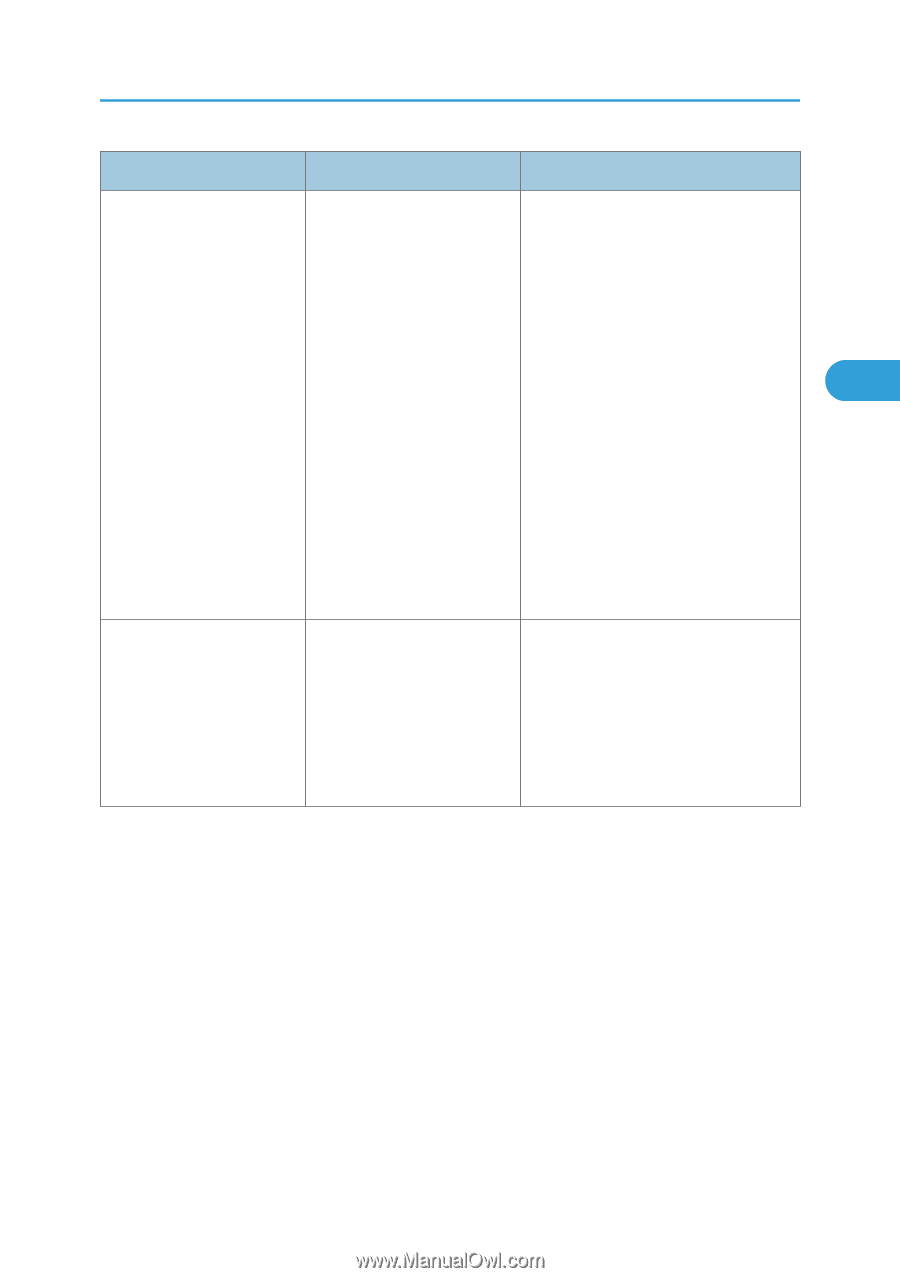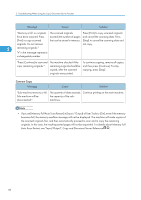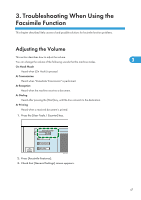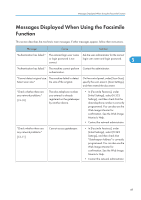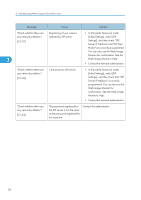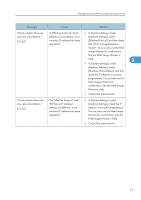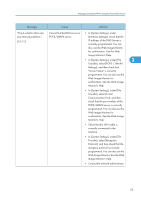Ricoh Aficio MP 6001 SP Operating Instructions - Page 53
In [Effective Protocol], the IP
 |
View all Ricoh Aficio MP 6001 SP manuals
Add to My Manuals
Save this manual to your list of manuals |
Page 53 highlights
Messages Displayed When Using the Facsimile Function Message Cause Solution "Check whether there are In [Effective Protocol], the IP • In [System Settings], under any network problems." address is not enabled, or an [Interface Settings], select [13-25] incorrect IP address has been registered. [Effective Protocol], and then check that "IPv4" is programmed to "Active". You can also use the Web Image Monitor for confirmation. See the Web Image Monitor's Help. 3 • In [System Settings], under [Interface Settings], select [Machine IPv4 Address], and then check the IP address is correctly programmed. You can also use the Web Image Monitor for confirmation. See the Web Image Monitor's Help. • Contact the administrator. "Check whether there are any network problems." [13-26] The "Effective Protocol" and "SIP Server IP Address" settings are different, or an incorrect IP address has been registered. • In [System Settings], under [Interface Settings], check the IP address is correctly programmed. You can also use the Web Image Monitor for confirmation. See the Web Image Monitor's Help. • Contact the administrator. 51