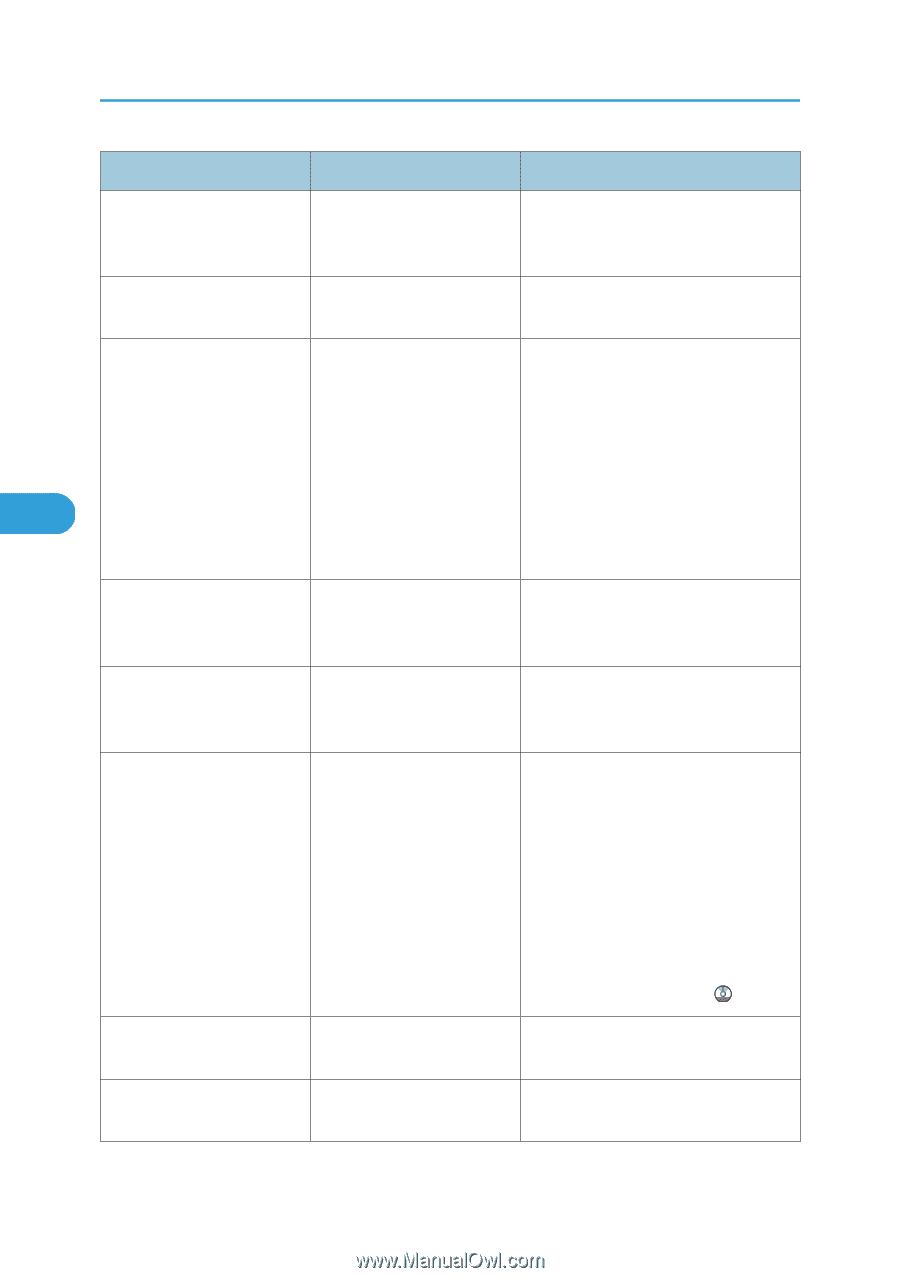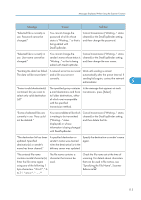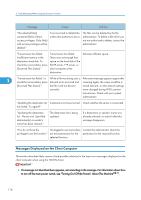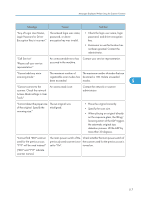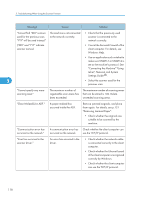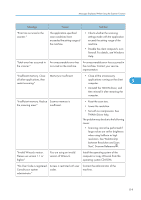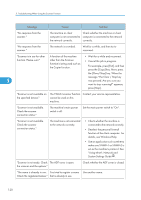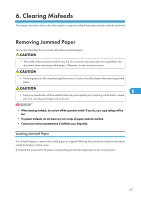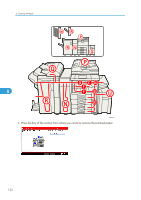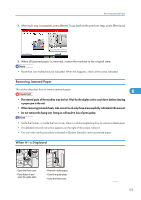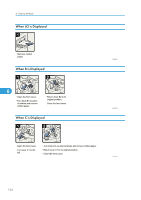Ricoh Aficio MP 6001 SP Operating Instructions - Page 122
message The Clear / Stop key
 |
View all Ricoh Aficio MP 6001 SP manuals
Add to My Manuals
Save this manual to your list of manuals |
Page 122 highlights
5. Troubleshooting When Using the Scanner Function Message Cause Solution "No response from the scanner." The machine or client Check whether the machine or client computer is not connected to computer is connected to the network the network correctly. correctly. "No response from the scanner." The network is crowded. Wait for a while, and then try to reconnect. "Scanner is in use for other A function of the machine • Wait for a while and reconnect. function. Please wait." other than the Scanner function is being used such as the Copier function. • Cancel the job in progress. For example, press [Exit], and then press the [Copy] key. Next, press the [Clear/Stop] key. When the message "The Clear / Stop key 5 was pressed. Are you sure you want to stop scanning?" appears, press [Stop]. "Scanner is not available on the specified device." The TWAIN scanner function Contact your service representative. cannot be used on this machine. "Scanner is not available. Check the scanner connection status." The machine's main power switch is off. Set the main power switch to "On". "Scanner is not available. Check the scanner connection status." The machine is not connected to the network correctly. • Check whether the machine is connected to the network correctly. • Deselect the personal firewall function of the client computer. For details, see Windows Help. • Use an application such as telnet to make sure SNMPv1 or SNMPv2 is set as the machine's protocol. See "Using telnet", Network and System Settings Guide . "Scanner is not ready. Check The ADF cover is open. the scanner and the options." Check whether the ADF cover is closed. "The name is already in use. You tried to register a name Use another name. Check the registered names." that is already in use. 120