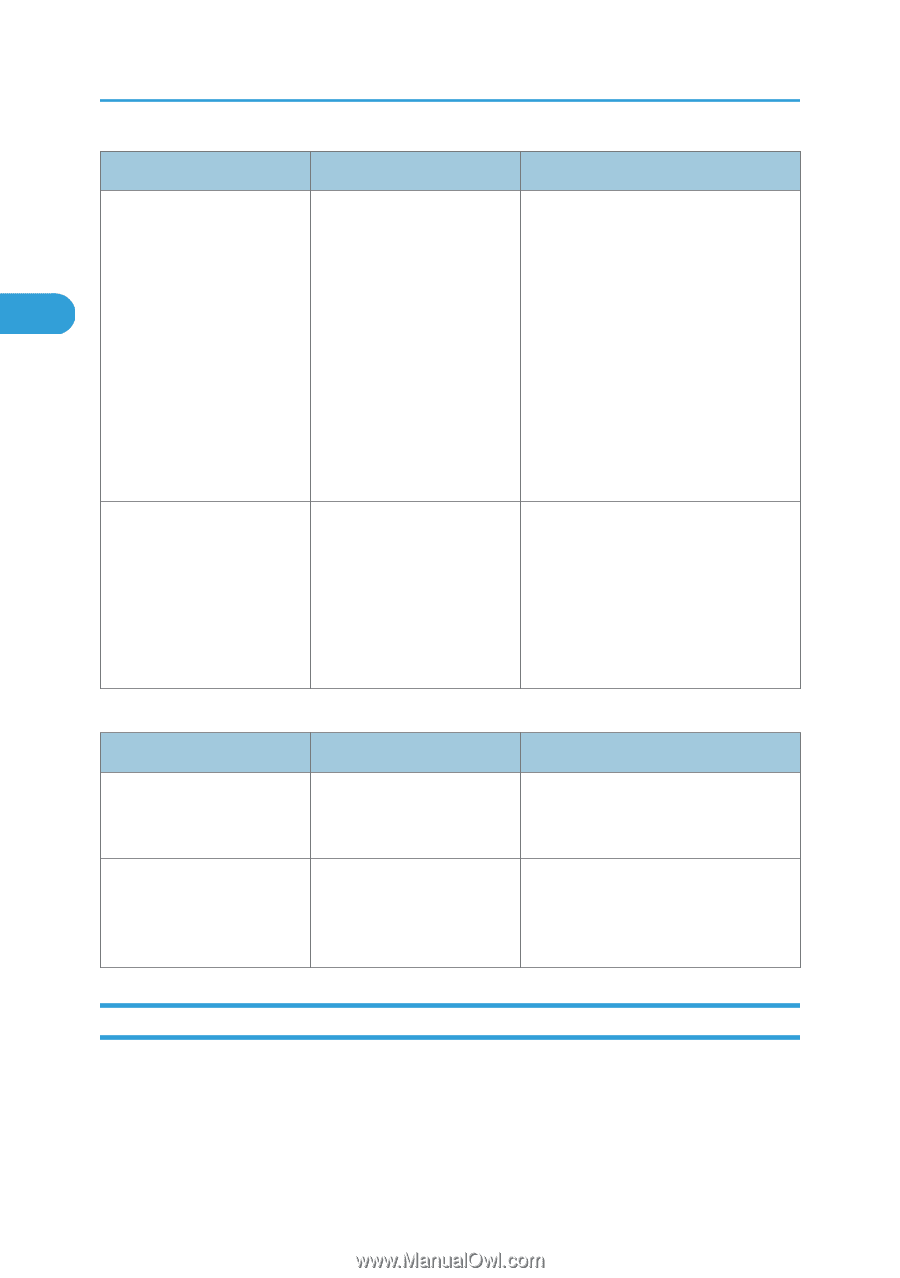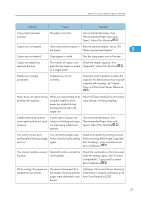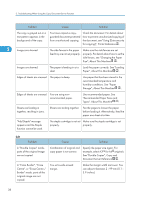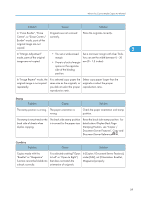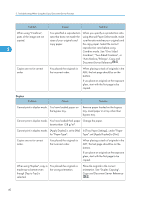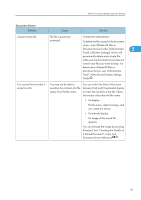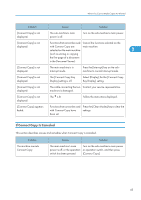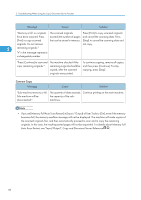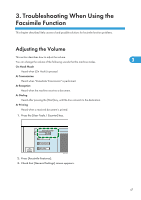Ricoh Aficio MP 6001 SP Operating Instructions - Page 44
Display During Connect Copy
 |
View all Ricoh Aficio MP 6001 SP manuals
Add to My Manuals
Save this manual to your list of manuals |
Page 44 highlights
2. Troubleshooting When Using the Copy/Document Server Function Problem Cause Solution Memory frequently becomes The document server memory Delete unnecessary files. On the file full. is full. selection display, select unnecessary files, and then press [Delete File]. If this does not increase available memory, do 2 the following. • Switch to the scanner screen, and then delete unnecessary files stored under the scanner function. • Switch to the printer screen, and then delete unnecessary files stored under Sample Print, Locked Print, Hold Print, or Stored Print. "Cannot display preview of The image data may have this page." appears, and you been corrupted. cannot check the thumbnail image. Press [Exit] to display the preview screen without a thumbnail. If the selected document contains several pages, press [Switch] on the "Display Page" area to change the page, and then a preview of the next page will appear. Connect Copy Problem Cause Solution You cannot staple, punch, or The main and sub-machines fold. do not have the same option installed. Press [Connect Copy] to cancel Connect Copy. You get different copy results The Copy Quality setting from the main and sub- differs on the two machines. machines. On the control panel, select [Edit / Stamp]. Select [Copy Quality] in [Edit / Stamp], and then make the same setting on both machines. Display During Connect Copy This section describes the display during Connect Copy. 42