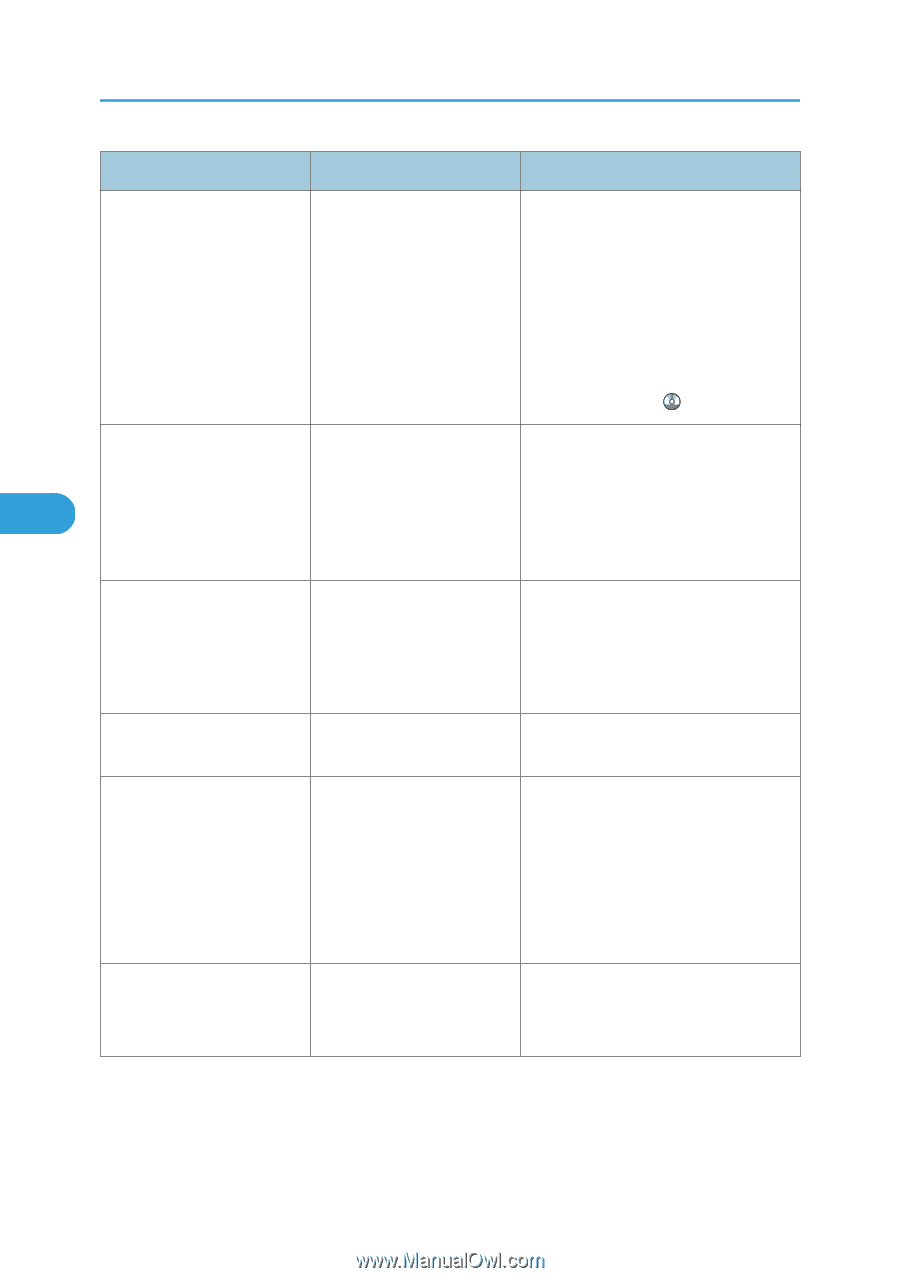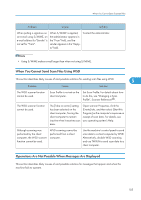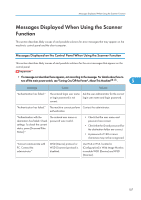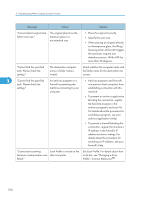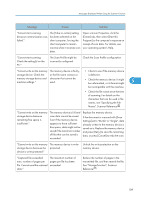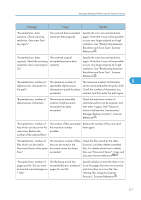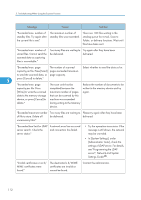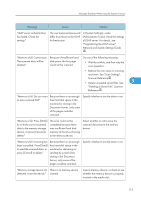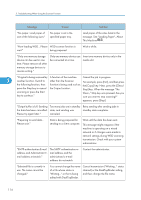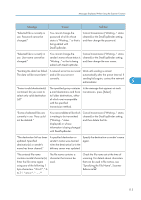Ricoh Aficio MP 6001 SP Operating Instructions - Page 112
Settings], set [Divide & Send E
 |
View all Ricoh Aficio MP 6001 SP manuals
Add to My Manuals
Save this manual to your list of manuals |
Page 112 highlights
5. Troubleshooting When Using the Scanner Function Message Cause Solution "Connection with LDAP server A network error has occurred has failed. Check the server and connection has failed. status." Try the operation once more. • Try the operation once more. If the message is still shown, the network may be crowded. • In [System Settings], under [Administrator Tools], check the settings of LDAP server. For details, see "Programming the LDAP server", Network and System Settings Guide . "Destinations to which The destination's S/MIME Contact the administrator. encrypted files will be sent certificates are invalid or contain users without cannot be found. 5 certificates or with invalid certificates. Check the destinations." "Destinations to which encrypted files will be sent contain users that could not be verified by the certificates. Check the destinations." S/MIME certificates are valid, but the Certificate Authority could not be found for the destination. Contact the administrator. "Entered user code is not correct." You have entered an incorrect user code. Check the authentication settings, and then enter a correct user code. "Exceeded max. E-mail size. Sending E-mail has been cancelled. Check [Max. Email Size] in Scanner Features." The maximum e-mail size has been exceeded. • In [Scanner Features], under [Send Settings], increase the size of [Max. E-mail Size]. • In [Scanner Features], under [Send Settings], set [Divide & Send Email] to [Yes (per Page)] or [Yes (per Max. Size)]. "Exceeded max. No. of results to display. Max.: n" (A figure is placed at n.) Search results have exceeded the max. displayable number. Search again after changing the search conditions. 110