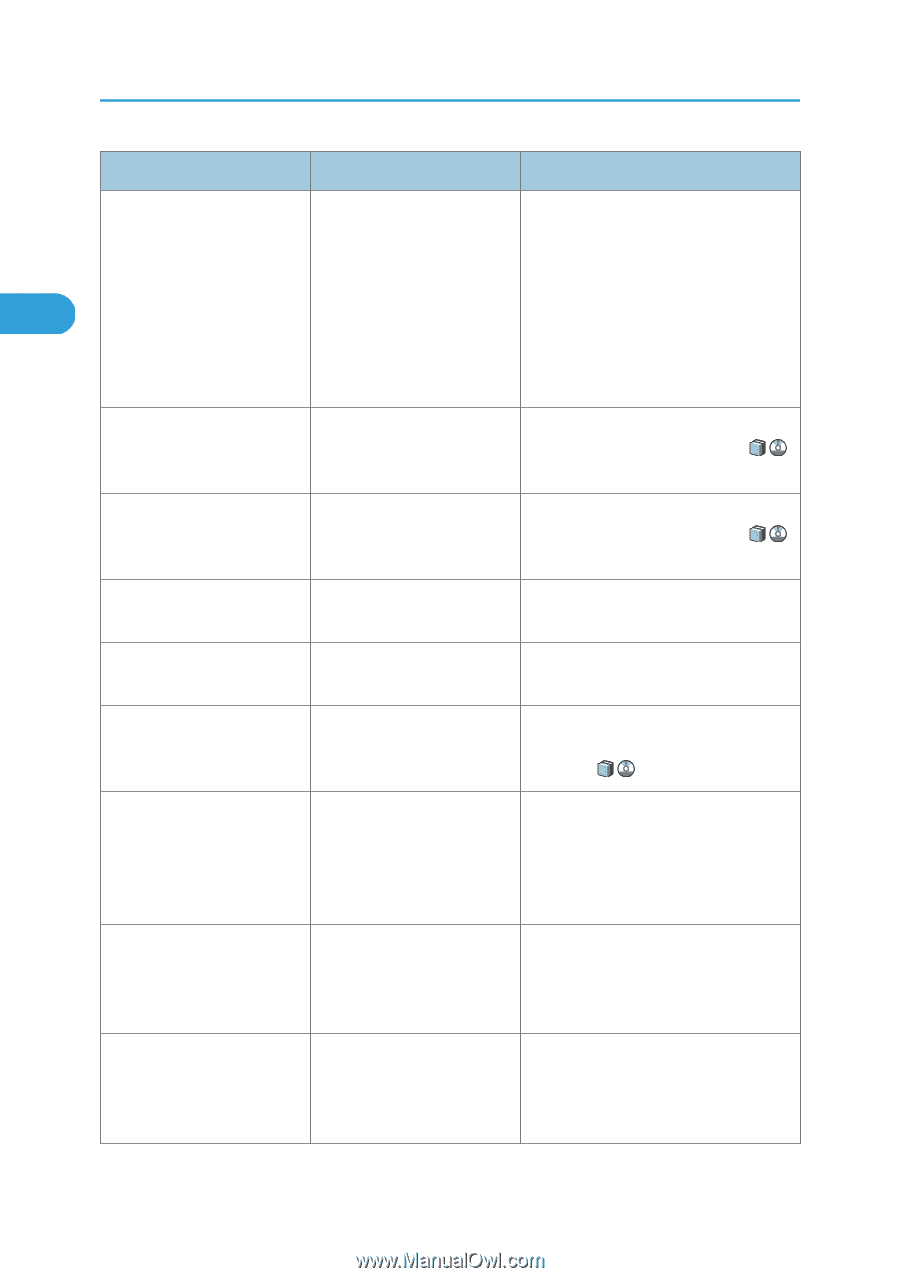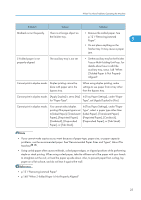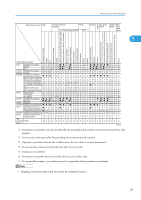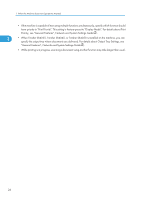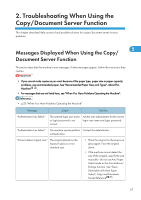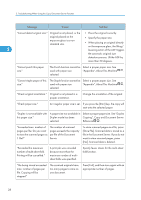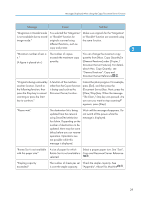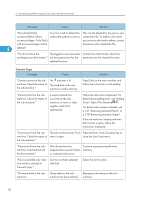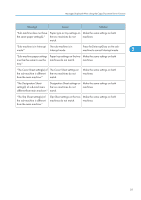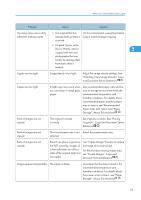Ricoh Aficio MP 6001 SP Operating Instructions - Page 30
Copying, Copy and Document Server
 |
View all Ricoh Aficio MP 6001 SP manuals
Add to My Manuals
Save this manual to your list of manuals |
Page 30 highlights
2. Troubleshooting When Using the Copy/Document Server Function Message Cause Solution "Cannot detect original size." Original is not placed, or the • Place the original correctly. original placed on the • Specify the paper size. exposure glass is a nonstandard size. • When placing an original directly on the exposure glass, the lifting/ 2 lowering action of the ADF triggers the automatic original size detection process. Lift the ADF by more than 30 degrees. "Cannot punch this paper The Punch function cannot be Select a proper paper size. See size." used with paper size "Appendix", About This Machine . selected. "Cannot staple paper of this The Staple function cannot be Select a proper paper size. See size." used with paper size "Appendix", About This Machine . selected. "Check original orientation." Original is not placed in a proper orientation. Change the orientation of the original. "Check paper size." An irregular paper size is set. If you press the [Start] key, the copy will start onto the selected paper. "Duplex is not available with A paper size not available in Select a proper paper size. See "Duplex this paper size." Duplex mode has been Copying", Copy and Document Server selected. Reference . "Exceeded max. number of pages per file. Do you want to store the scanned pages as 1 file?" The number of scanned pages exceeds the capacity per file of the Document Server. To store scanned pages as a file, press [Store File]. Scanned data is stored as a file in the Document Server. If you do not want to store scanned pages, press [No]. Scanned data is deleted. "Exceeded the maximum number of multi-sheet fold. Printing will be cancelled." A print job was canceled because more than the maximum number of multisheet folds was specified. Specify fewer sheets for the multi-sheet fold function. "File being stored exceeded max. number of pages per file. Copying will be stopped." The scanned originals have too many pages to store as one document. Press [Exit], and then store again with an appropriate number of pages. 28