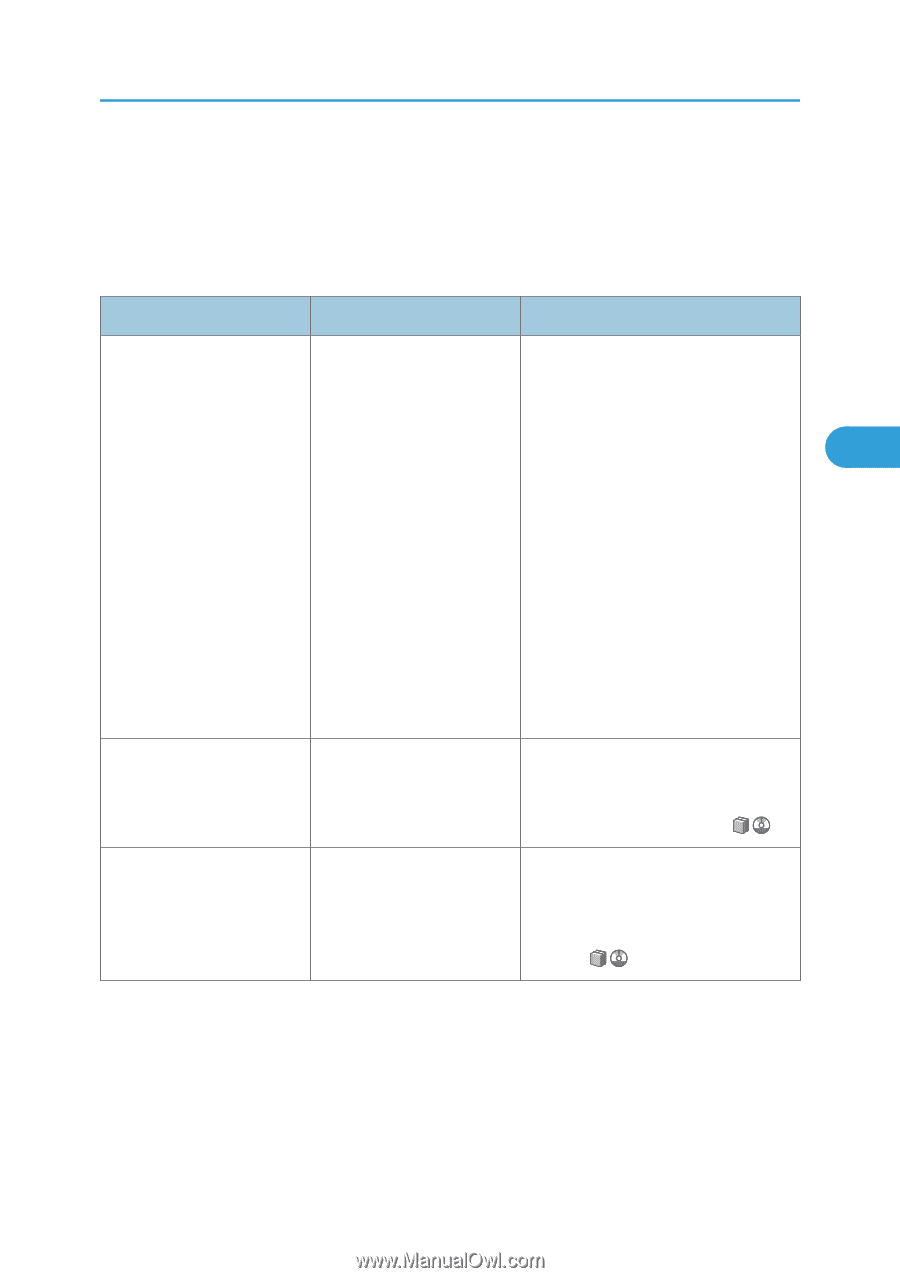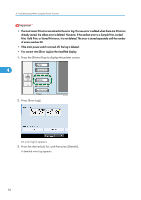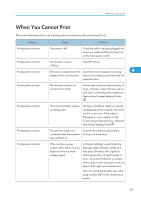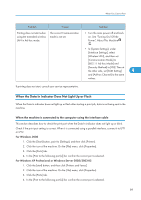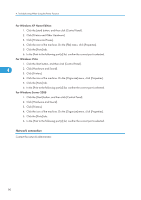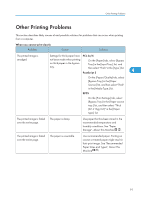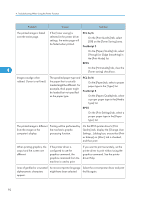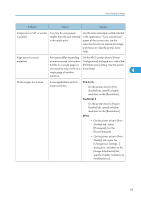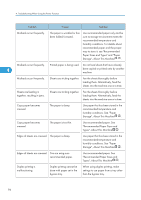Ricoh Aficio MP 6001 SP Operating Instructions - Page 93
Paper Sizes and Types, About
 |
View all Ricoh Aficio MP 6001 SP manuals
Add to My Manuals
Save this manual to your list of manuals |
Page 93 highlights
Other Printing Problems Other Printing Problems This section describes likely causes of and possible solutions for problems that can occur when printing from a computer. When you cannot print clearly Problem Cause Solution The printed image is smudged. Settings for thick paper have PCL 5e/6 not been made when printing On the [Paper] tab, select [Bypass on thick paper in the bypass Tray] in the [Input Tray:] list, and tray. then select "Thick" in the [Type:] list. PostScript 3 4 On the [Paper/Quality] tab, select [Bypass Tray] in the [Paper Source:] list, and then select "Thick" in the [Media Type:] list. RPCS On the [Print Settings] tab, select [Bypass Tray] in the [Paper source tray:] list, and then select "Thick (87-216g/m2)" in the [Paper type:] list. The printed image is faded over the entire page. The paper is damp. Use paper that has been stored in the recommended temperature and humidity conditions. See "Paper Storage", About This Machine . The printed image is faded over the entire page. The paper is unsuitable. Use recommended paper. Printing on coarse or treated paper might result in faint print image. See "Recommended Paper Sizes and Types", About This Machine . 91