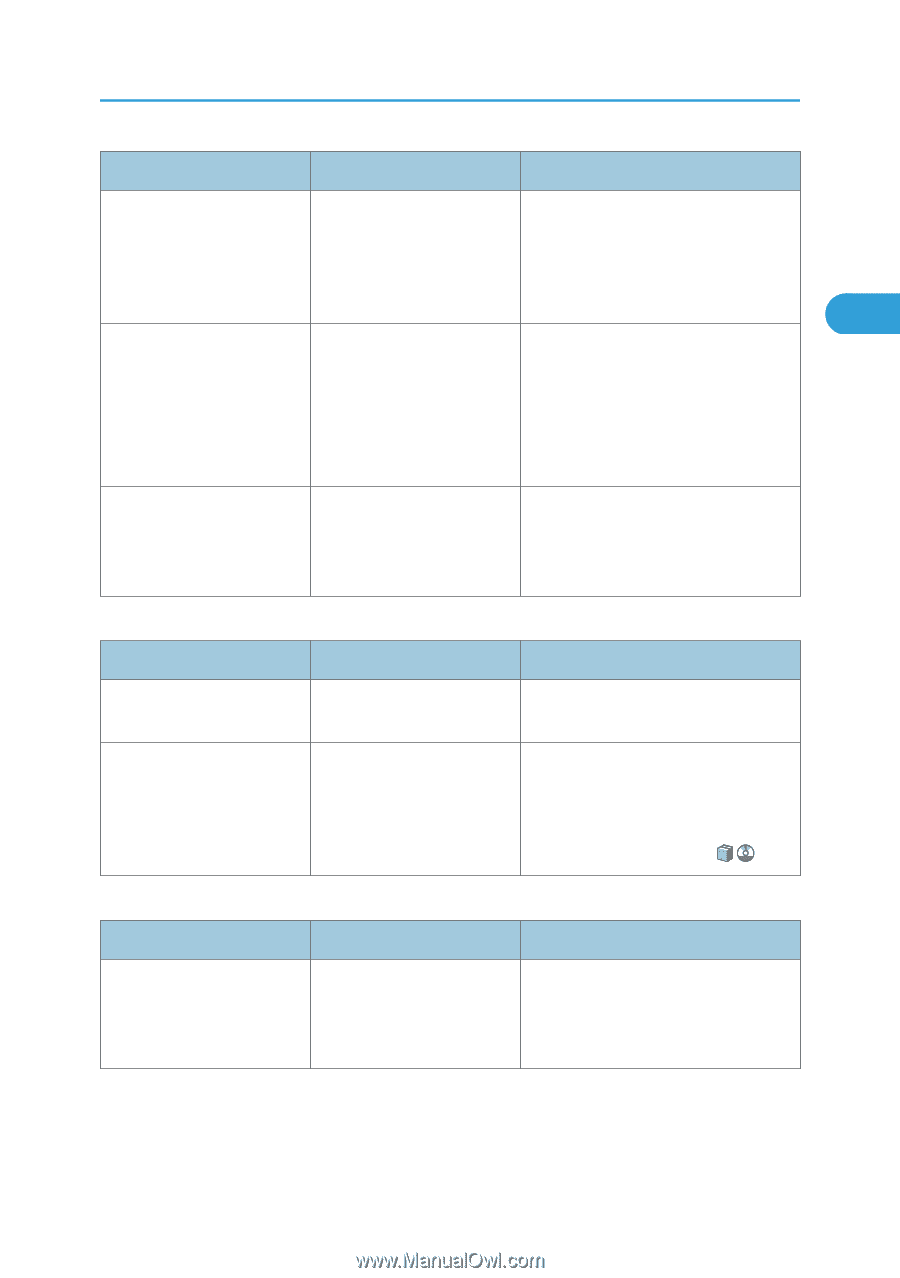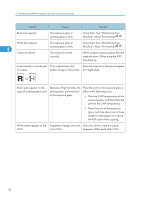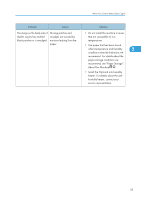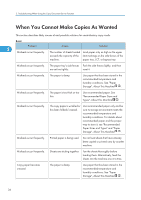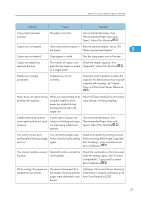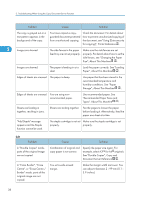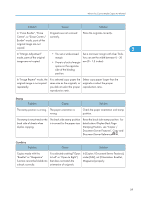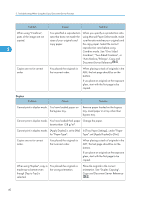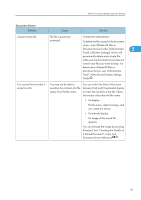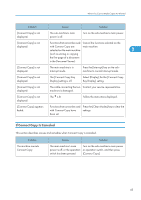Ricoh Aficio MP 6001 SP Operating Instructions - Page 41
under [Edit], set [Orientation: Booklet
 |
View all Ricoh Aficio MP 6001 SP manuals
Add to My Manuals
Save this manual to your list of manuals |
Page 41 highlights
When You Cannot Make Copies As Wanted Problem Cause Solution In "Erase Border", "Erase Originals are not scanned Place the originals correctly. Centre", or "Erase Centre / correctly. Border" mode, parts of the original image are not copied. 2 In "Margin Adjustment" • You set a wide erased Set a narrower margin with User Tools. mode, parts of the original margin. You can set the width between 0 - 30 image are not copied. • There is a lack of margin mm (0 - 1.2 inches). space on the opposite side of the binding position. In "Image Repeat" mode, the original image is not copied repeatedly. You selected copy paper the same size as the originals, or you did not select the proper reproduction ratio. Select copy paper larger than the originals or select the proper reproduction ratio. Stamp Problem Cause Solution The stamp position is wrong. The paper orientation is wrong. Check the paper orientation and stamp position. The stamp is not printed on the back side of sheets when duplex copying. The back side stamp position is incorrect for the paper size. Reset the back side stamp position. For details about Duplex Back Page Stamping Position, see "Copier / Document Server Features", Copy and Document Server Reference . Combine Problem Cause Solution Copies made with the "Booklet" or "Magazine" function cannot be folded into a book correctly. You selected a setting ("Open to Left" or "Open to Right") that does not match the orientation of originals. In [Copier / Document Server Features], under [Edit], set [Orientation: Booklet, Magazine] properly. 39