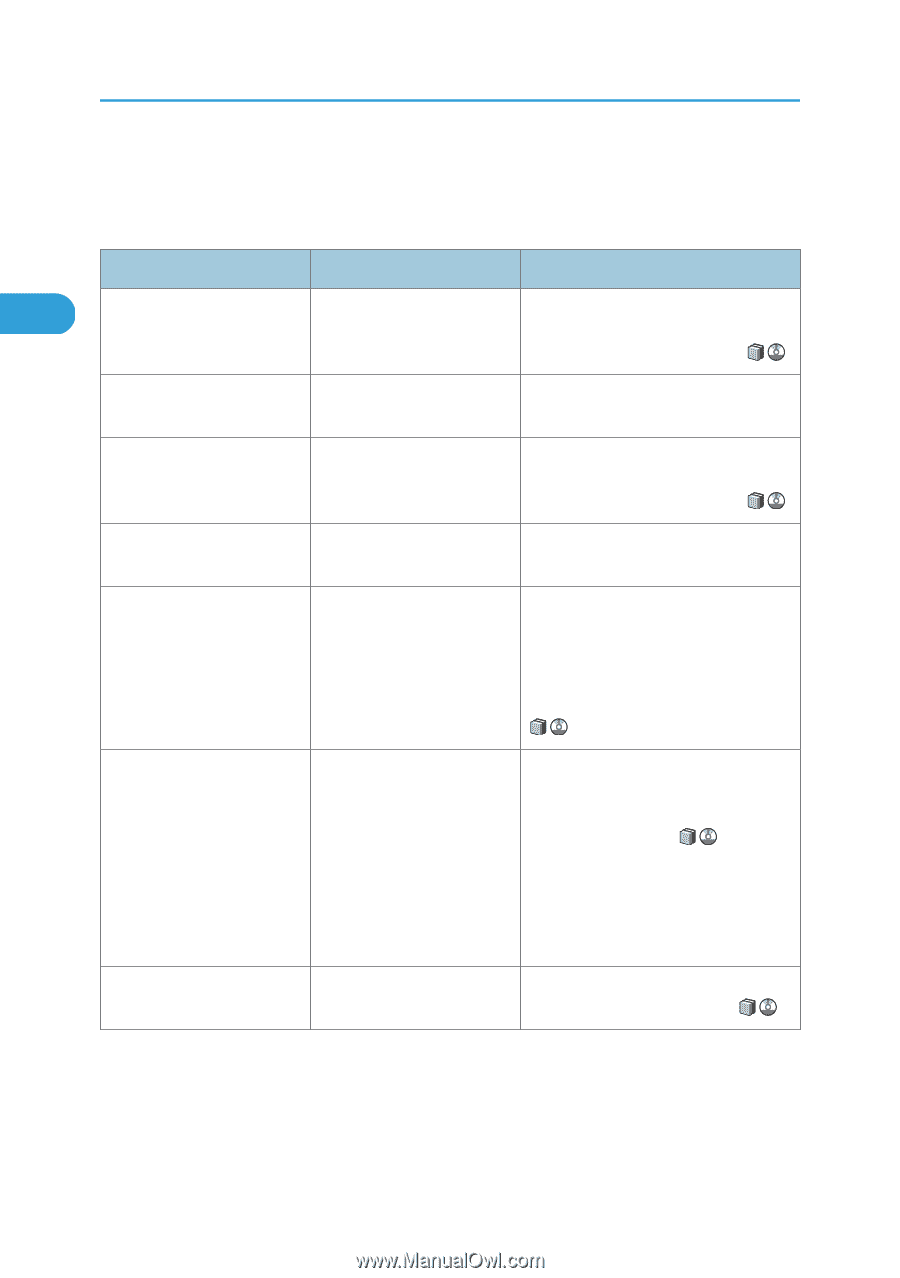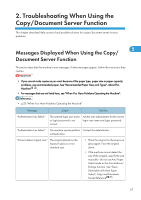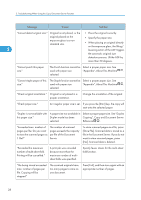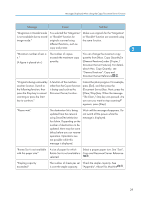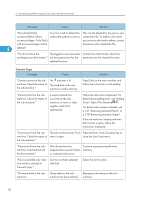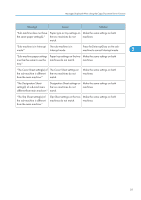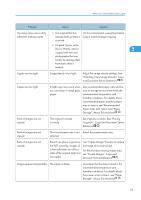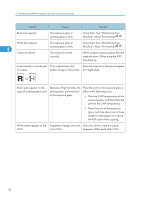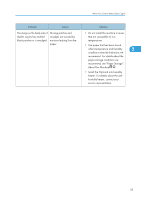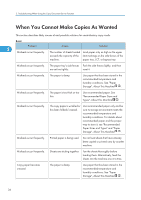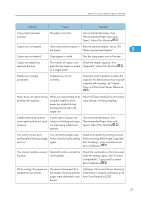Ricoh Aficio MP 6001 SP Operating Instructions - Page 34
When You Cannot Make Clear Copies
 |
View all Ricoh Aficio MP 6001 SP manuals
Add to My Manuals
Save this manual to your list of manuals |
Page 34 highlights
2. Troubleshooting When Using the Copy/Document Server Function When You Cannot Make Clear Copies This section describes likely causes of and possible solutions for unclear copies. Problem Cause Solution 2 Copies appear dirty. Image density is too high. Adjust the image density settings. See "Adjusting Copy Image Density", Copy and Document Server Reference . Copies appear dirty. Auto Image Density is not selected. On the control panel, select [Auto Density]. The reverse side of an original Image density is too high. image is copied. Adjust the image density settings. See "Adjusting Copy Image Density", Copy and Document Server Reference . The reverse side of an original Auto Image Density is not image is copied. selected. On the control panel, select [Auto Density]. The reverse side of an original The original is thin. image is copied. On the control panel, select [Auto Density], or adjust the image density settings. See "Adjusting Copy Image Density", Copy and Document Server Reference . A shadow appears on copies Image density is too high. if you use pasted originals. • Adjust the image density settings. See "Adjusting Copy Image Density", Copy and Document Server Reference . • Change the orientation of the original. • Put mending tape on the pasted part. The same copy area is dirty The exposure glass, scanning Clean them. See "Maintaining Your whenever making copies. glass, or ADF is dirty. Machine", About This Machine . 32