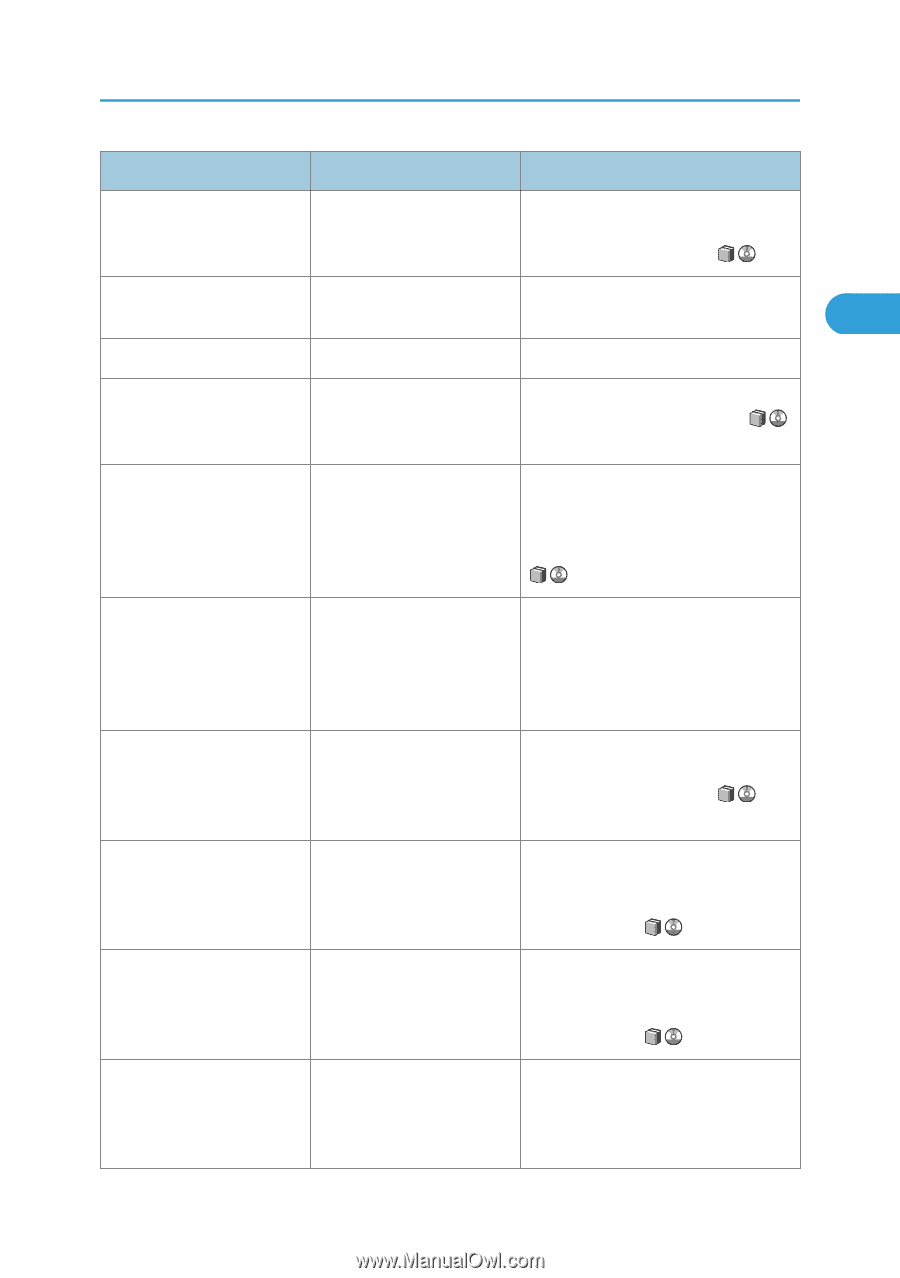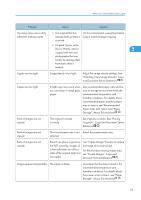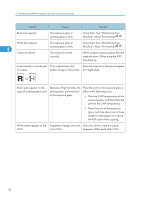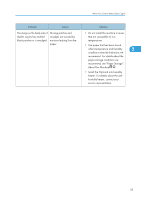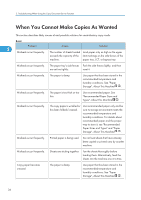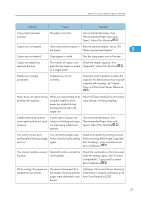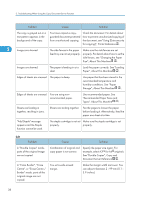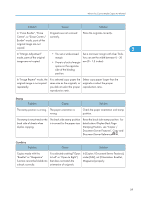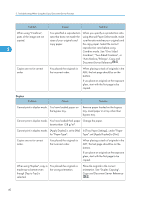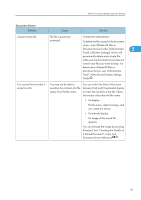Ricoh Aficio MP 6001 SP Operating Instructions - Page 39
under [Input / Output], set [Memory Full
 |
View all Ricoh Aficio MP 6001 SP manuals
Add to My Manuals
Save this manual to your list of manuals |
Page 39 highlights
When You Cannot Make Copies As Wanted Problem Cause Solution Copy paper becomes creased. The paper is too thin. Use recommended paper. See "Recommended Paper Sizes and Types", About This Machine . Copies are not stapled. There are jammed staples in Remove jammed staples. See p.138 the stapler. "Removing Jammed Staples". 2 Copies are not stapled. Copy paper is curled. Turn the copy paper over in the tray. Copies are stapled as separate batches. The number of copies is too Check the stapler capacity. See great for the stapler to staple "Appendix", About This Machine . as a single batch. Staples are wrongly positioned. Originals are not set correctly. Check the correct position to place the originals. For details about how to place originals with stapling, see "Staple", Copy and Document Server Reference . Paper does not output during printing with stapling. When you stop printing while using the staple function, paper not stapled during printing may be left in the staple unit. Press the [Clear Modes] key and cancel copy settings, including stapling. Saddle-stitched documents come apart and do not stack properly. Certain types of paper are resistant to folding and open out after being folded and stitched. Use recommended paper. See "Recommended Paper Sizes and Types", About This Machine . You want to check print quality before making a large print run. You can print a single copy without specifying the setting again. Check print quality by printing out only the first set using the [Sample Copy] key. See "Finishing", Copy and Document Server Reference . You cannot combine several functions. Selected functions cannot be used together. Check the combination of functions and make the settings again. See "Function Compatibility", Copy and Document Server Reference . When sorting, the pages are divided into two blocks. The memory became full in the middle of sorting and the pages were delivered in two blocks. In [Copier / Document Server Features], under [Input / Output], set [Memory Full Auto Scan Restart] to [Off]. 37