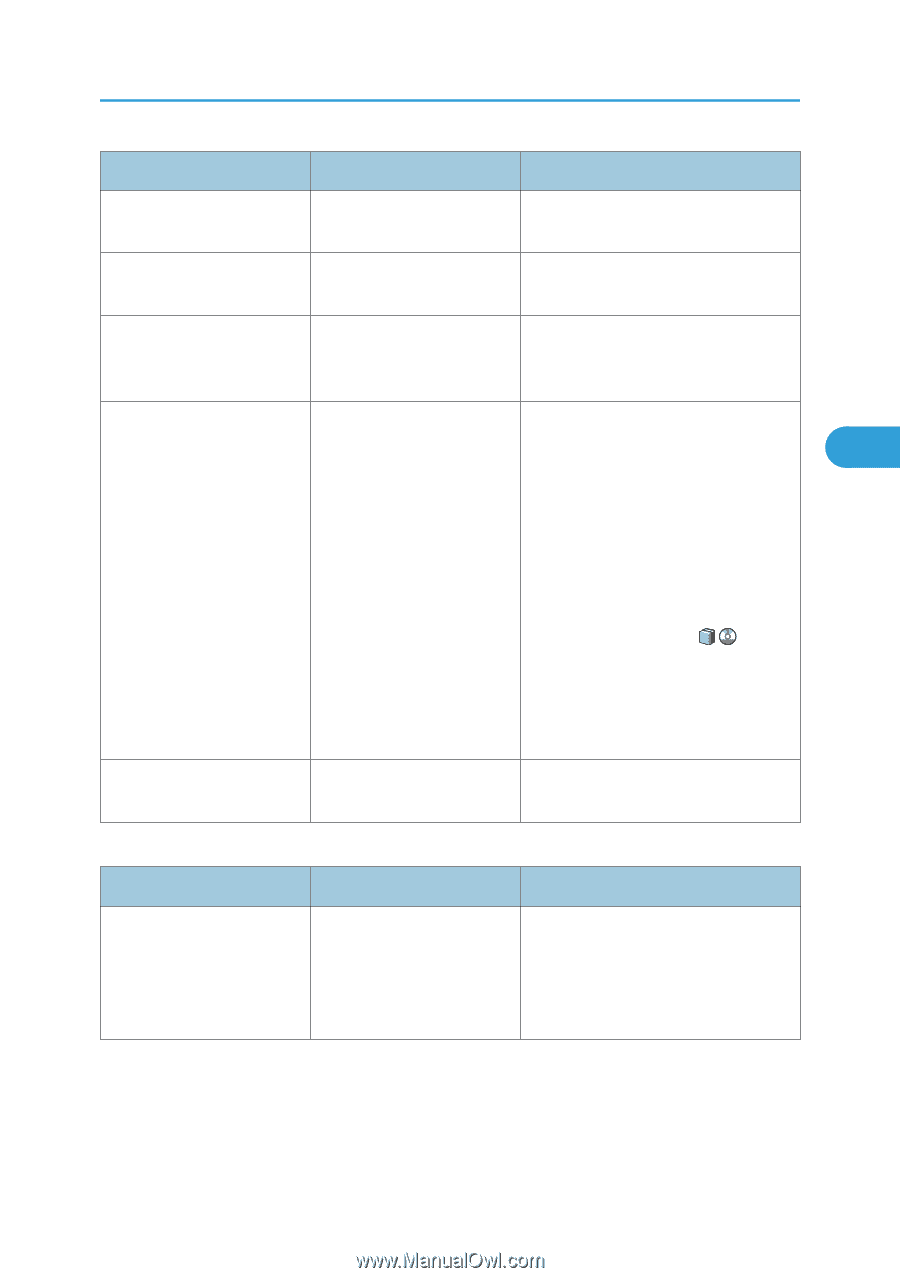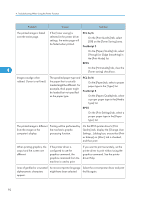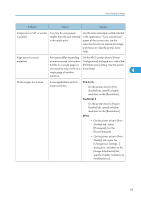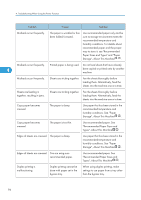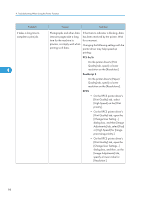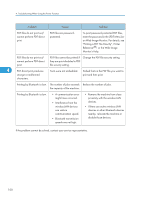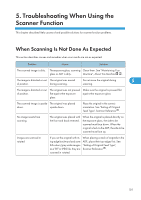Ricoh Aficio MP 6001 SP Operating Instructions - Page 99
In [Tray Paper Settings], under Paper
 |
View all Ricoh Aficio MP 6001 SP manuals
Add to My Manuals
Save this manual to your list of manuals |
Page 99 highlights
Other Printing Problems Problem Cause Solution Duplex printing is malfunctioning. You have loaded thick paper Change the paper. heavier than 128 g/m2. Duplex printing is malfunctioning. [Apply Duplex] is set to [No] In [Tray Paper Settings], under "Paper for "Paper Type". Type", set [Apply Duplex] to [Yes]. Duplex printing is malfunctioning. You cannot select duplex In [Tray Paper Settings], under "Paper printing if the paper type is set Type", select a paper thickness other to [Thick Paper]. than [Thick Paper]. The image on the back side of duplex copies has mottled blank patches or is smudged. Missing patches and smudges are caused by moisture leaking from the paper. • Do not install the machine in areas that are susceptible to low 4 temperature. • Use paper that has been stored where temperature and humidity conditions meet the limitations we recommend. For details about the paper storage conditions we recommend, see "Paper Storage", About This Machine . • Install the Optional anti-humidity heater. For details about the antihumidity heater, contact your service representative. White stripes appear on the Fragments of paper are stuck Use a dry cloth to wipe any paper OHP. to the OHP. fragments off the back of the OHP. Other printing problems Problem It takes a long time to complete a print job. Cause "Sleep mode" might be set. Solution The machine requires time to warm up if it has been in "Sleep mode". In [System Settings], under [Timer Settings], select [Auto Off Timer], and then specify "Sleep mode". 97