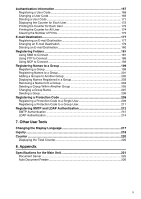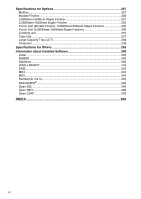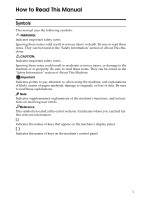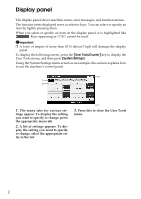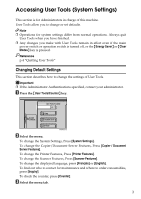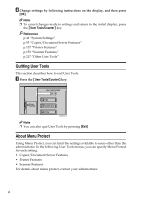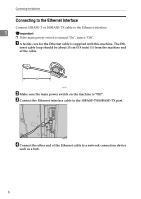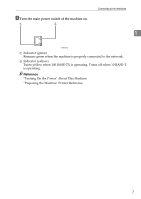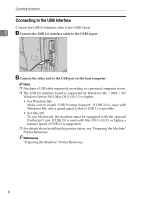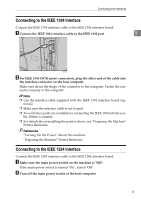Ricoh Aficio MP 7500 S/P General Settings Guide - Page 12
Quitting User Tools, About Menu Protect, User Tools/Counter
 |
View all Ricoh Aficio MP 7500 S/P manuals
Add to My Manuals
Save this manual to your list of manuals |
Page 12 highlights
D Change settings by following instructions on the display, and then press [OK]. Note ❒ To cancel changes made to settings and return to the initial display, press the {User Tools/Counter} key. Reference p.41 "System Settings" p.95 "Copier/Document Server Features" p.137 "Printer Features" p.153 "Scanner Features" p.217 "Other User Tools" Quitting User Tools This section describes how to end User Tools. A Press the {User Tools/Counter} key. AMN001S Note ❒ You can also quit User Tools by pressing [Exit]. About Menu Protect Using Menu Protect, you can limit the settings available to users other than the administrator. In the following User Tools menus, you can specify Menu Protect for each setting. • Copier/Document Server Features • Printer Features • Scanner Features For details about menu protect, contact your administrator. 4