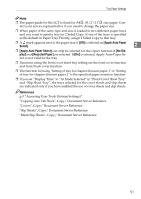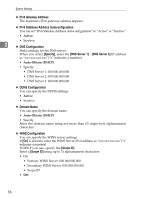Ricoh Aficio MP 7500 S/P General Settings Guide - Page 59
Apply Auto Paper, Select, Apply Auto Paper Select, No Dis, Recycled Paper
 |
View all Ricoh Aficio MP 7500 S/P manuals
Add to My Manuals
Save this manual to your list of manuals |
Page 59 highlights
Tray Paper Settings Note ❒ The paper guide for the LCT is fixed for A4K, 81/2"×11"K size paper. Contact your service representative if you need to change the paper size. ❒ When paper of the same type and size is loaded in two different paper trays and you want to specify tray for 2 Sided Copy. If one of the trays is specified as the default in Paper Tray Priority, assign 2 Sided Copy to that tray. ❒ A mark appears next to the paper tray if [Off] is selected in [Apply Auto Paper Select]. 2 ❒ [Apply Auto Paper Select] can only be selected for the copier function if [No Display] and [Recycled Paper] are selected. If [No] is selected, Apply Auto Paper Select is not valid for the tray. ❒ Functions using the front cover sheet tray setting are the front cover function and front/back cover function. ❒ The function for using "Setting of tray for chapter division paper 1" or "Setting of tray for chapter division paper 2" is the specified paper insertion function. ❒ If you set "Display Time" to "At Mode Selected" in "Front Cover Sheet Tray" and "Slip Sheet Tray", the trays selected for the cover sheets and slip sheets are indicated only if you have enabled the use of cover sheets and slip sheets. Reference p.3 "Accessing User Tools (System Settings)" "Copying onto Tab Stock", Copy/ Document Server Reference "Covers", Copy/ Document Server Reference "Slip Sheets", Copy/ Document Server Reference "Blank Slip Sheets", Copy/ Document Server Reference 51