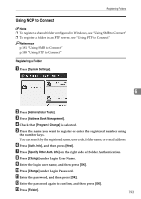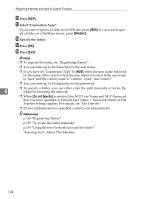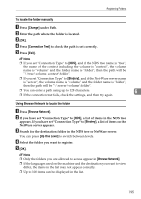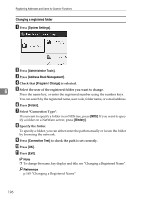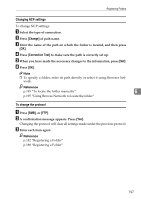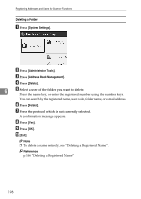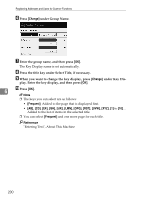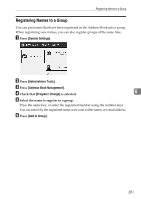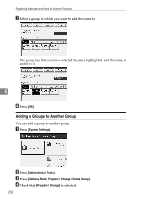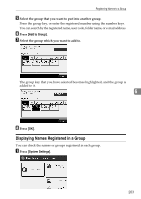Ricoh Aficio MP 7500 S/P General Settings Guide - Page 206
System Settings, Administrator Tools, Address Book Management, Delete, Folder, Press
 |
View all Ricoh Aficio MP 7500 S/P manuals
Add to My Manuals
Save this manual to your list of manuals |
Page 206 highlights
Registering Addresses and Users for Scanner Functions Deleting a Folder A Press [System Settings]. B Press [Administrator Tools]. C Press [Address Book Management]. D Press [Delete]. 6 E Select a user of the folder you want to delete. Press the name key, or enter the registered number using the number keys. You can search by the registered name, user code, folder name, or e-mail address. F Press [Folder]. G Press the protocol which is not currently selected. A confirmation message appears. H Press [Yes]. I Press [OK]. J [Exit]. Note ❒ To delete a name entirely, see "Deleting a Registered Name". Reference p.166 "Deleting a Registered Name" 198

Registering Addresses and Users for Scanner Functions
198
6
Deleting a Folder
A
Press
[
System Settings
]
.
B
Press
[
Administrator Tools
]
.
C
Press
[
Address Book Management
]
.
D
Press
[
Delete
]
.
E
Select a user of the folder you want to delete.
Press the name key, or enter the registered number using the number keys.
You can search by the registered name, user code, folder name, or e-mail address.
F
Press
[
Folder
]
.
G
Press the protocol which is not currently selected.
A confirmation message appears.
H
Press
[
Yes
]
.
I
Press
[
OK
]
.
J
[
Exit
]
.
Note
❒
To delete a name entirely, see “Deleting a Registered Name”.
Reference
p.166 “Deleting a Registered Name”