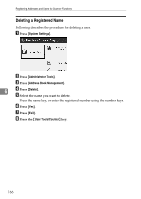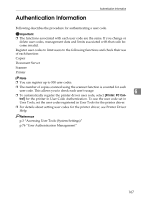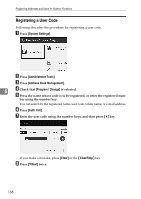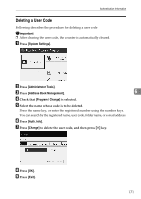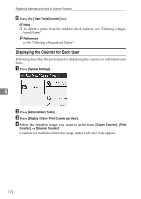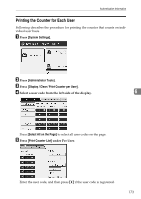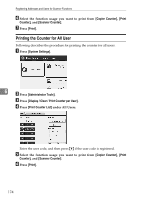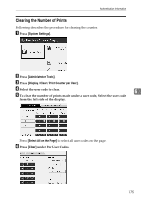Ricoh Aficio MP 7500 S/P General Settings Guide - Page 178
Auth. Info, Change, User Tools/Counter, and then press
 |
View all Ricoh Aficio MP 7500 S/P manuals
Add to My Manuals
Save this manual to your list of manuals |
Page 178 highlights
Registering Addresses and Users for Scanner Functions E Select the user whose user code you want to change. Press the name key, or enter the registered number using the number keys. You can search by the registered name, user code, folder name, or e-mail address. F Press [Auth. Info]. G Press [Change], and then enter the new user code using the number keys. H Press {#} key. 6 I To change the available functions, press [Auth. Info] and then press [TNext] twice. J Press the key to select the functions to enable them. Press the key to highlight it, and then the function is enabled. To cancel a selection, press the highlighted key. K Press [OK]. L Press [Exit]. M Press the {User Tools/Counter} key. Note ❒ To change the name, key display and title, see "Changing a Registered Name". Reference p.165 "Changing a Registered Name" 170