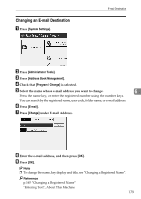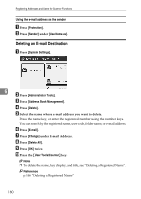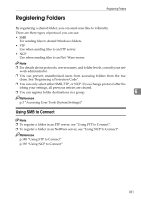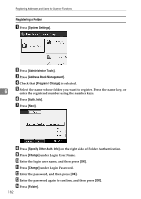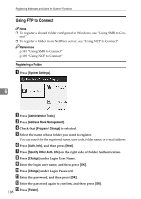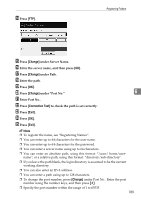Ricoh Aficio MP 7500 S/P General Settings Guide - Page 192
To locate the folder manually, Using Browse Network to locate the folder, Change, Browse Network
 |
View all Ricoh Aficio MP 7500 S/P manuals
Add to My Manuals
Save this manual to your list of manuals |
Page 192 highlights
Registering Addresses and Users for Scanner Functions To locate the folder manually A Press [Change] under Path. B Enter the path where the folder is located. C Press [OK]. If the format of the entered path is not correct, a message appears. Press [Exit], and then enter the path again. Note ❒ Enter the path using this format: "\\ServerName\Share- Name\PathName". ❒ You can also enter an IPv4 address. ❒ You can enter a path using up to 128 characters. Using Browse Network to locate the folder A Press [Browse Network]. 6 Work groups on the same network are displayed. Network display only lists client computers you are authorized to access. B Select the work group. Computers in the selected work group are displayed. C Select a client computer. Shared folders under it appear. You can press [Up One Level] to switch between levels. D Select the folder you want to register. E [OK]. 184