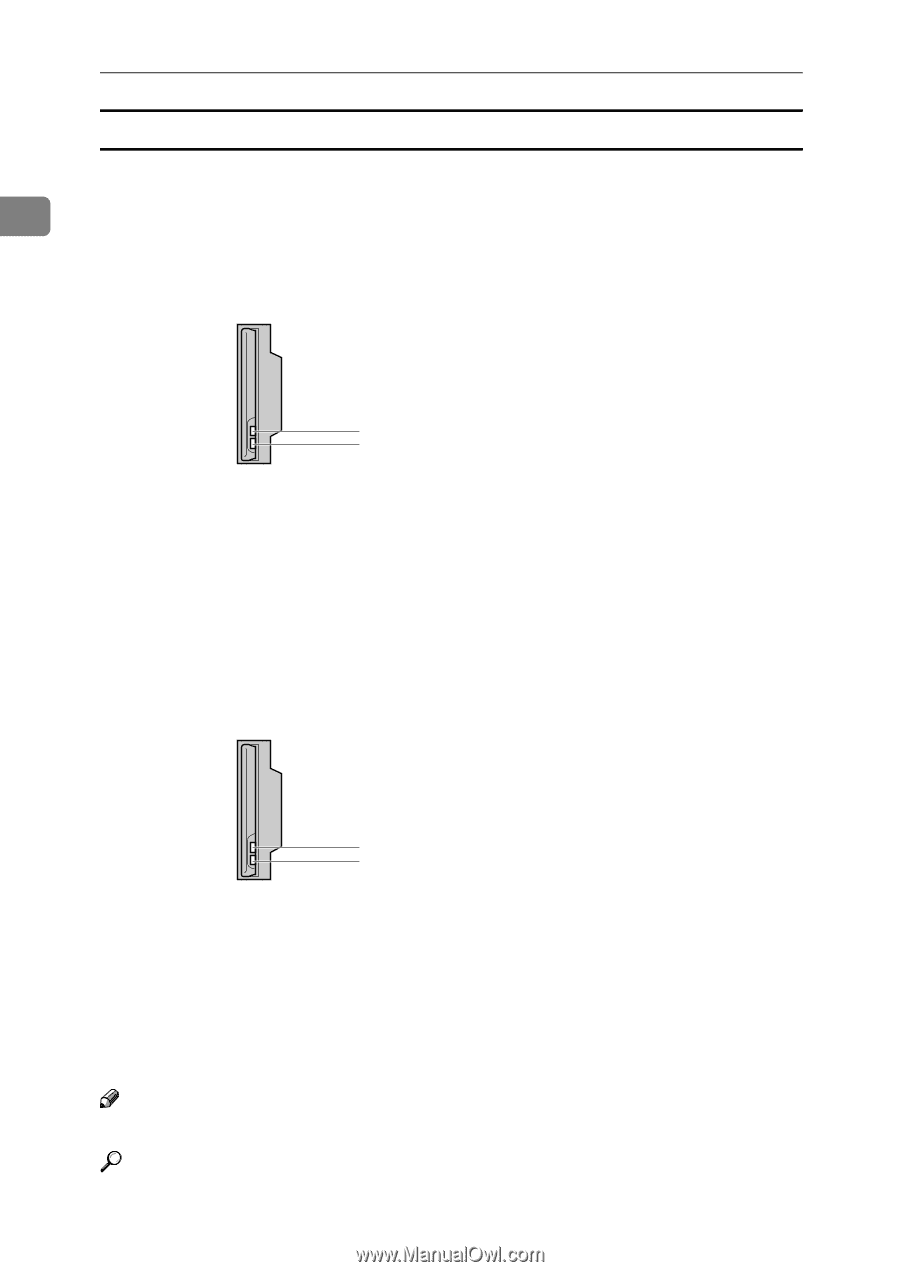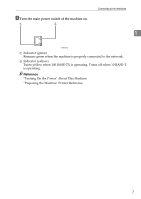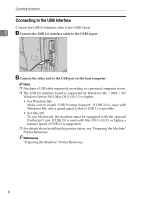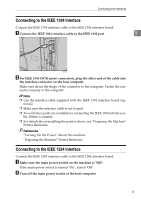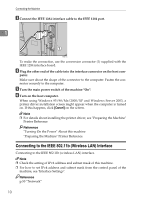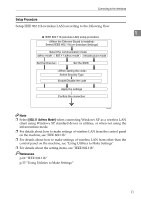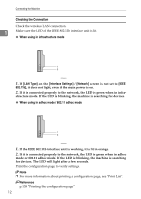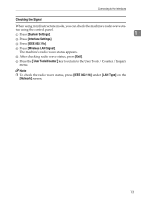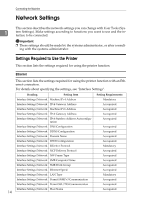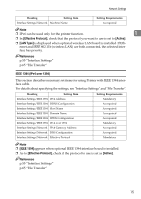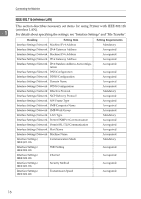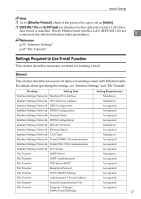Ricoh Aficio MP 7500 S/P General Settings Guide - Page 20
Checking the Connection, When using in infrastructure mode
 |
View all Ricoh Aficio MP 7500 S/P manuals
Add to My Manuals
Save this manual to your list of manuals |
Page 20 highlights
Connecting the Machine Checking the Connection Check the wireless LAN connection. 1 Make sure the LED of the IEEE 802.11b interface unit is lit. ❖ When using in infrastructure mode 1 2 ZGDH600J 1. If [LAN Type] on the [Interface Settings] / [Network] screen is not set to [IEEE 802.11b], it does not light, even if the main power is on. 2. If it is connected properly to the network, the LED is green when in infra- structure mode. If the LED is blinking, the machine is searching for devices. ❖ When using in adhoc mode / 802.11 adhoc mode 1 2 ZGDH600J 1. If the IEEE 802.11b interface unit is working, it is lit in orange. 2. If it is connected properly to the network, the LED is green when in adhoc mode or 802.11 adhoc mode. If the LED is blinking, the machine is searching for devices. The LED will light after a few seconds. Print the configuration page to verify settings. Note ❒ For more information about printing a configuration page, see "Print List". Reference p.138 "Printing the configuration page" 12