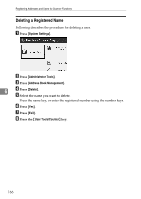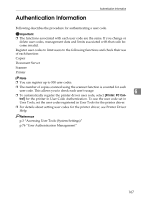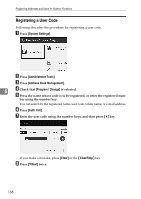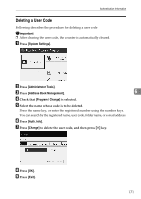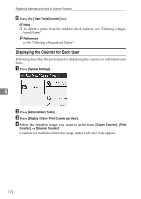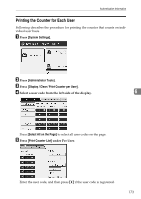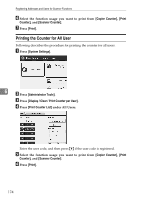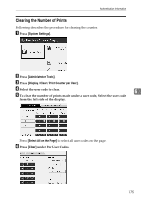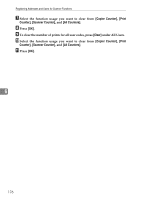Ricoh Aficio MP 7500 S/P General Settings Guide - Page 179
Deleting a User Code, System Settings, Administrator Tools, Address Book Management, Program / Change
 |
View all Ricoh Aficio MP 7500 S/P manuals
Add to My Manuals
Save this manual to your list of manuals |
Page 179 highlights
Authentication Information Deleting a User Code Following describes the procedure for deleting a user code Important ❒ After clearing the user code, the counter is automatically cleared. A Press [System Settings]. B Press [Administrator Tools]. C Press [Address Book Management]. 6 D Check that [Program / Change] is selected. E Select the name whose code is to be deleted. Press the name key, or enter the registered number using the number keys. You can search by the registered name, user code, folder name, or e-mail address. F Press [Auth. Info]. G Press [Change] to delete the user code, and then press {#} key. H Press [OK]. I Press [Exit]. 171

Authentication Information
171
6
Deleting a User Code
Following describes the procedure for deleting a user code
Important
❒
After clearing the user code, the counter is automatically cleared.
A
Press
[
System Settings
]
.
B
Press
[
Administrator Tools
]
.
C
Press
[
Address Book Management
]
.
D
Check that
[
Program / Change
]
is selected.
E
Select the name whose code is to be deleted.
Press the name key, or enter the registered number using the number keys.
You can search by the registered name, user code, folder name, or e-mail address.
F
Press
[
Auth. Info
]
.
G
Press
[
Change
]
to delete the user code, and then press
{
#
}
key.
H
Press
[
OK
]
.
I
Press
[
Exit
]
.