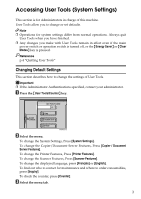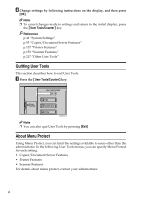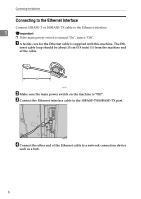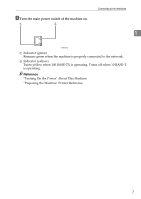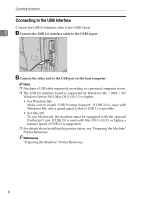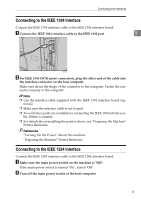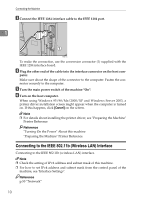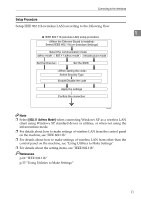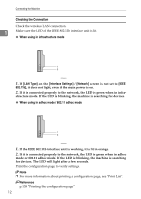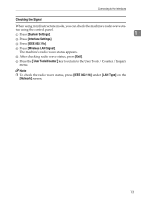Ricoh Aficio MP 7500 S/P General Settings Guide - Page 16
Connecting to the USB Interface, Connect the USB 2.0 interface cable to the USB2.0 port.
 |
View all Ricoh Aficio MP 7500 S/P manuals
Add to My Manuals
Save this manual to your list of manuals |
Page 16 highlights
Connecting the Machine Connecting to the USB Interface Connect the USB2.0 interface cable to the USB2.0 port. 1 A Connect the USB 2.0 interface cable to the USB2.0 port. AMM009S B Connect the other end to the USB port on the host computer. Note ❒ Purchase a USB cable separately according to a personal computer in use. ❒ The USB 2.0 interface board is supported by Windows Me / 2000 / XP, Windows Server 2003, Mac OS X v10.3.3 or higher. • For Windows Me: Make sure to install "USB Printing Support". If USB 2.0 is used with Windows Me, only a speed equal to that of USB 1.1 is possible. • For Mac OS: To use Macintosh, the machine must be equipped with the optional PostScript 3 unit. If USB 2.0 is used with Mac OS X v10.3.3 or higher, a transfer speed of USB 2.0 is supported. ❒ For details about installing the printer driver, see "Preparing the Machine" Printer Reference. Reference "Preparing the Machine" Printer Reference 8