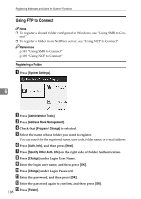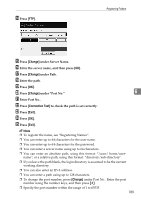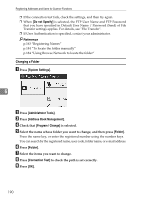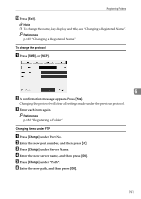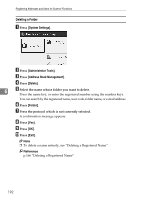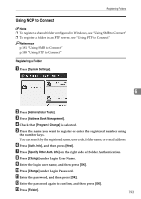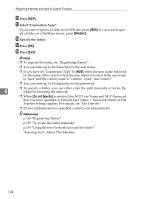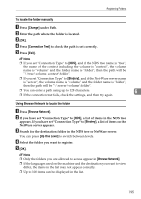Ricoh Aficio MP 7500 S/P General Settings Guide - Page 198
Changing a Folder, Do not Specify, System Settings, Administrator Tools, Address Book Management
 |
View all Ricoh Aficio MP 7500 S/P manuals
Add to My Manuals
Save this manual to your list of manuals |
Page 198 highlights
Registering Addresses and Users for Scanner Functions ❒ If the connection test fails, check the settings, and then try again. ❒ When [Do not Specify] is selected, the FTP User Name and FTP Password that you have specified in Default User Name / Password (Send) of File Transfer settings applies. For details, see "File Transfer". ❒ If User Authentication is specified, contact your administrator. Reference p.163 "Registering Names" p.184 "To locate the folder manually" p.184 "Using Browse Network to locate the folder" Changing a Folder A Press [System Settings]. 6 B Press [Administrator Tools]. C Press [Address Book Management]. D Check that [Program / Change] is selected. E Select the name whose folder you want to change, and then press [Folder]. Press the name key, or enter the registered number using the number keys. You can search by the registered name, user code, folder name, or e-mail address. F Press [Folder]. G Select the items you want to change. H Press [Connection Test] to check the path is set correctly. I Press [OK]. 190