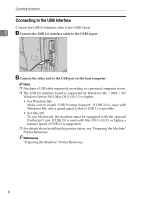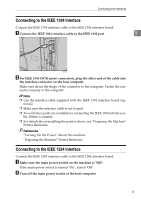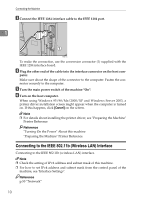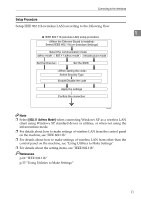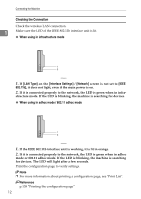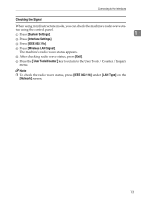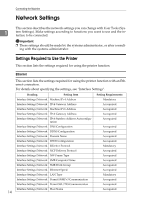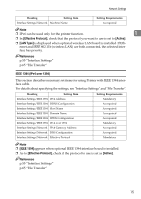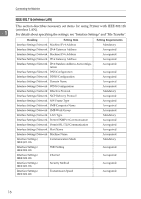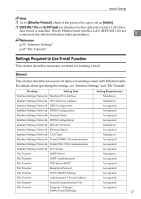Ricoh Aficio MP 7500 S/P General Settings Guide - Page 21
Checking the Signal, System Settings, Interface Settings, IEEE 802.11b, Wireless LAN Signal
 |
View all Ricoh Aficio MP 7500 S/P manuals
Add to My Manuals
Save this manual to your list of manuals |
Page 21 highlights
Connecting to the Interfaces Checking the Signal When using in infrastructure mode, you can check the machine's radio wave sta- tus using the control panel. A Press [System Settings]. 1 B Press [Interface Settings]. C Press [IEEE 802.11b]. D Press [Wireless LAN Signal]. The machine's radio wave status appears. E After checking radio wave status, press [Exit]. F Press the {User Tools/Counter} key to return to the User Tools / Counter / Inquiry menu. Note ❒ To check the radio wave status, press [IEEE 802.11b] under [LAN Type] on the [Network] screen. 13
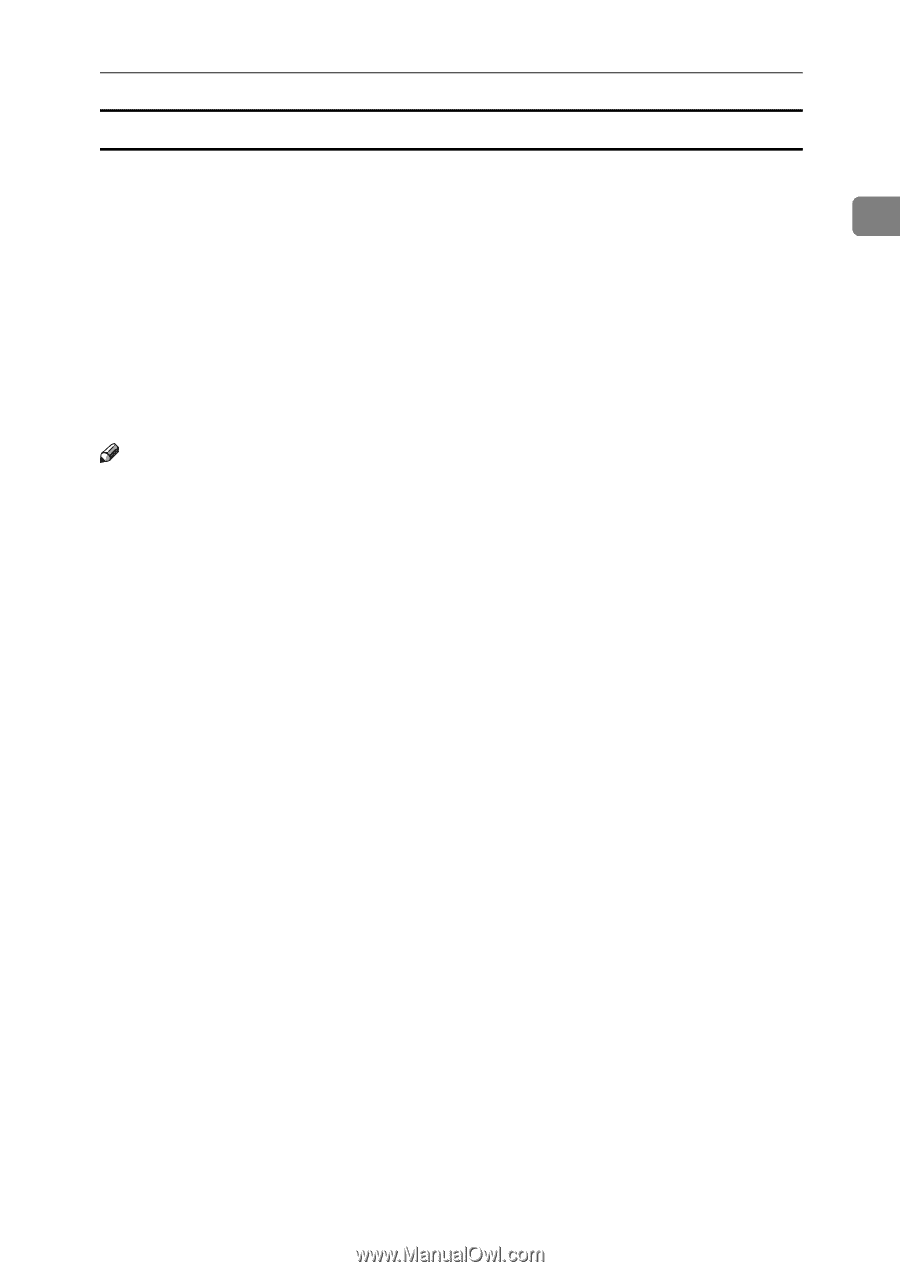
Connecting to the Interfaces
13
1
Checking the Signal
When using in infrastructure mode, you can check the machine's radio wave sta-
tus using the control panel.
A
Press
[
System Settings
]
.
B
Press
[
Interface Settings
]
.
C
Press
[
IEEE 802.11b
]
.
D
Press
[
Wireless LAN Signal
]
.
The machine's radio wave status appears.
E
After checking radio wave status, press
[
Exit
]
.
F
Press the
{
User Tools/Counter
}
key to return to the User Tools / Counter / Inquiry
menu.
Note
❒
To check the radio wave status, press
[
IEEE 802.11b
]
under
[
LAN Type
]
on the
[
Network
]
screen.