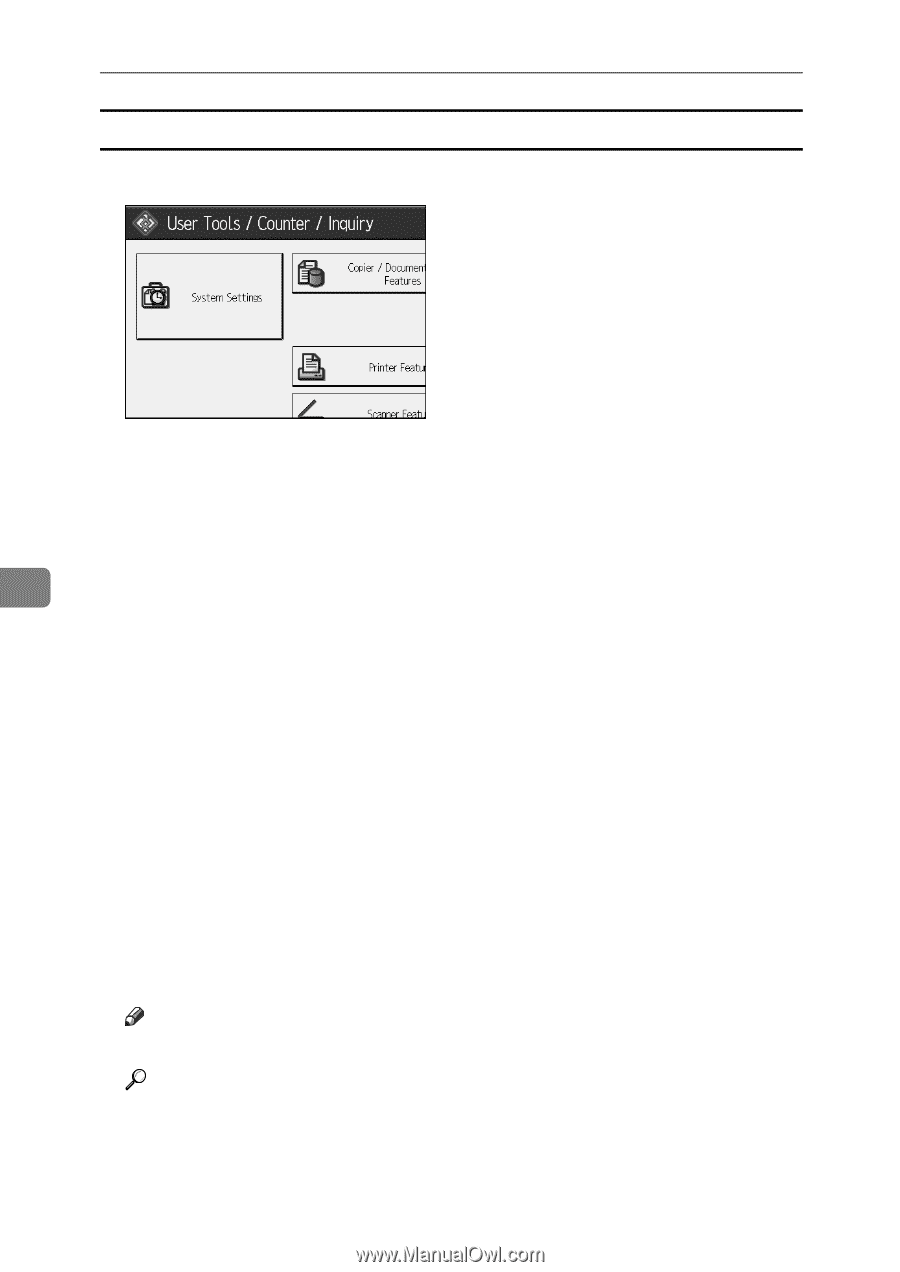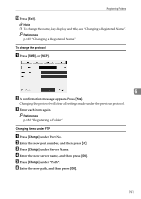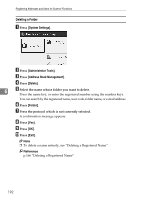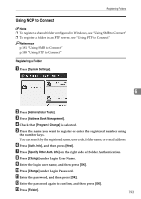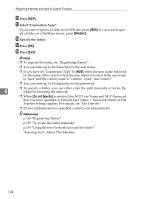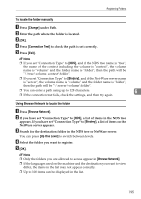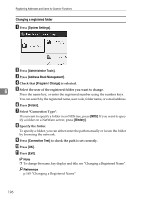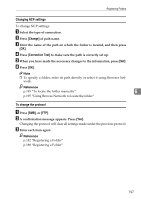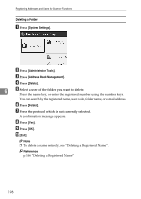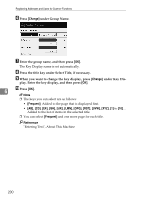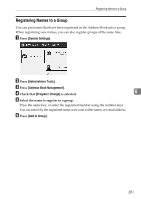Ricoh Aficio MP 7500 S/P General Settings Guide - Page 204
Changing a registered folder, System Settings, Administrator Tools, Address Book Management
 |
View all Ricoh Aficio MP 7500 S/P manuals
Add to My Manuals
Save this manual to your list of manuals |
Page 204 highlights
Registering Addresses and Users for Scanner Functions Changing a registered folder A Press [System Settings]. B Press [Administrator Tools]. C Press [Address Book Management]. D Check that [Program / Change] is selected. 6 E Select the user of the registered folder you want to change. Press the name key, or enter the registered number using the number keys. You can search by the registered name, user code, folder name, or e-mail address. F Press [Folder]. G Select "Connection Type". If you want to specify a folder in an NDS tree, press [NDS]. If you want to specify a folder on a NetWare server, press [Bindery]. H Specify the folder. To specify a folder, you can either enter the path manually or locate the folder by browsing the network. I Press [Connection Test] to check the path is set correctly. J Press [OK]. K Press [Exit]. Note ❒ To change the name, key display and title, see "Changing a Registered Name". Reference p.165 "Changing a Registered Name" 196