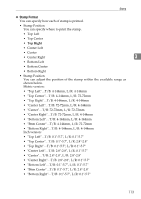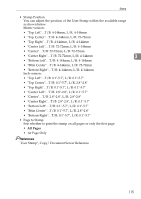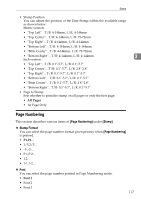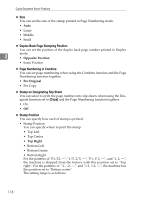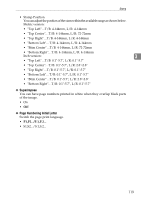Ricoh Aficio MP 7500 S/P General Settings Guide - Page 122
User Stamp, Program / Delete Stamp, Stamp Format:1
 |
View all Ricoh Aficio MP 7500 S/P manuals
Add to My Manuals
Save this manual to your list of manuals |
Page 122 highlights
Copier/Document Server Features • Size You can set the size of the stamp. • 1X • 2X • 4X • Density You can set the pattern used to print the stamp. • Normal The stamp is printed on the image. You cannot check which parts will 3 overlap. • Lighter The image can be seen through the stamp. • Lightest The image appears even clearer than in the Lighter setting. • Page to Stamp You can have the stamp printed on the first page or all pages. • All Pages • 1st Page Only Reference "Preset Stamp", Copy/ Document Server Reference User Stamp This section describes various items of [User Stamp] under [Stamp]. ❖ Program / Delete Stamp You can register, change, or delete these designs as user stamps. You can register up to four custom stamps with your favourite designs. ❖ Stamp Format:1, Stamp Format:2, Stamp Format:3, Stamp Format:4 You can specify how each of registered User Stamps 1 to 4 is printed. • Stamp Position You can specify where to print the User Stamp. • Top Left • Top Center • Top Right • Center Left • Center • Center Right • Bottom Left • Bottom Center • Bottom Right 114