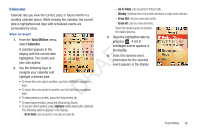Samsung SCH-R261 User Manual (user Manual) (ver.1.0) (English(north America)) - Page 100
Calculator, DST On, Options, Set as Home Zone, Tools/Utilities
 |
View all Samsung SCH-R261 manuals
Add to My Manuals
Save this manual to your list of manuals |
Page 100 highlights
Cape Verde Lisbon London Paris Calculator Rome Berlin Athens Istanbul You can perform calculations, Helsinki Tehran Mumbai Alma-ata Nairobi Abu Dhabi New Delhi Bangkok Moscow Kabul Colombo Jakarta Jiddah Tashkent Kathmandu Hong Kong including addition, subtraction, multiplication, and division using your phone. 1. From the Tools/Utilities menu, select Calculator. The Beijing Seoul Tokyo Adelaide Guam Sydney Okhotsk Wellington Auckland Samoa Midway Honolulu T Hawaii Alaska San Francisco Los Angeles F 3. Do one of the following: • To show Daylight Savings Time (DST) for the displayed time zone, press DST On [the DST on icon ( ) appears]; or press DST Off to A display standard time. • To set the displayed time zone as the home time zone for your R phone, press Options and select Set as Home Zone. You are prompted to confirm the Home Zone change. To save your change, press Yes. The Home Zone marker moves to the displayed time D zone. Calculator appears in the display. 2. Enter the first number in your calculation using the keypad (numbers can be up to 15 digits long). • To enter a decimal point, press . (Calculator only accepts up to 3 digits after a decimal point.) • To change the sign for a number to a negative, press . 3. Use the Navigation key to set the type of calculation that you wish to perform. Your choices are as follows: • Up navigation key: [x] Multiplication • Left navigation key: [-] Subtraction • OK key: [=] Equals/Total • To keep the displayed time zone as a second, default time zone, • Right navigation key: [+] Addition press . You are returned to the Tools/Utilities menu. • Down navigation key: [÷] Division • To discard the displayed time zone and close the World Time screen, press . You are returned to the Tools/Utilities menu. 97