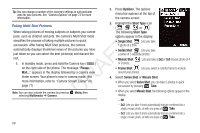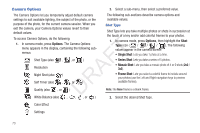Samsung SCH-R261 User Manual (user Manual) (ver.1.0) (English(north America)) - Page 75
Picture Options, Auto Save, Save the picture, My Images, Cancel
 |
View all Samsung SCH-R261 manuals
Add to My Manuals
Save this manual to your list of manuals |
Page 75 highlights
Quality: Indicates camera's picture quality setting. (You Picture Options can change the picture quality setting. For more information, refer to "Quality" on page 75.) After you take a picture, the following options are available (if Auto Save is set to Off): White Balance: Indicates camera's white balance setting. (You can change the camera white balance setting. For more information, refer to "White Balance" on page 75.) • Save the picture by pressing Save. Pictures are stored in the My Images folder, which is part of the phone's memory and/or card memory devoted to storing, browsing, and viewing saved pictures. (See "Gallery" on page 78 for more Photo Limit: Indicates the available number of photos you can take. (Depending on the camera resolution setting.) T Zoom: Enlarges the image from X0 to X7 before you take a picture. (Depending on the camera resolution F setting. For more information, refer to "Zoom" on page 78.) A Brightness: Brightens or darkens the image from -4 to +4 before you take a picture. (For more DR information, refer to "Brightness" on page 78.) information.) • Send the picture to someone else by pressing Send. For a detailed procedure, see "Send Picture Messages in Camera Mode" on page 53 • Discard the picture by pressing Cancel. If Auto Save is set to On, these options are not available. After pressing Take, the picture(s) is (are) automatically saved, and you are returned to the camera screen. Camera 72