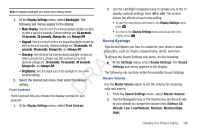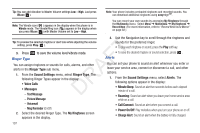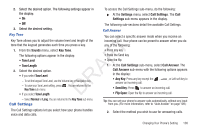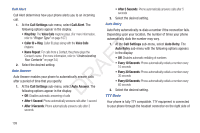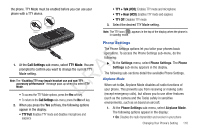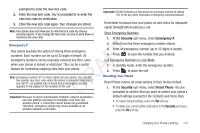Samsung SCH-R261 User Manual (user Manual) (ver.1.0) (English(north America)) - Page 110
Ringer Type, Alerts, Text Message, Picture Message, Voicemail, Msg Reminder
 |
View all Samsung SCH-R261 manuals
Add to My Manuals
Save this manual to your list of manuals |
Page 110 highlights
Tip: You can add vibration to Master Volume settings Low - High. Just press Vib.on ( ). Note: Your phone includes preloaded ringtones and recorded sounds. You can download additional ringtones using easyedgeSM. Note: The Vibrate icon ( ) appears in the display when the phone is in Vibrate mode. The Vibrate/Ring icon ( ) appears in the display when you press Vib.on ( ) with Master Volume set to Low - High. You can record your own sounds by accessing My Ringtones through the Multimedia menu. Select Menu ➔ Multimedia ➔ My Ringtones ➔ Record New. (For more information, refer to "Record New Voice Memo" on page 82.) 3. Use the Navigation key to scroll through the ringtones and Tip: To preview the selected ringtone or alert tone while adjusting the volume setting, press Play ( ). 3. Press T Ringer Type to save the volume level/vibrate mode. F You can assign ringtones or sounds for calls, alarms, and other alerts in the Ringer Type sub menu. A 1. From the Sound Settings menu, select Ringer Type. The following Ringer Types appear in the display: R • Voice Calls • Messages D - Text Message sounds for the preferred ringer. • To play each ringtone or sound, press the Play soft key. • To save the desired ringtone or sound selection, press . Alerts You can set your phone to sound an alert whenever you enter or leave your service area, connect or disconnect a call, and other options. 1. From the Sound Settings menu, select Alerts. The following options appear in the display: • Minute Beep: Sound an alert ten seconds before each elapsed minute of a call. • Roaming: Sound an alert when you leave your home service area - Picture Message while on a call. - Voicemail • Call Connect: Sound an alert when you connect a call. - Msg Reminder (On/Off) 2. Select the desired Ringer Type. The My Ringtones screen appears in the display. • Power On/Off: Play melodies when you turn your phone on or off. • Charge Alert: Sound an alert when the battery is fully charged. 107