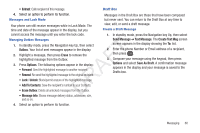Samsung SCH-R261 User Manual (user Manual) (ver.1.0) (English(north America)) - Page 64
View and Edit Draft Messages, Add Preset Msg
 |
View all Samsung SCH-R261 manuals
Add to My Manuals
Save this manual to your list of manuals |
Page 64 highlights
View and Edit Draft Messages • Delivery Ack: (Picture message only) Choose On or Off - 1. In standby mode, press the Navigation key Up, then select Requests confirmation when your message is received. Drafts. A list of any draft messages that you've saved appears in the display. • Remove Pic: (Picture message only) Remove the picture from this message 2. Highlight a message that you wish to view or edit, then press Edit. The message creation screen appears in • Remove Sound: (Picture message only) Remove the sound file from this message. the display. • Add To Contacts: Save the recipient's number or Email address to 3. 4. Enter or change the recipient's number and/or Email address, message subject, and the message text using the keypad. (For more information, refer to "Entering Text" on T page 31.) Press Options to complete the message and set message F send options. The following options appear in the display: • Preview: (Picture message only) View your message as a recipient A will see it. • Add Preset Msg: Add precomposed text to your message. R • Save As Draft: Save the message to your Drafts box. • Save As Preset: Save the text in this message as a new pre- D composed message text. your Contacts. • Delivery: The following options are available. - Enh. Delivery Ack: Choose On or Off - Requests confirmation when your message is received. - Priority Level: Choose Urgent or Normal. - CB #: Choose On or Off to include or exclude your phone number with this message. - Signature: Choose None or Custom to add a text signature to this message. • Cancel Msg: End composition of this message. You are prompted to choose whether to save this message to your Drafts folder. 5. Select an option to perform its function. 6. When you have completed composing your message, • Priority Level: (Picture message only) Choose High, Normal, or press Send. Low. • Validity Period: (Picture message only) Set the date and time when this message is no longer valid and should not be delivered. 61