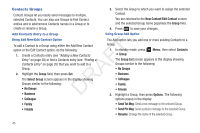Samsung SCH-R261 User Manual (user Manual) (ver.1.0) (English(north America)) - Page 47
Assignment to an Existing Entry, Changing a Speed Dial Location
 |
View all Samsung SCH-R261 manuals
Add to My Manuals
Save this manual to your list of manuals |
Page 47 highlights
Assignment to an Existing Entry • Wait: A hard pause (waits for input from you). 1. Find the Contacts entry you want to edit. (For more • 2-Sec Pause: A 2-second pause after which dialing resumes. (For information, refer to "Finding a Contacts Entry" on page 35.) more information, refer to "Add Pauses to Contacts Numbers" on page 39.) 2. Highlight the desired entry. 6. Select Remove speed dial. "Remove speed dial?" pops up in the display to confirm your desire to remove the entry. 3. Press Edit. The Edit Contact screen appears in the display. 7. Press Yes to remove the Speed Dial assignment. "Speed 4. Highlight the number field you wish to assign a Speed Dial number. 5. Do steps 3 through 7 of "Assignment During Entry T Creation" on page 43. Changing a Speed Dial Location F 1. Find the Contacts entry you want to edit. (For more information, refer to "Finding a Contacts Entry" on A page 35.) 2. Highlight the desired entry. R 3. Press Edit. The Edit Contact screen appears in the display. 4. Highlight the number field marked by the Speed Dial icon D ( ). Dial Removed" pops up in the display, and you are returned to the Edit Contact screen. 8. Do steps 4 through 7 of "Assignment During Entry Creation" on page 43. 5. Press Options. The following options appear in the display: • Remove speed dial: Unassign the current speed dial number. • Set as default: Set the number the phone will dial when Contacts dialing, speed dialing, or voice dialing. Understanding Your Contacts 44