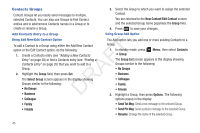Samsung SCH-R261 User Manual (user Manual) (ver.1.0) (English(north America)) - Page 48
Contacts Groups, Add Contacts Entry to a Group, Using Add New/Edit Contact Option
 |
View all Samsung SCH-R261 manuals
Add to My Manuals
Save this manual to your list of manuals |
Page 48 highlights
Contacts Groups 3. Select the Group to which you want to assign the selected Contact Groups let you easily send messages to multiple, selected Contacts. You can also use Groups to find Contact entries and to add/remove Contacts names in a Group or to Contact. You are returned to the New Contact/Edit Contact screen and the selected Group name populates the Group field. create or rename a Group. 4. Press to save your changes. Add Contacts Entry to a Group Using Group Add Option Using Add New/Edit Contact Option To add a Contact to a Group using either the Add New Contact option or the Edit Contact option, do the following: T 1. Create a Contacts entry (see "Adding a New Contacts Entry" on page 38) or find a Contacts entry (see "Finding a F Contacts Entry" on page 35) that you want to add to a Group. A 2. Highlight the Group field, then press Set. The Select Group screen appears in the display showing R Groups similar to the following: • No Groups D • Business The Add option lets you add one or more existing Contacts to a Group. 1. In standby mode, press ➔ Group. Menu, then select Contacts The Group List screen appears in the display showing Groups similar to the following: • No Groups • Business • Colleague • Family • Friends 2. Highlight a Group, then press Options. The following • Colleague options popup in the display: • Family • Send Txt Msg: Send a text message to the selected Group. • Friends • Send Pic Msg: Send a picture message to the selected Group. • Rename: Change the name of the selected Group. 45