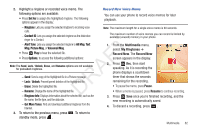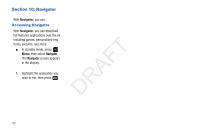Samsung SCH-R261 User Manual (user Manual) (ver.1.0) (English(north America)) - Page 82
Switch From Expanded to Thumbnail Mode, Point, Click, and Send Pictures, Slide Show, Image Info
 |
View all Samsung SCH-R261 manuals
Add to My Manuals
Save this manual to your list of manuals |
Page 82 highlights
• Slide Show: View your photos and other images as an automatic Point, Click, and Send Pictures slide show. • Image Info: View the Title, time and date created, size, and resolution of the currently highlighted or displayed picture. Take a picture and send it to anyone with a compatible device in a few easy steps. • Get More Graphics: Locate and download graphics. 1. In camera mode, take a desired picture by pressing 4. Select the desired option to perform the function for the Take. option or enter its sub-menu. 2. Press Send. The Create Pic Msg screen appears in Switch From Expanded to Thumbnail Mode 1. Highlight a picture that you wish to view full size, then press VIEW. T 2. To return to the thumbnail view of your photos, press DRAF LIST. the display. 3. Enter or Add the recipient's phone number or Email address using the keypad. 4. Press OK . The address(es) are saved and the Subject field appears in the Create Pic Msg screen. Use the Navigation key to move to the other message fields. (For more information, refer to "Messaging" on page 49) 5. When you are finished composing your message, press Send to send the Picture message to the intended recipients. 79