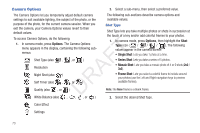Samsung SCH-R261 User Manual (user Manual) (ver.1.0) (English(north America)) - Page 78
Quality, White Balance, Each option, as you highlight it, shows the effects it has
 |
View all Samsung SCH-R261 manuals
Add to My Manuals
Save this manual to your list of manuals |
Page 78 highlights
Quality White Balance You can affect how much your photo is compressed, thereby reducing it's overall size (not to be confused with resolution). White Balance allows you to adjust picture quality according to available light. 3. In camera mode, press Options, then highlight the current 5. In camera mode, press Options, then highlight / Quality indicator (SF, F, N). The following values appear in / // . the camera screen: SuperFine, Fine, or Normal. The following values appear in the camera screen: 4. Select the desired Quality value. • Auto: The camera automatically adjusts picture quality to available light. • Sunny: Use this setting when taking pictures in full sun. • Cloudy: Use this setting when taking pictures in cloudy conditions. T• Tungsten: Use this setting when taking pictures under incandescent lights. F• Fluorescent: Use this setting when taking pictures under fluorescent lights. A Each option, as you highlight it, shows the effects it has on a picture. 6. Select the desired White Balance value. The camera R viewfinder screen appears in the display with your D selected White Balance value applied. The next time you press , the camera applies your selected White Balance value to your picture. 75