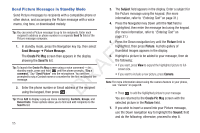Samsung SCH-R261 User Manual (user Manual) (ver.1.0) (English(north America)) - Page 57
Subject, Picture, Sound, My Ringtones, Options, Sending Message, Record New, Preview, Add Preset Msg
 |
View all Samsung SCH-R261 manuals
Add to My Manuals
Save this manual to your list of manuals |
Page 57 highlights
5. The Subject field appears in the display. Enter a subject for the Picture message using the keypad. (For more information, refer to "Entering Text" on page 31.) 9. Press Options to complete the message text and set message send options. The following options appear in the display: 6. Press the Navigation key Down until the Text field is • Preview: View the picture as the recipient will see it. highlighted, then enter the message text using the keypad. • Add Preset Msg: Insert pre-composed text in your message. (For more information, refer to "Entering Text" on • Save As Draft: Save the message to your Draft folder. page 31.) • Priority Level: Choose High, Normal, or Low. 7. Your new picture appears in the Picture field. 8. If you wish to insert a sound into your Picture message, highlight the Sound field and do the following; otherwise, T proceed to step 10. • Press Sound. The My Ringtones screen appears in the display F showing the following options: - Record New: Record a new memo to insert into the message. A Note: You can record and insert a voice memo of up to 60 seconds in length, if you record first before attaching a picture. If a picture is attached before recording, the size of the voice memo is limited to the amount R of remaining memory. D - Audio files list: Select from the list of previously recorded voice memos • Validity Period: Enter the Date when this message will cease to be valid, then use the Left and Right navigation keys to choose the Time. • Delivery Ack: Choose On or Off - Requests confirmation when your message is received. • Remove Pic: Remove the picture from your message. • Remove Sound: Remove the sound file from your message. • Add To Contacts: Save the recipient's number or Email address as a Contacts list entry. Select the desired option. 10. Press to send the message. "Sending Message" appears in the display and a progress bar indicates the and preloaded audio files on your phone. send status. Select an option, a sound file, and insert the sound into your message. To exit the pop-up menu without inserting a sound, press . Messaging 54