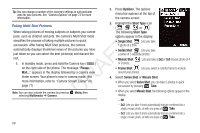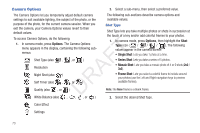Samsung SCH-R261 User Manual (user Manual) (ver.1.0) (English(north America)) - Page 74
Camera Screen Layout, Camera Screen Soft Keys, Camera Screen Icons
 |
View all Samsung SCH-R261 manuals
Add to My Manuals
Save this manual to your list of manuals |
Page 74 highlights
Camera Screen Layout Camera Screen Icons When you activate your phone's Single Shot in use: Takes one photo each time you camera, the top two lines of the press Take. display are reserved for camera icons Series Shot in use: Takes a series (when active). The center of the ( ) of photos automatically or display shows a viewfinder image of manually when you press Take. The number of the subject at which the camera is photos taken depends upon the Series Shot setting. pointed. Camera Screen Soft Keys T The soft key labels on the bottom line of the display change to the following: F • Gallery: Pressing the Left soft key opens the My Images multimedia folder so you can view or manage your stored pictures. (See "Gallery" on page 78 for more information.) A • Take: Pressing takes a picture of the subject currently appearing in the camera view finder screen. R • Options: Pressing the Right soft key opens a menu bar of camera D options and settings. Mosaic Shot in use: Takes multiple shots individually when you press Take. The number of shots taken depends upon the Divided Shot setting. All shots are combined into a single, mosaic photo. Frame Shot in use: Takes one photo each time you press Take. Each photo is surrounded by a selected, colorful frame. Camera Resolution: Indicates camera's current resolution setting. (You can change the camera resolution setting. For more information, refer to "Camera Options" on page 73.) Night Shot: Lets you take photos in low light. Self Timer in use: Delays the camera shutter for 2, 5, or 10 seconds after you press . 71