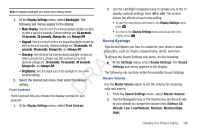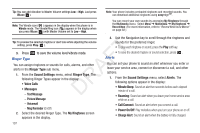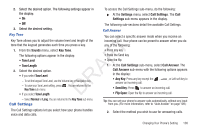Samsung SCH-R261 User Manual (user Manual) (ver.1.0) (English(north America)) - Page 106
Changing Your Phone’s Setting, Accessing Your Phone’s Settings, Location, Settings
 |
View all Samsung SCH-R261 manuals
Add to My Manuals
Save this manual to your list of manuals |
Page 106 highlights
Section 12: Changing Your Phone's Setting This section explains how to customize your call and phone • Phone Info: Access information about your phone, such as your settings to suit your needs and preferences. Accessing Your Phone's Settings phone number, meanings of phone status icons, hardware and software versions, and more. (Some of this information is valuable to you if you need to call for customer support.) 1. In standby mode, press Menu, then select Settings. 2. Select the desired option or sub-menu. Tip: To launch the Settings menu using a voice command - In standby mode, press and hold until the phone prompts, "Say a command." Say "Go to Settings" into the microphone. T The Settings menu appears in the display showing the following options and sub-menus: F • Location: Set your phone to send location data continually or only when you dial 911. A • Display Settings: Set your phone's menu appearance, display brightness and contrast, and display content. R • Sound Settings: Set your phone's volume, ringers, keypad tones, alerts, and more. D • Call Settings: Set how your phone handles voice and data calls. Location This function identifies your location to the network via the Global Positioning System (GPS). You can set this function for continuous operation or to operate only in the event that you dial and Emergency Number, such as 911. (For more information, refer to "Emergency #" on page 112.) Note: Contact your Wireless Provider to determine whether, when, or where location-based services are available. 1. At the Settings menu, select Location. The following options appear in the display: • Location On: GPS location is on whenever you make or receive a • Phone Settings: Set your phone's safety, network, and security call, wherever the feature is available. options. • 911 Only: GPS location is on only when you dial 911. • Memory Info: Select where photos are stored, manage your phone's memory, and format and manage Memory Card storage. 2. Select the desired Location setting. You're returned to the Settings menu. 103