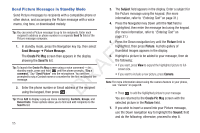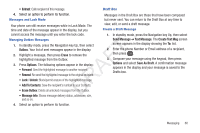Samsung SCH-R261 User Manual (user Manual) (ver.1.0) (English(north America)) - Page 60
Receive Picture Messages, View a Picture Message Later
 |
View all Samsung SCH-R261 manuals
Add to My Manuals
Save this manual to your list of manuals |
Page 60 highlights
Receive Picture Messages When you receive a Picture Message in standby mode, the ringer Note: For more information on viewing and managing received picture messages, see "Inbox" on page 58. sounds (unless turned off) and New Message appears in the display along with the closed envelope icon ( ). View a Picture Message Now The date and time of the message also appear in the display 1. After you select the View Now option, "Connecting" along with the following options: appears in the display followed by "Receiving Message" • View Now: Retrieves and opens the message, where you have the and a progress bar indicating that the message is option to Reply, Forward, Delete, Save Text, Save Pic, or Save Msg. • View Later: Saves the message to your inbox, where you can view it later, then returns your phone to standby mode. T Select the desired option. F View a Picture Message Later 1. In standby mode, press the Navigation key Up, then select A Inbox. The Inbox appears in the display. 2. If the new picture message is not highlighted, select the R new message. "Connecting" appears in the display followed by "Receiving Message" and a progress bar D indicating that the message is downloading to your phone. downloading to your phone. 2. After the Picture message has downloaded, an alert sounds, and the new Picture message appears in the display. If the message includes a sound file, the phone begins playing it. 3. While viewing your message press Options. The following options appear in the display: • Play Again: Play the sound file included in the picture message again. • Forward: Send a copy of this message to another recipient. • Erase: Remove this message from the folder. • Lock / Unlock: Block/permit erasure of the highlighted message. 3. Once a Picture message has been downloaded to your phone, the new Picture message appears in the display. If • Save Pic: Save the picture included in this message to the My Images folder. the message includes a sound file, the phone begins playing it. • Save Sound: Save the sound file included in this message to the My Sounds folder. 57