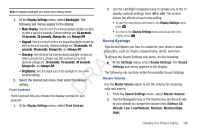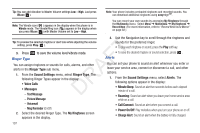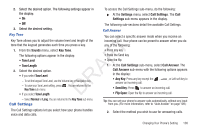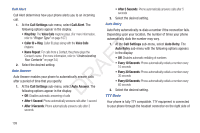Samsung SCH-R261 User Manual (user Manual) (ver.1.0) (English(north America)) - Page 107
Display Settings, Wallpaper, Clock Format
 |
View all Samsung SCH-R261 manuals
Add to My Manuals
Save this manual to your list of manuals |
Page 107 highlights
Display Settings • My Images: Lets you select a photo you've taken or an image that This section shows you how to change your phone's menu appearance, display brightness and contrast, and display content to better meet your needs. you've downloaded from the Internet as a wallpaper image. • Preset Images: Lets you select an image that came preloaded with your phone as a wallpaper image. To access the Display Settings sub-menu, do the following: 3. Select the image type that you wish to use. An array of images appears in the display. ᮣ At the Settings menu, select Display Settings. The 4. Select the image that you wish to use to save your Display Settings sub-menu appears in the display. The following sub-sections detail the available Display Settings. Wallpaper T Wallpaper lets you choose the images that appear in the background of your phone's front and main displays while your F phone is closed or in standby mode. 1. At the Display Settings menu, select Wallpaper. A The following options appear in the display: • Main Display R • Front Display D Note: When you select Front Display, your Wallpaper selection automatically selection. Clock Format Clock Format lets you choose the format your phone will use to present the current time in your phone's front display. 1. At the Display Settings menu, select Clock Format ➔ Front Clock. The following options appear in the display: • Digital changes the Clock Format setting for the Front Clock to Samsung. (For more information, refer to "Clock Format" on page 104.) 2. Select the Display whose Wallpaper you wish to change. The following options appear in the display: Changing Your Phone's Setting 104