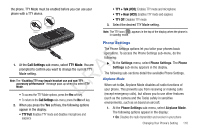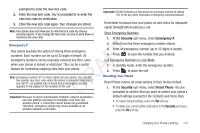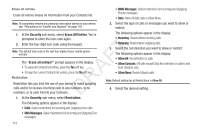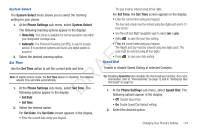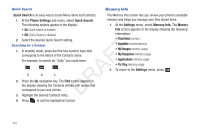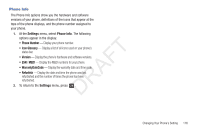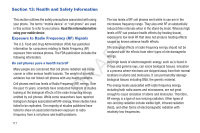Samsung SCH-R261 User Manual (user Manual) (ver.1.0) (English(north America)) - Page 118
Quick Search, Searching for a Contact, Memory Info
 |
View all Samsung SCH-R261 manuals
Add to My Manuals
Save this manual to your list of manuals |
Page 118 highlights
Quick Search Memory Info Quick Search is an easy way to locate Menu items and Contacts. The Memory Info screen lets you review your phone's available 1. At the Phone Settings sub-menu, select Quick Search. memory and helps you manage your files stored there. The following options appear in the display: 1. At the Settings menu, select Memory Info. The Memory • On: Quick Search is enabled Info screen appears in the display showing the following • Off: Quick Search is disabled information: 2. Select the desired Quick Search setting. Searching for a Contact 1. In standby mode, press the first few numeric keys that T correspond to the letters of the Contacts name. For example, to search for "Sally" you could enter: AF S A L 2. Press the Up navigation key. The Find screen appears in R the display showing the Contacts entries with names that correspond to your key entries. D 3. Highlight the desired Contacts entry. • Total Used memory • Available unused memory • My Images memory usage • My Ringtones memory usage • Applications memory usage • Pic Msg memory usage 2. To return to the Settings menu, press . 4. Press to call the highlighted Contact. 115