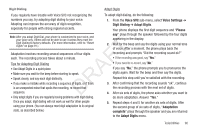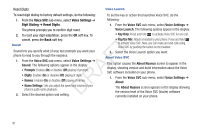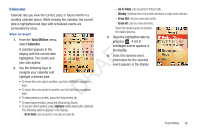Samsung SCH-R261 User Manual (user Manual) (ver.1.0) (English(north America)) - Page 97
Memo Pad, Add a Memo, View, Edit, and Erase Memos
 |
View all Samsung SCH-R261 manuals
Add to My Manuals
Save this manual to your list of manuals |
Page 97 highlights
Memo Pad View, Edit, and Erase Memos You can create a notes and store them in Memo Pad. You can't prioritize or set an alert for stored notes. Return to Memo Pad anytime you wish to review and edit your notes. Add a Memo 1. From the Tools/Utilities menu, select Memo Pad. A list of your stored memos appears in the display. 2. Highlight the desired memo. 3. To view the memo, press View. 1. From the Tools/Utilities menu, select Memo Pad. If you 4. To edit the memo you are viewing, press Edit. 2. 3. 4. have any stored memos, they appear as a list in the display. If this is your first time in Memo Pad, "No memos" appears in the display. T To add a new memo, press Add. Enter memo text using the keypad. (For more information, F refer to "Entering Text" on page 31.) When you're finished entering memo text, press to DRA save the memo. Enter text changes using the keypad. (For more information, refer to "Entering Text" on page 31.) 5. To erase the memo you are viewing, press Options, then select Erase. You are prompted to verify the erasure. • To erase the memo, press Yes. • To keep the memo, press No. Tools/Utilities 94